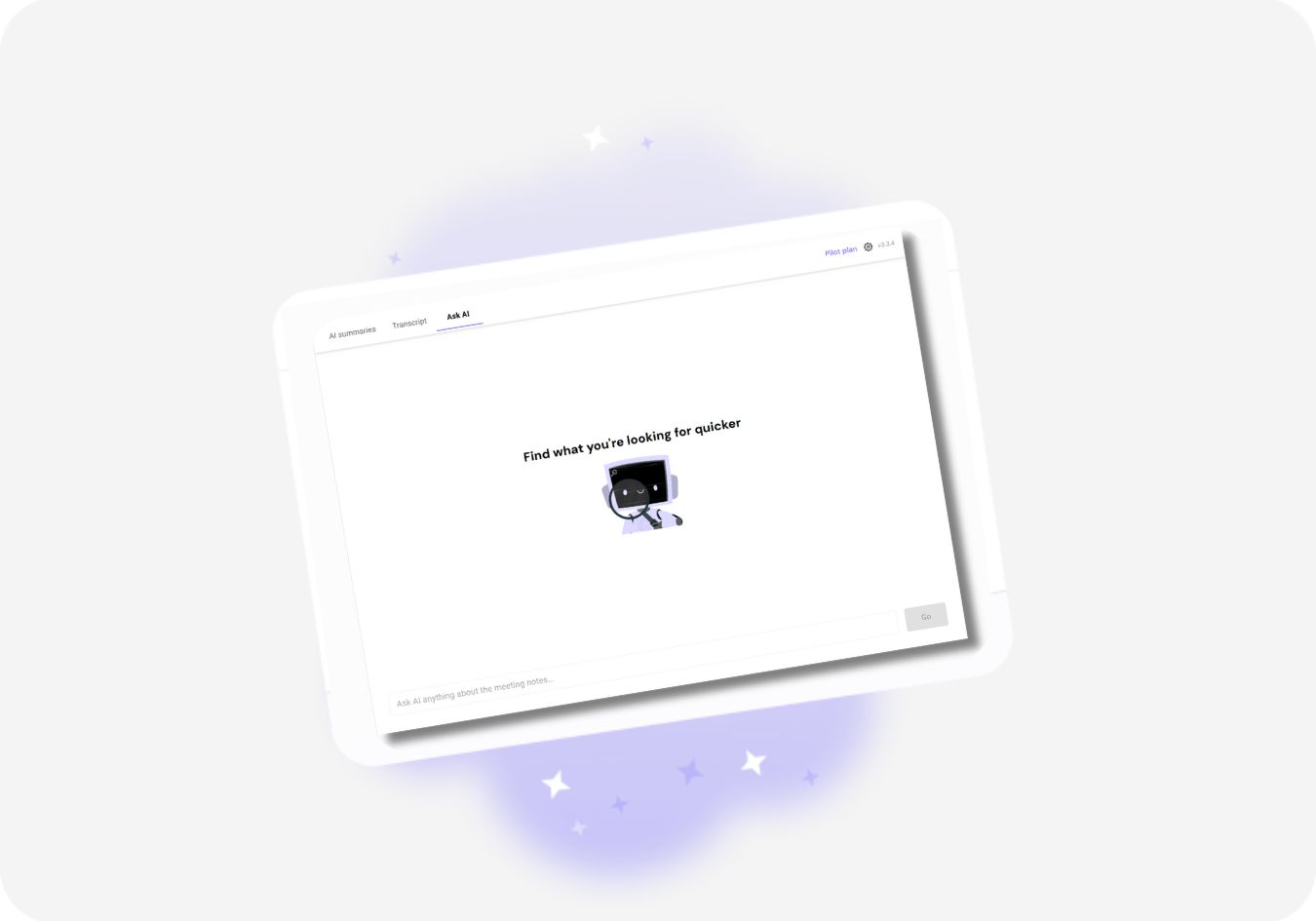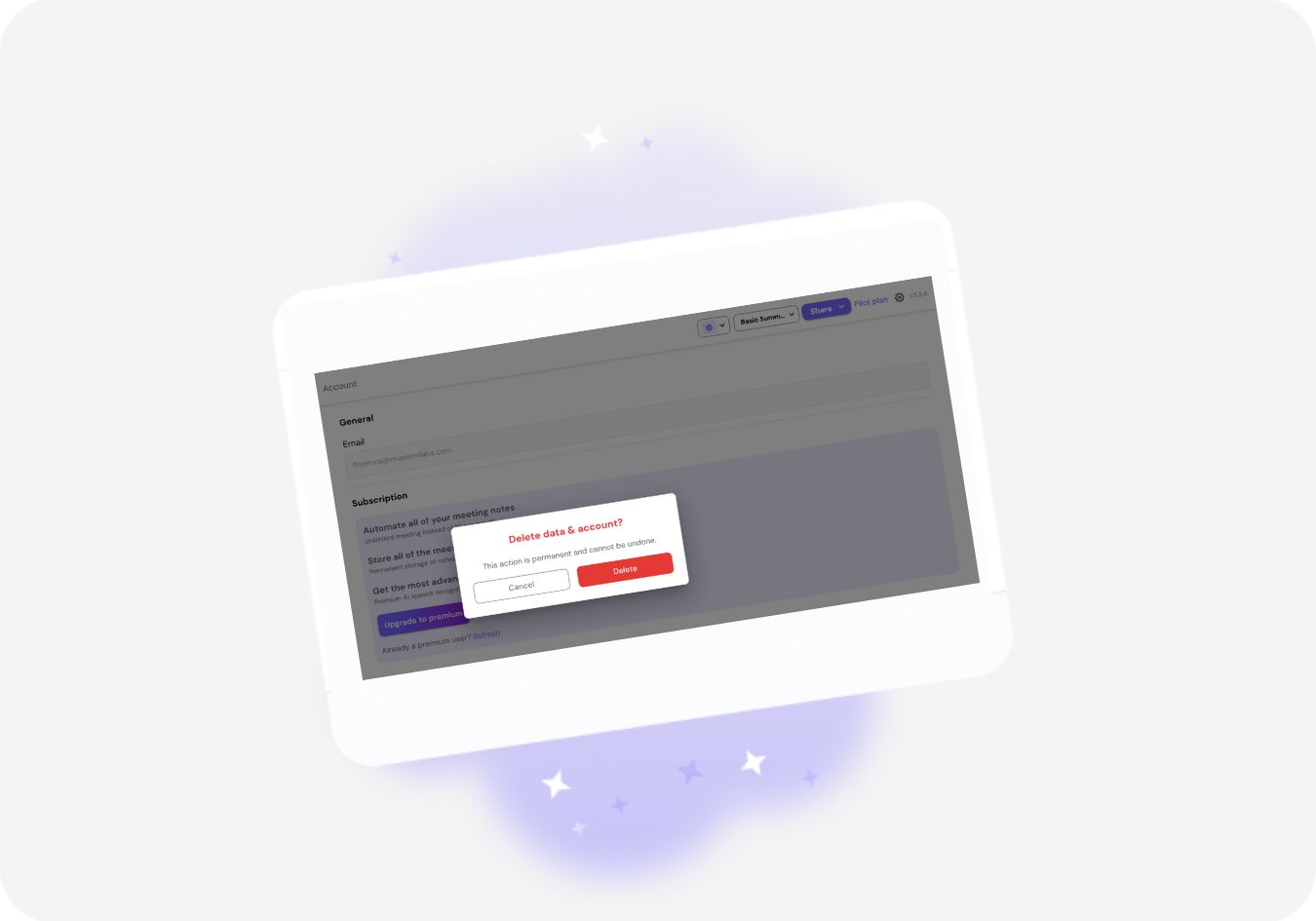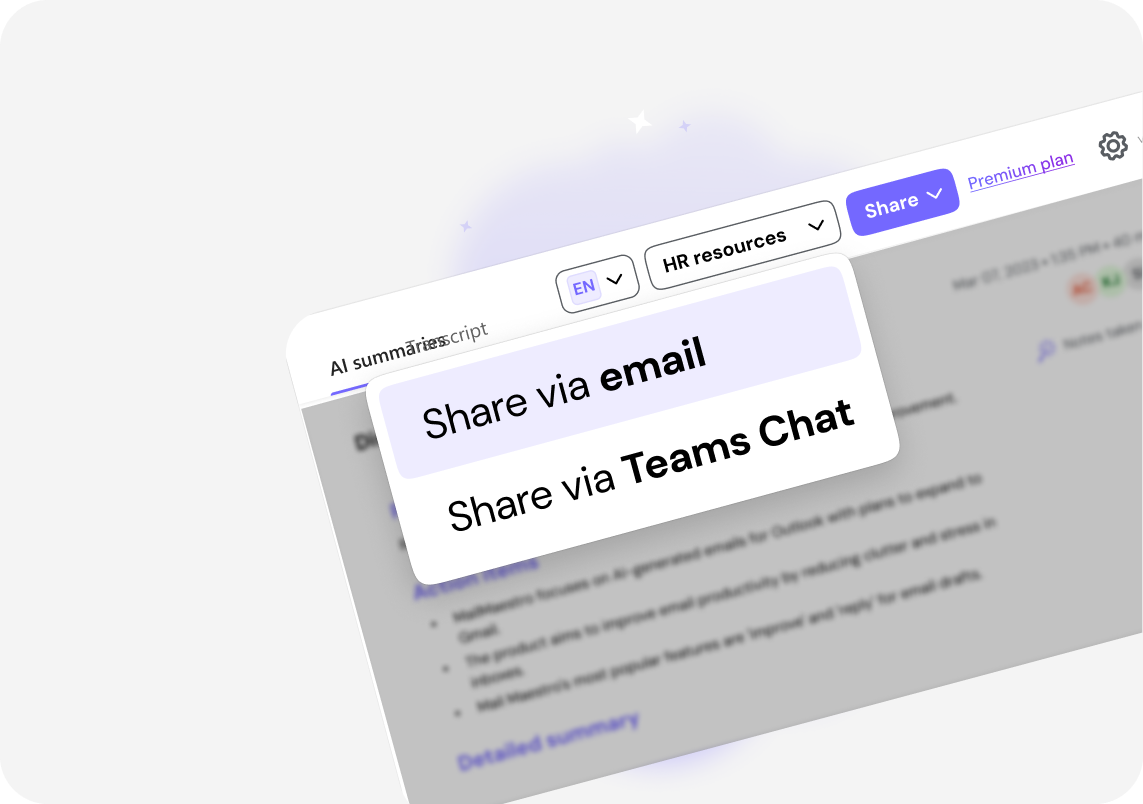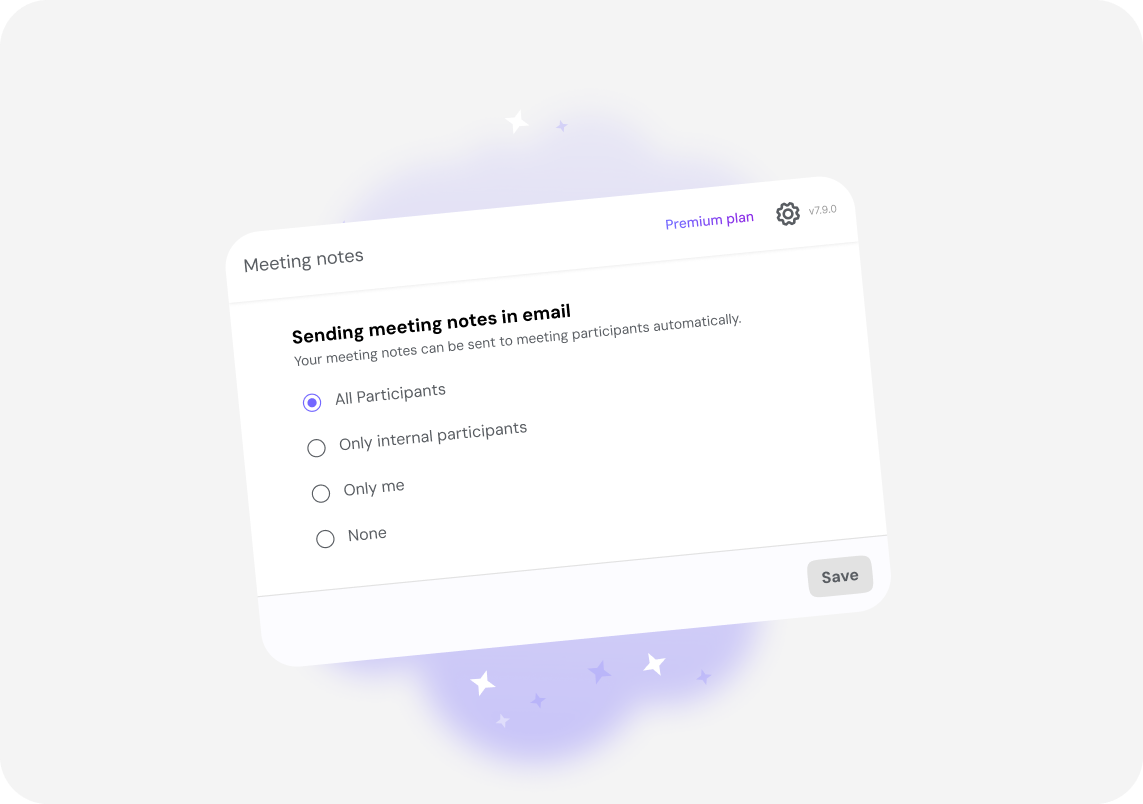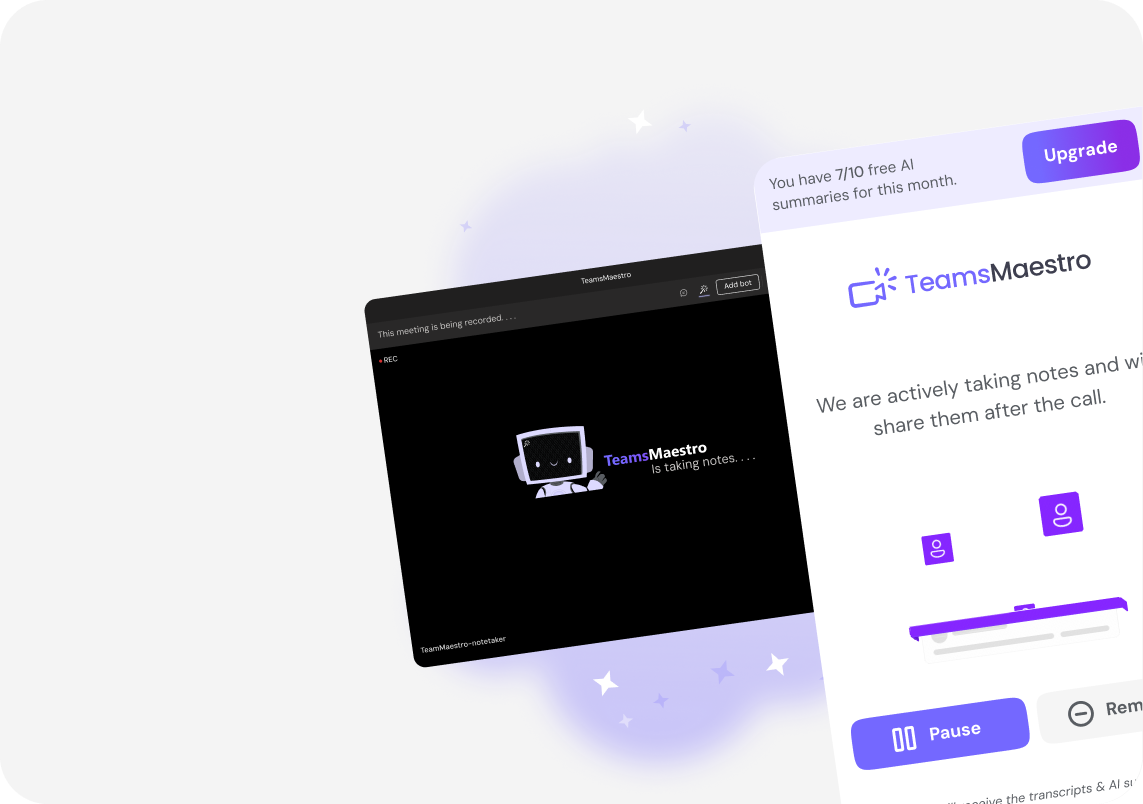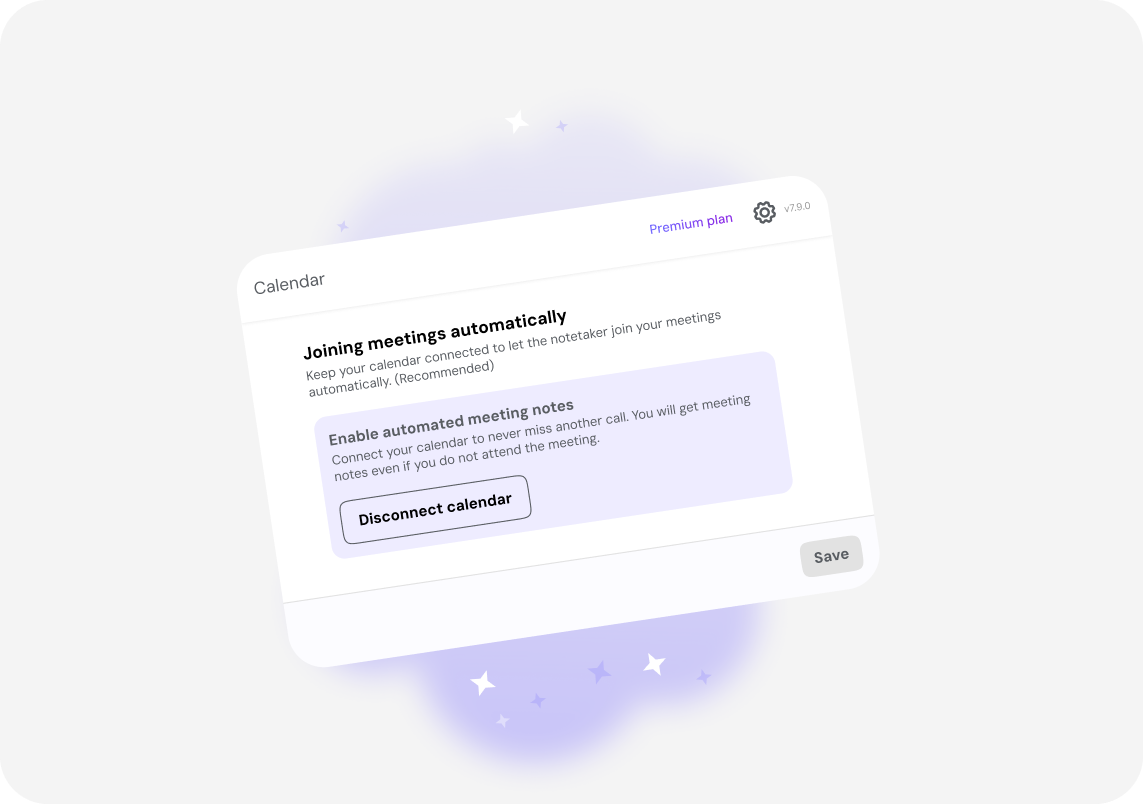Instantly Format and Translate Your Summaries in TeamsMaestro
Get custom transcripts that match your meeting and speak your team’s language. With TeamsMaestro’s Language and Template buttons, you can instantly reformat and translate summaries for any audience.
Meeting summaries are only useful if they’re clear, relevant, and tailored to the people reading them. That’s why TeamsMaestro now gives you two new tools to take your summaries to the next level: the Language and Template buttons.
These features let you reformat your notes based on the meeting type and instantly translate your summaries into more than 17+ languages. The result? Sharper communication that actually gets read.
Here’s how to get the most out of each.
Use the template button to match the format to the meeting
The Template button lets you reshape your AI-generated summary into a format that fits the type of meeting you had. Instead of editing manually or rewording sections, just pick the template you want, and TeamsMaestro adjusts everything automatically.
When to use it
- After a 1 on 1, use a focused format that tracks goals, feedback, and takeaways
- For a standup, choose a quick summary that highlights blockers and progress
- On a sales call, pick MEDDPICC or BANT to structure client insights and next steps
- For a town hall, select a format that outlines agenda, announcements, and action items
How to apply a summary template
- Open a completed meeting in your TeamsMaestro dashboard.
- Click the Template button.
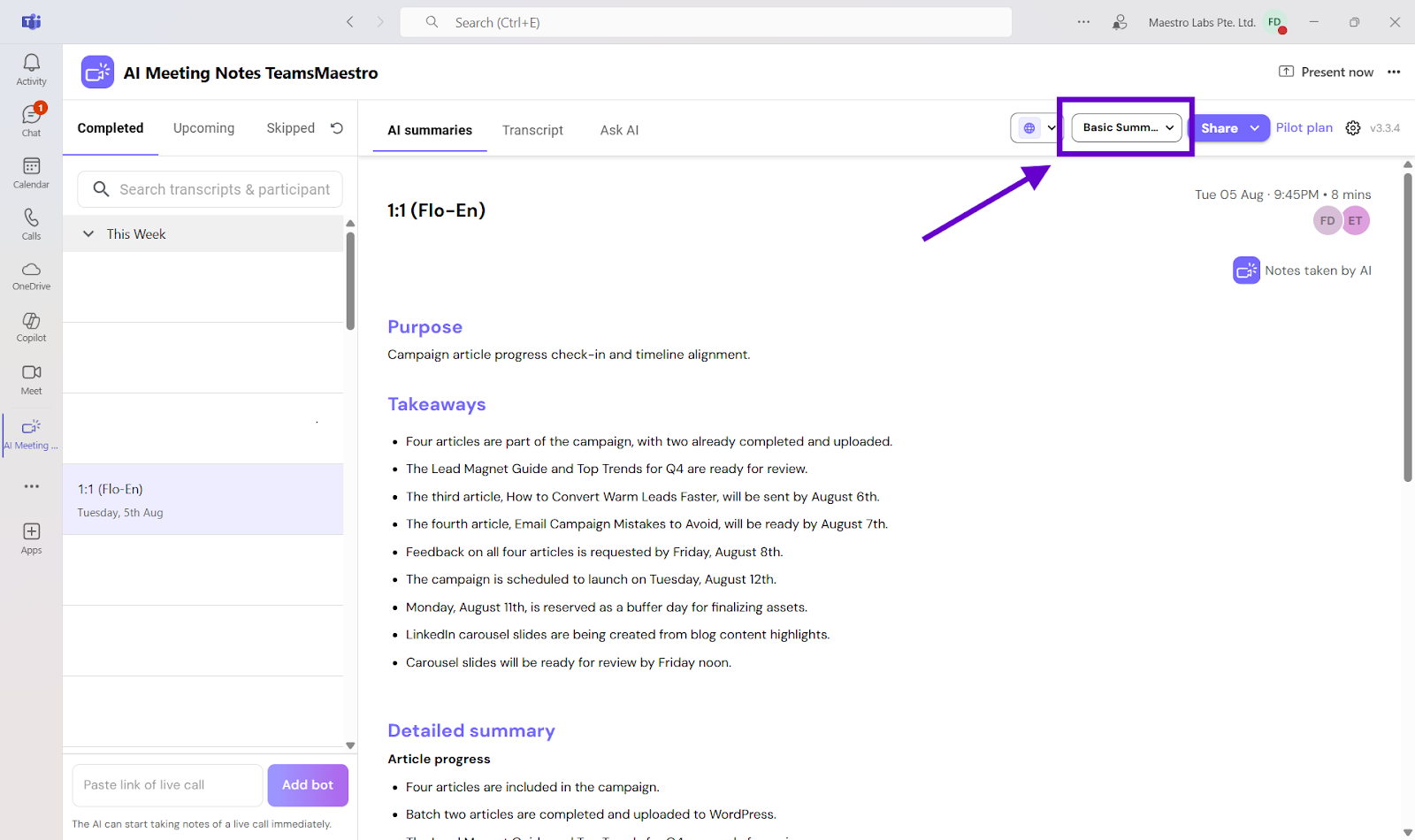
- Choose a template. Pick the format that best fits your meeting.

- Your summary will instantly update with the new structure.

No extra editing required. Just clean, organized notes that are ready to share.
Use the language button to translate for global teams
Make sure everyone understands what matters, no matter where they are.
How it works:
The Language button lets you translate your meeting summary into any of the 17+ languages supported by TeamsMaestro. The format stays the same, but the content is localized for the audience you’re sharing with.
When to use it:
- Working with international team members
- Sending updates to clients in different regions
- Preparing documentation for non-English speakers
- Sharing cross-functional summaries across multilingual departments
How to translate a summary
- Open a completed meeting.
- Click the Language button.

- Choose your desired language from the dropdown.

- Your summary will be instantly translated.

Now everyone stays on the same page—literally.
Need help or want more templates or languages?
If you’d like to explore specific examples or request new formats and languages, check out our Tips and How-To page or email us at feedback@maestrolabs.com. We’re building these features with you in mind.
Languages we support
TeamsMaestro currently supports a wide range of languages for meeting summaries, transcripts, and AI responses — from English and Spanish to French, German, and many more. Our goal is to make every team’s communication experience seamless and inclusive, no matter the language.
If your preferred language isn’t supported yet, we’d love your feedback! Email us at feedback@maestrolabs.com to request new languages or share examples of what you’d like to see. Your input helps us shape the next updates of TeamsMaestro.
Final thoughts
Meeting summaries are no longer one-size-fits-all. With the Language and Template buttons in TeamsMaestro, you can create tailored, polished notes in seconds. Use these tools to communicate clearly, reduce follow-up work, and keep everyone aligned, wherever they are and however they work.
Languages we support
MailMaestro currently supports a growing range of languages for composing, summarizing, and improving your emails. From English and Spanish to French, German, and beyond — we’re expanding our capabilities to make AI communication accessible for everyone.
If your preferred language isn’t available yet, we’d love to hear from you! Email us at feedback@maestrolabs.com to request new language support or share specific examples. We’re continuously improving with your input.
Frequently Asked Questions