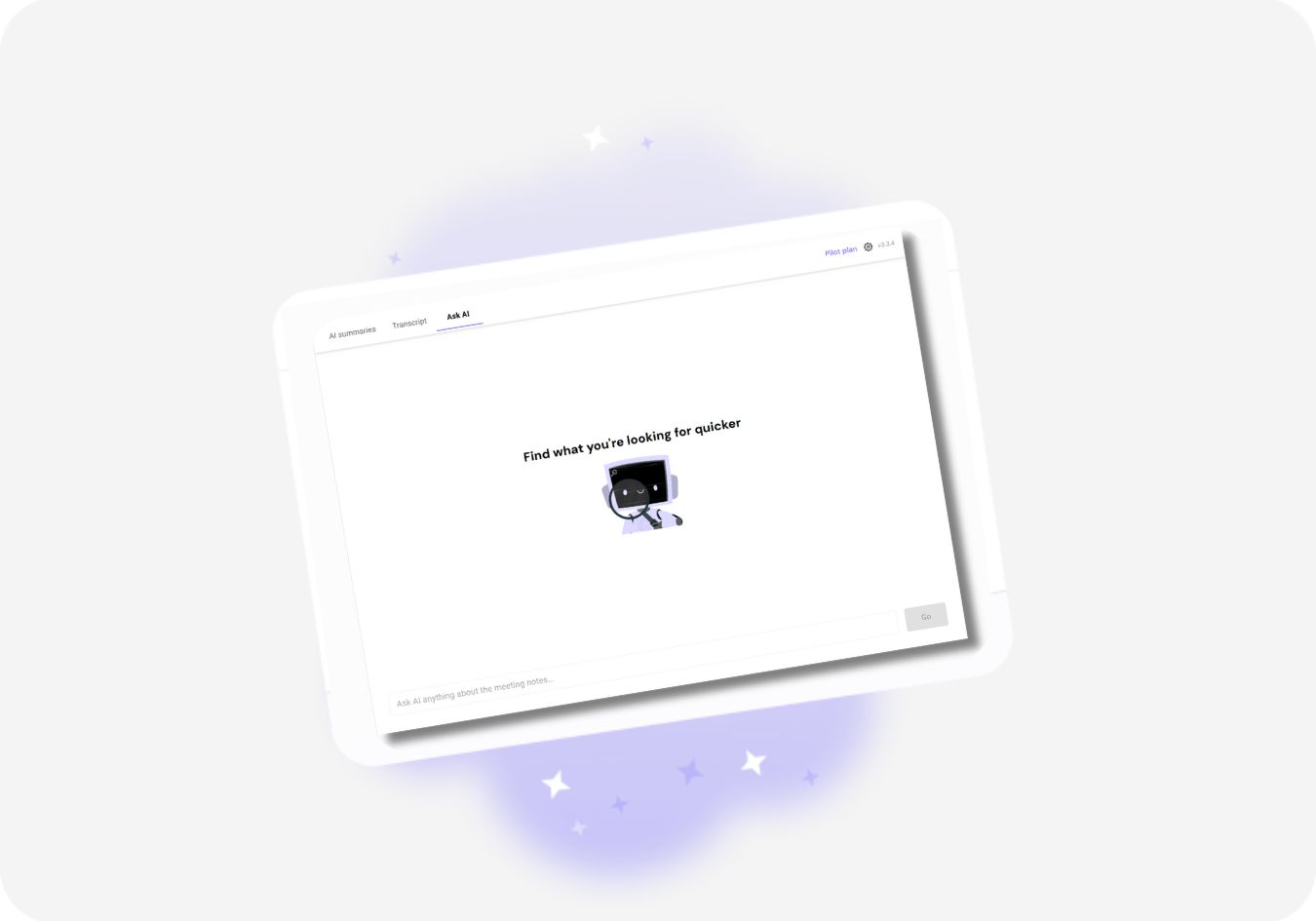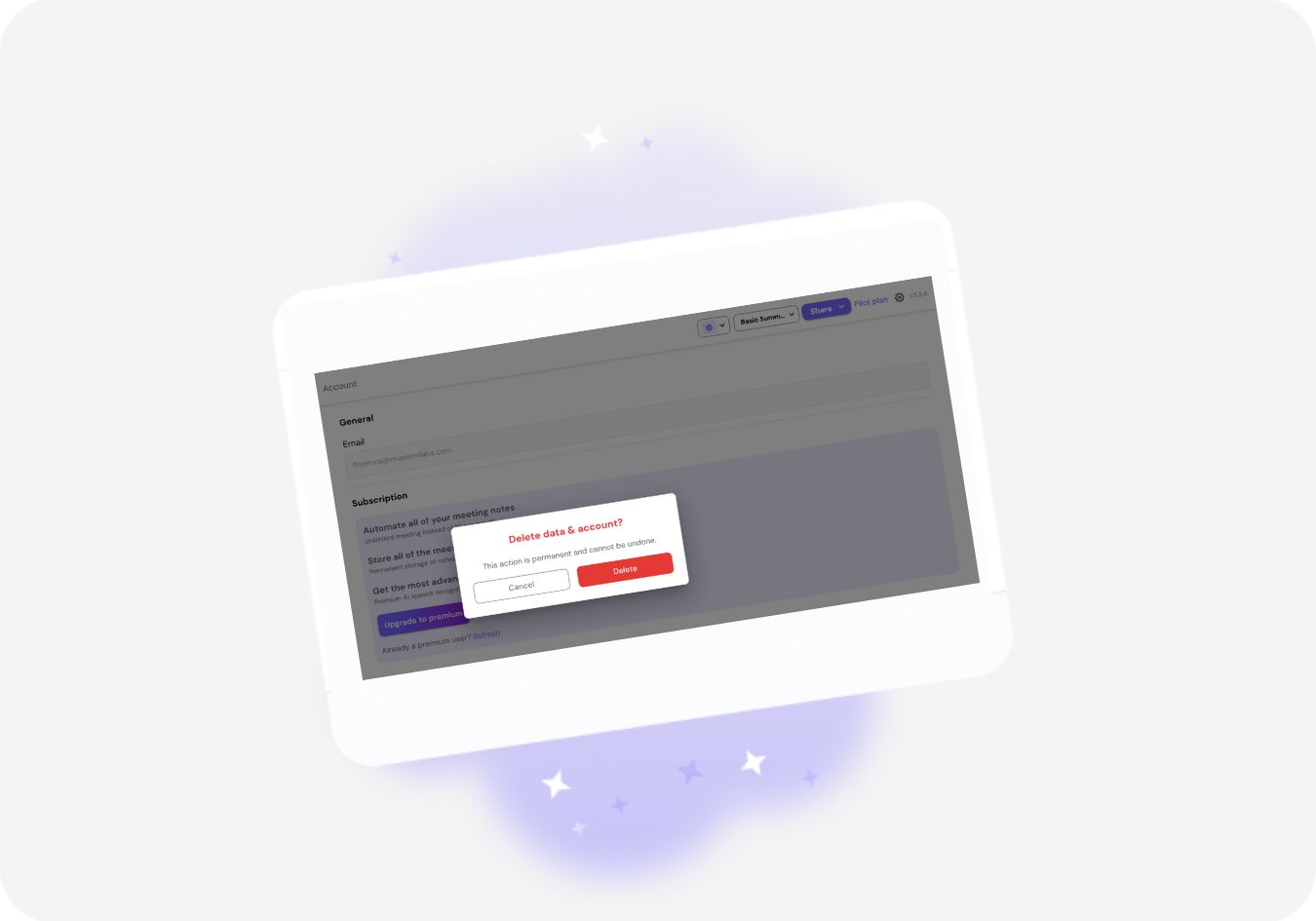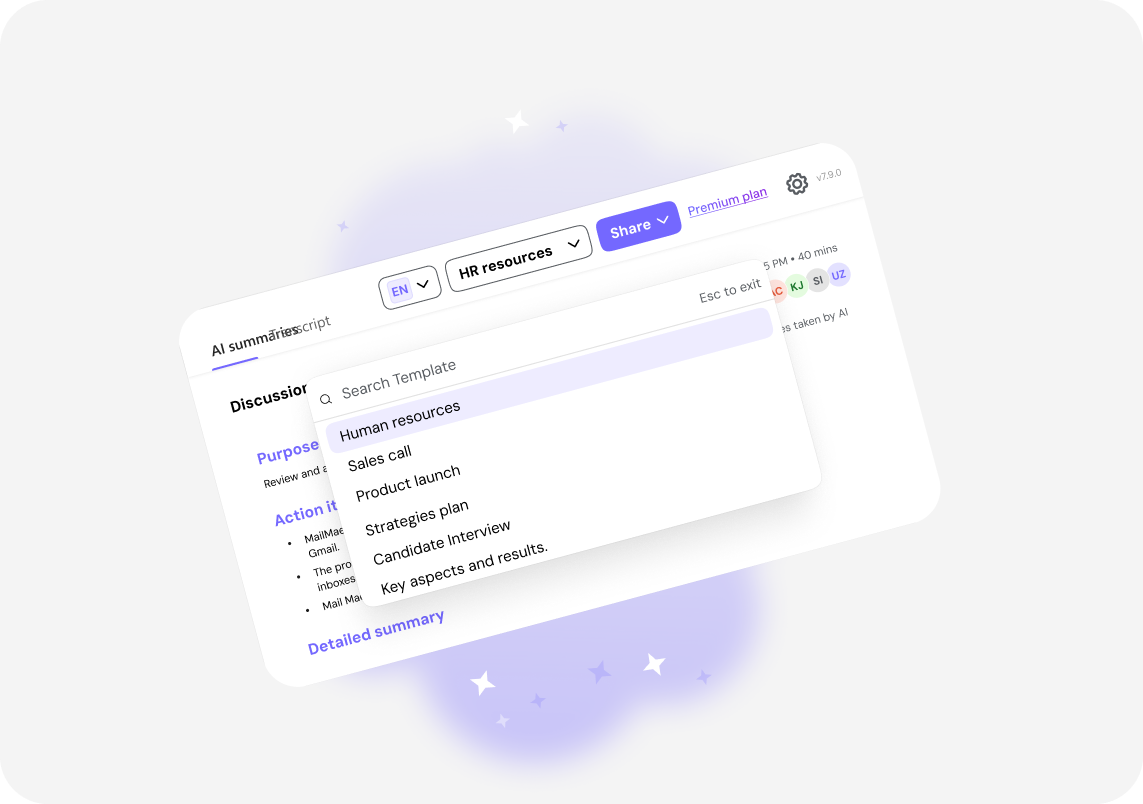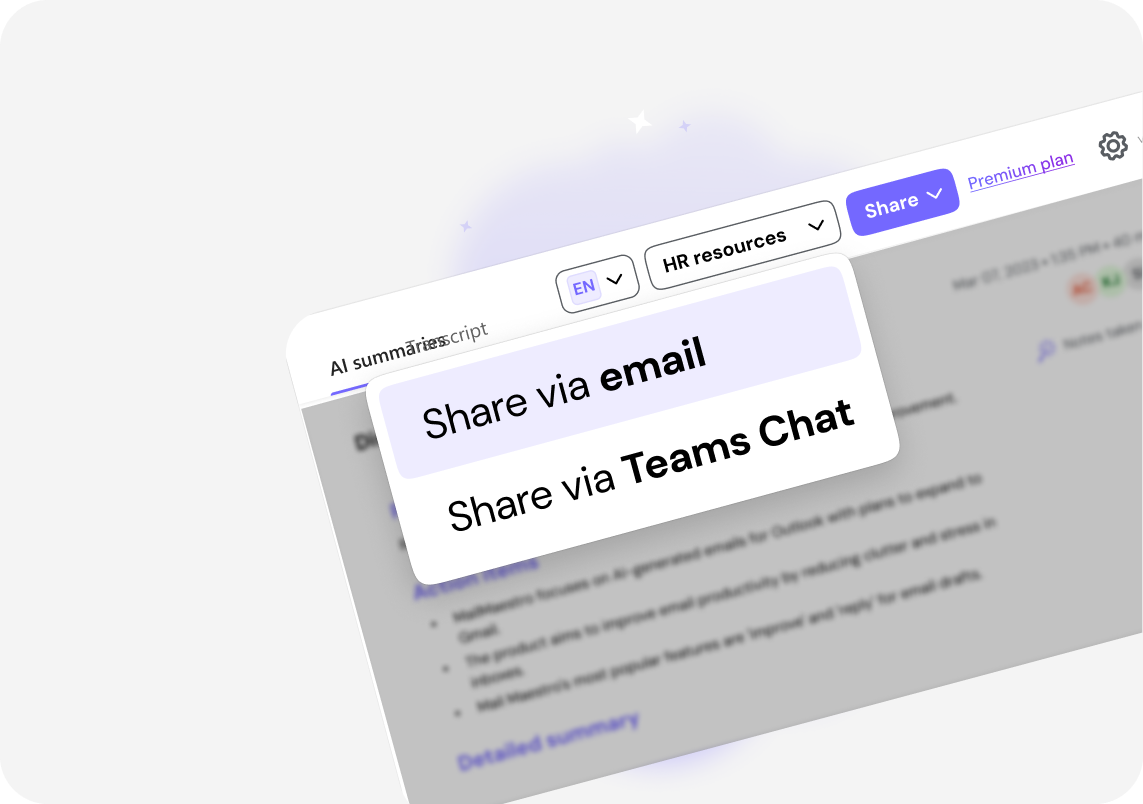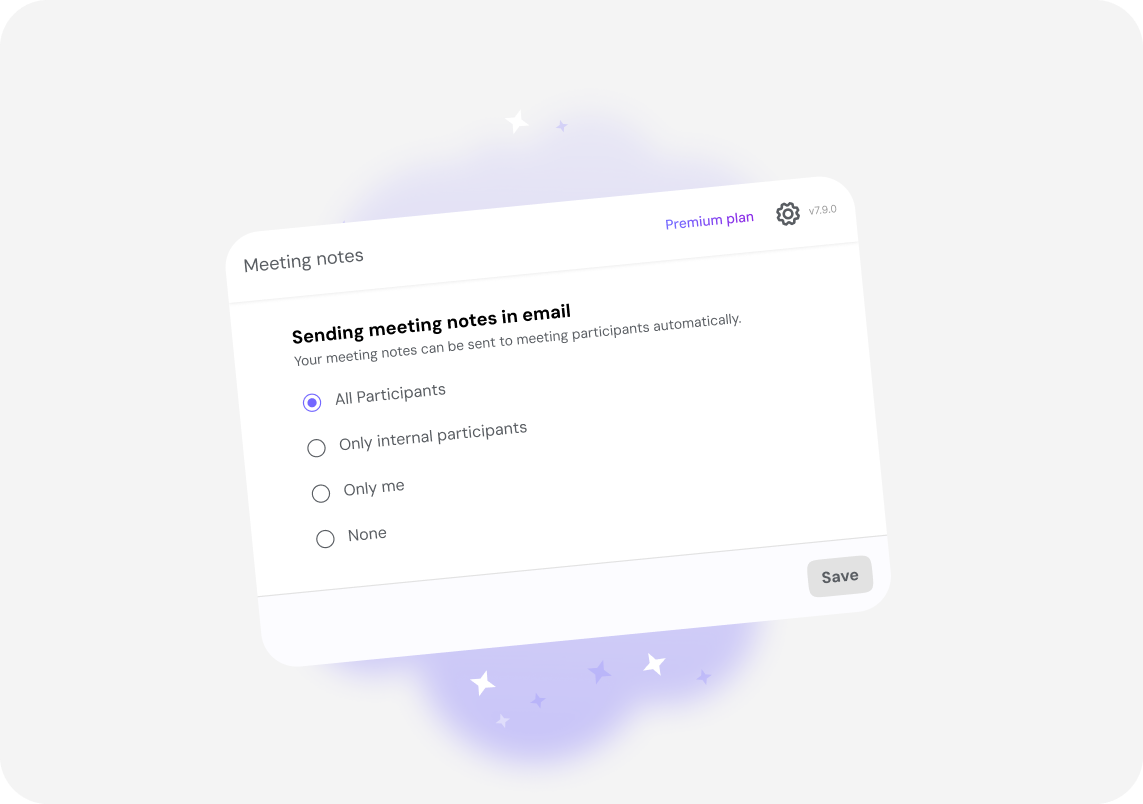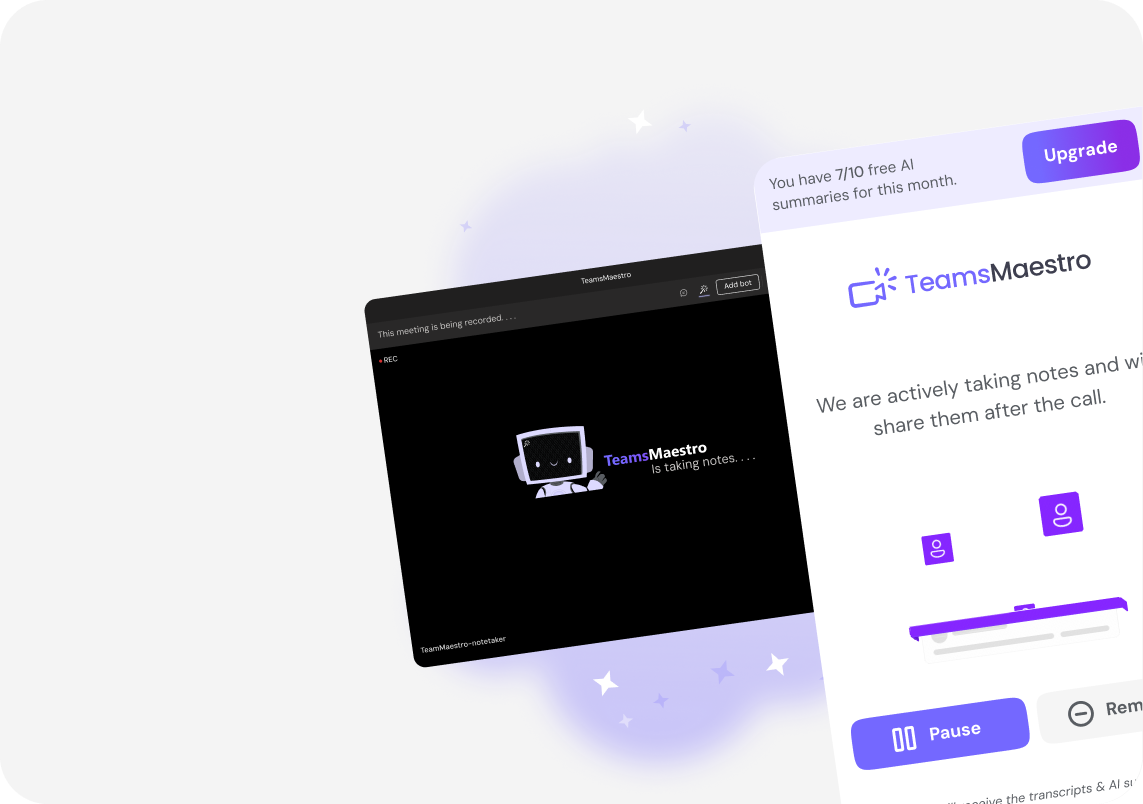How to Disconnect Your Calendar from TeamsMaestro
TeamsMaestro auto-joins all your Microsoft Teams meetings synced from Outlook Calendar but if you’d rather decide when it shows up, disconnecting your calendar puts you in control.
Prefer more control over when TeamsMaestro joins your meetings? Follow the steps below to disconnect your calendar and manage auto-join preferences with ease.
Step 1: Open TeamsMaestro in Microsoft Teams
- Launch the Microsoft Teams app.

- Click the TeamsMaestro icon from your list of installed apps to open the sidebar or dashboard.

Step 2: Access calendar settings
- In the upper-right corner of the TeamsMaestro dashboard, click the Settings icon.

- Select Calendar from the menu options.

Step 3: Disconnect your calendar
- In the Calendar settings window, click Disconnect Calendar.
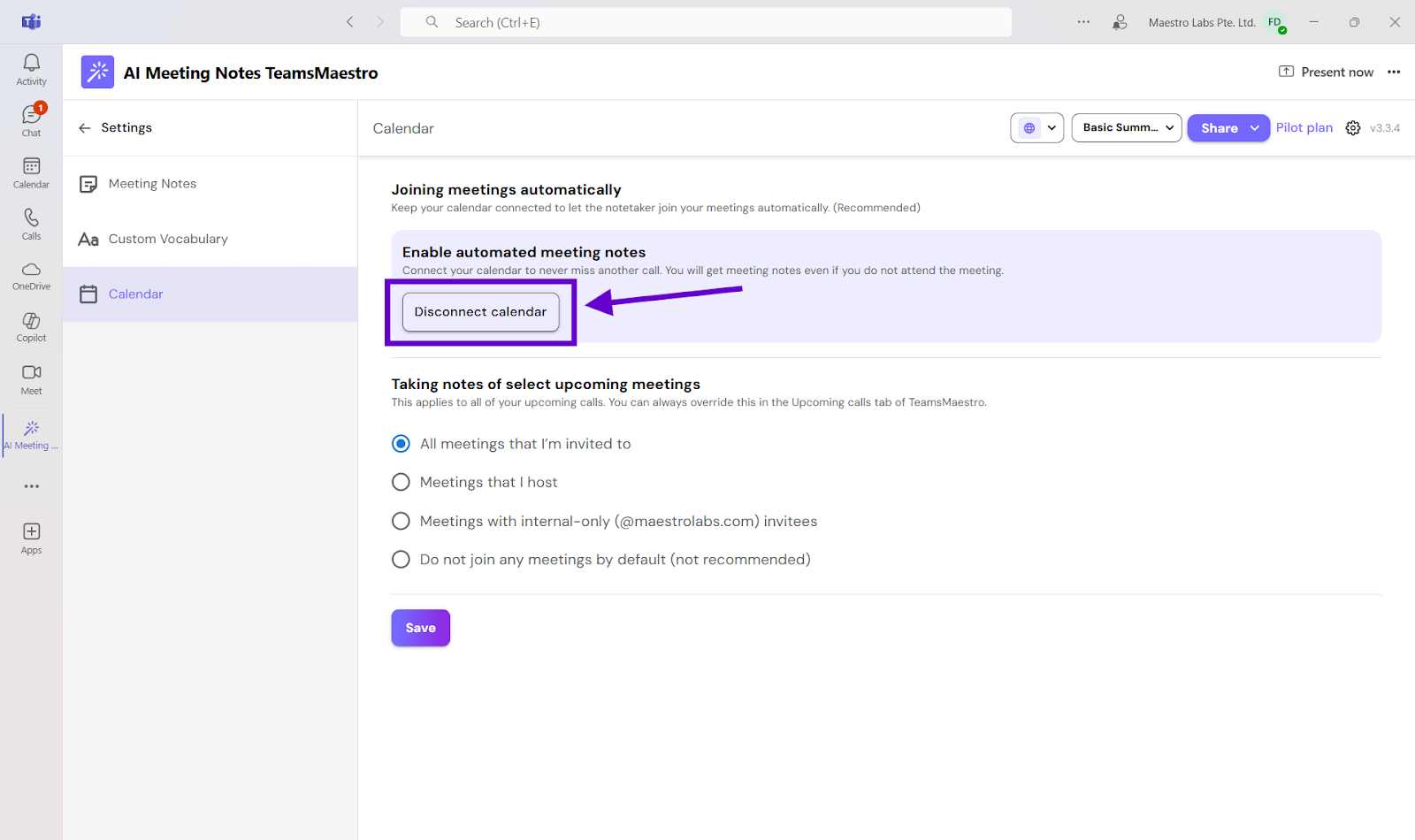
- Once disconnected, TeamsMaestro will no longer automatically join any meetings linked to your calendar.
Important Note: Uninstalling the TeamsMaestro app does not automatically disconnect your calendar. Due to a Microsoft limitation, the bot may still join your meetings unless calendar access is manually removed by following the steps mentioned above.
Adjust Auto-Join Preferences
In the same settings window, you can also customize how and when TeamsMaestro joins meetings:
- All meetings I’m invited to: The bot will automatically join any meeting where you’re listed as a participant.
- Meetings I host: The bot will only join meetings that you created.
- Internal-only meetings (@maestrolabs.com) invitees: The bot will only join if all invitees are from your organization.
- Do not join any meetings by default: The bot will never auto-join meetings through calendar integration

Still Seeing TeamsMaestro in Your Meetings?
If TeamsMaestro continues to join your meetings after disconnecting your calendar, here’s what to do:
- Go back to Settings > Calendar and double-check that your calendar is fully disconnected. You should no longer see a connected calendar listed.
- If the calendar still appears connected or the bot continues joining meetings, email us at feedback@maestrolabs.com, and we’ll help resolve the issue.
Final Thoughts
TeamsMaestro is designed to support your workflow on your terms. Disconnecting your calendar stops automatic meeting joins, but you can still use the AI assistant selectively. To enable TeamsMaestro for specific calls, simply invite teams@maestrolabs.com to those meetings.
By following this guide, you can keep control over your meeting experience without losing the benefits of smart note-taking. And reconnecting your calendar later is just as easy.
Languages we support
TeamsMaestro currently supports a wide range of languages for meeting summaries, transcripts, and AI responses — from English and Spanish to French, German, and many more. Our goal is to make every team’s communication experience seamless and inclusive, no matter the language.
If your preferred language isn’t supported yet, we’d love your feedback! Email us at feedback@maestrolabs.com to request new languages or share examples of what you’d like to see. Your input helps us shape the next updates of TeamsMaestro.
Final thoughts
Meeting summaries are no longer one-size-fits-all. With the Language and Template buttons in TeamsMaestro, you can create tailored, polished notes in seconds. Use these tools to communicate clearly, reduce follow-up work, and keep everyone aligned, wherever they are and however they work.
Languages we support
MailMaestro currently supports a growing range of languages for composing, summarizing, and improving your emails. From English and Spanish to French, German, and beyond — we’re expanding our capabilities to make AI communication accessible for everyone.
If your preferred language isn’t available yet, we’d love to hear from you! Email us at feedback@maestrolabs.com to request new language support or share specific examples. We’re continuously improving with your input.
Frequently Asked Questions