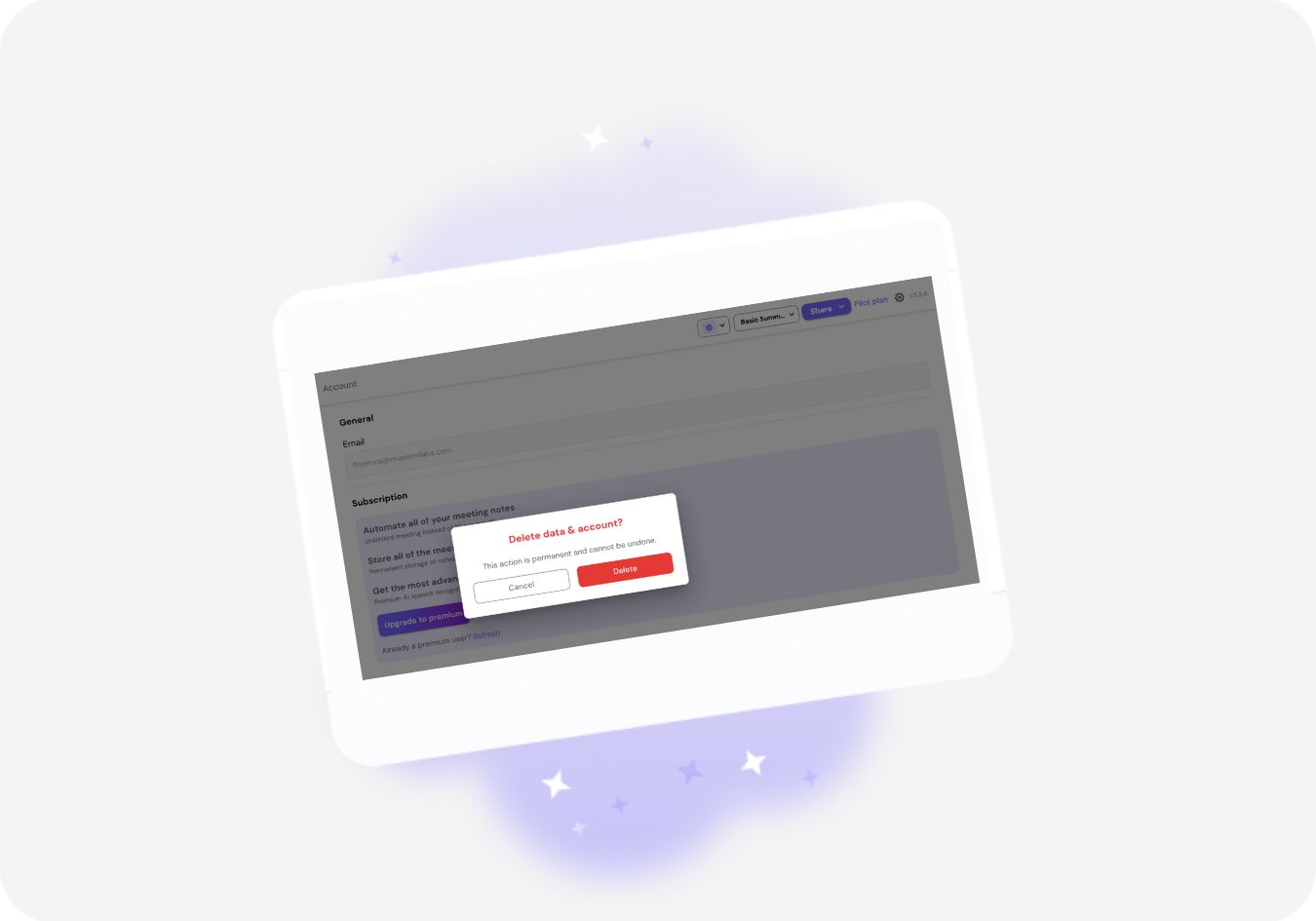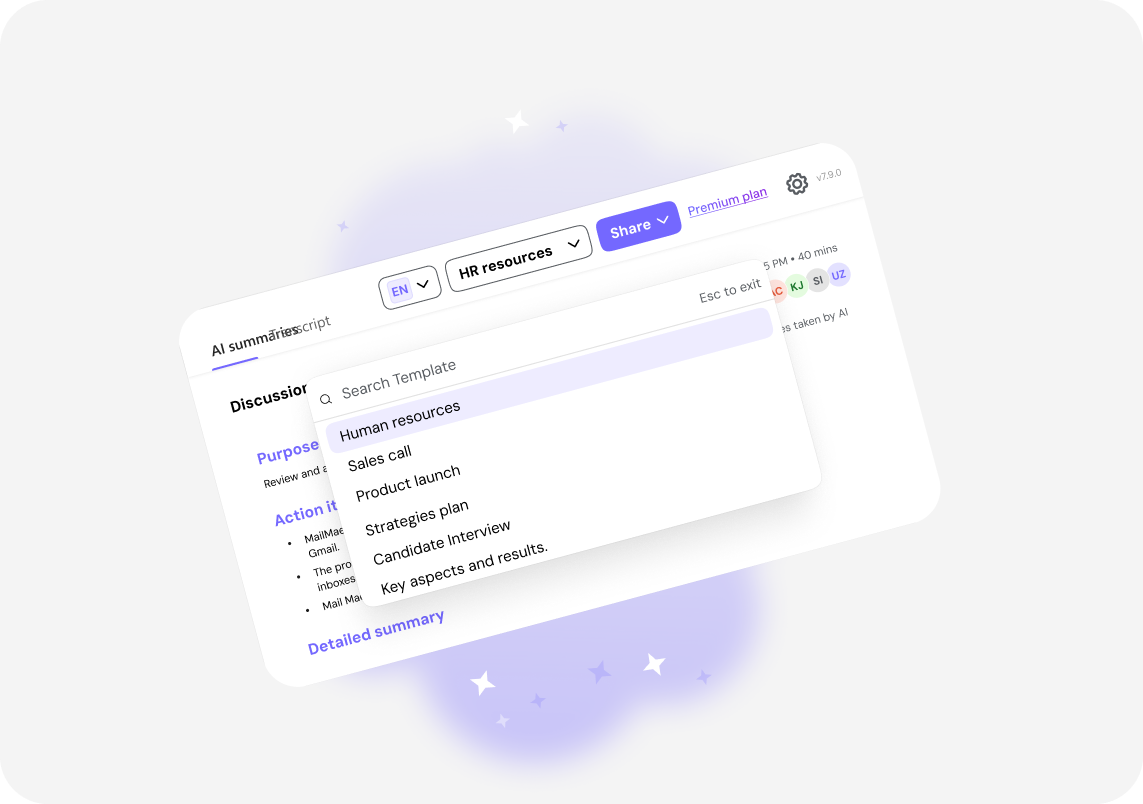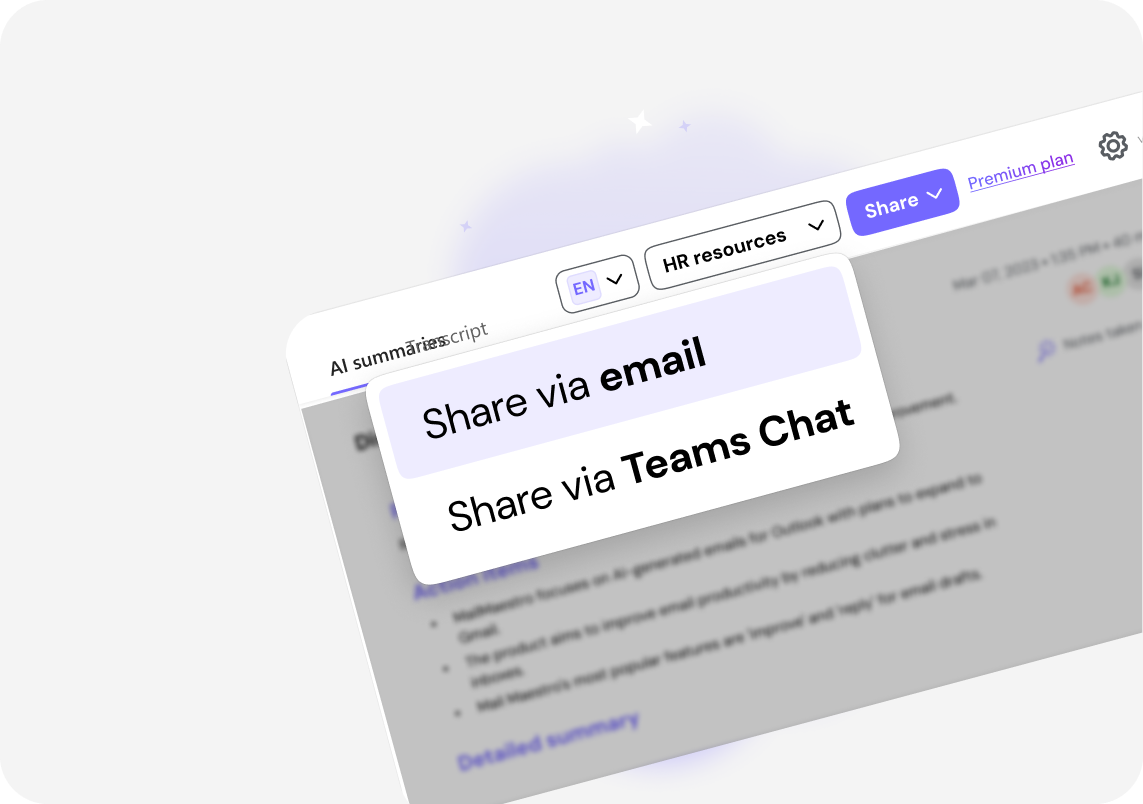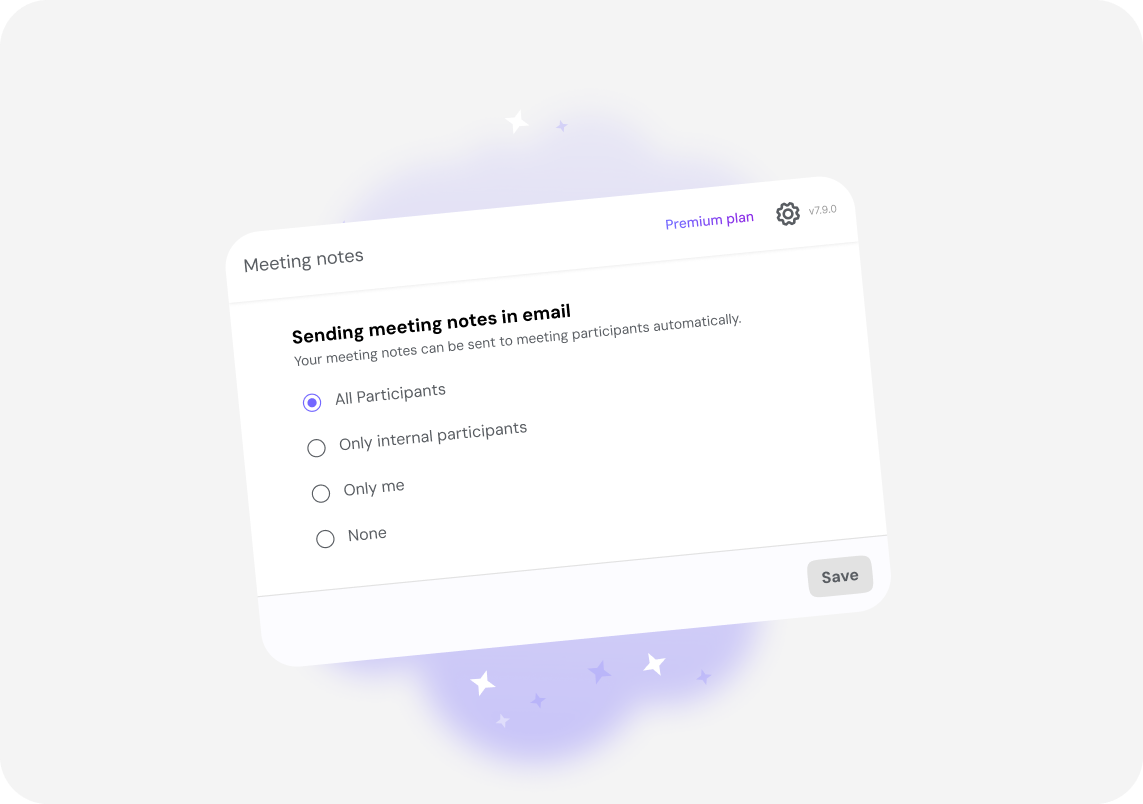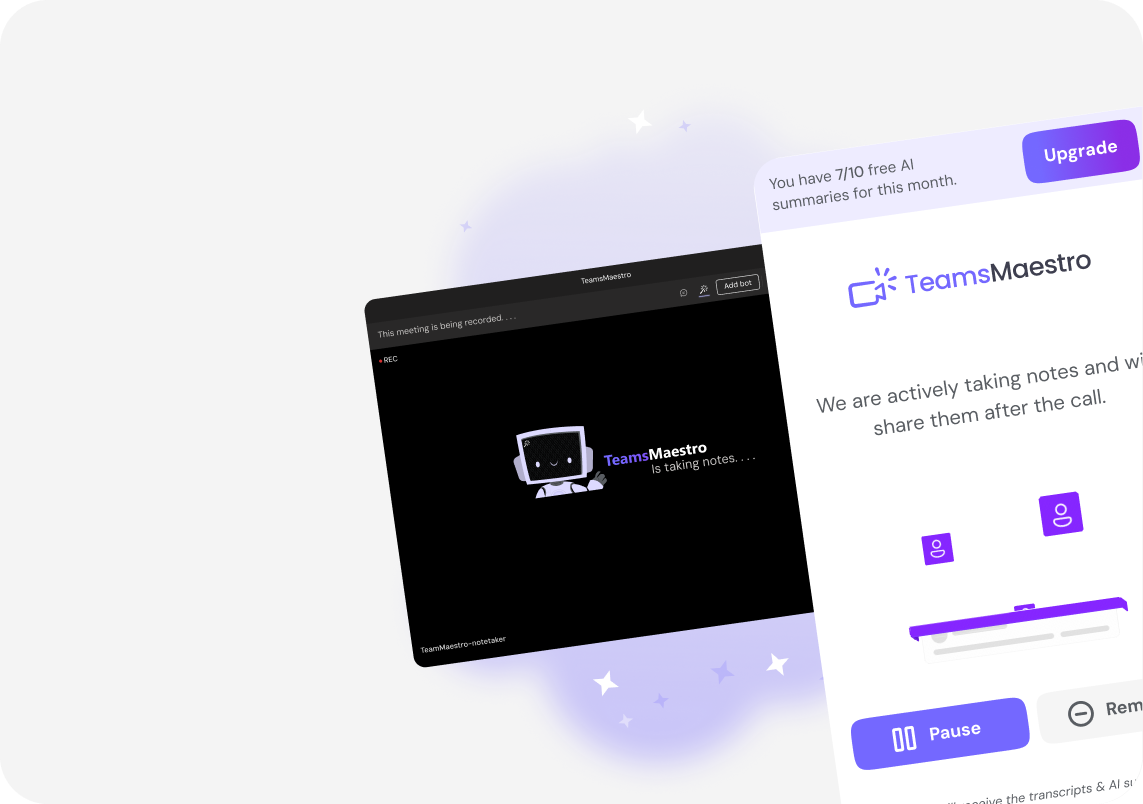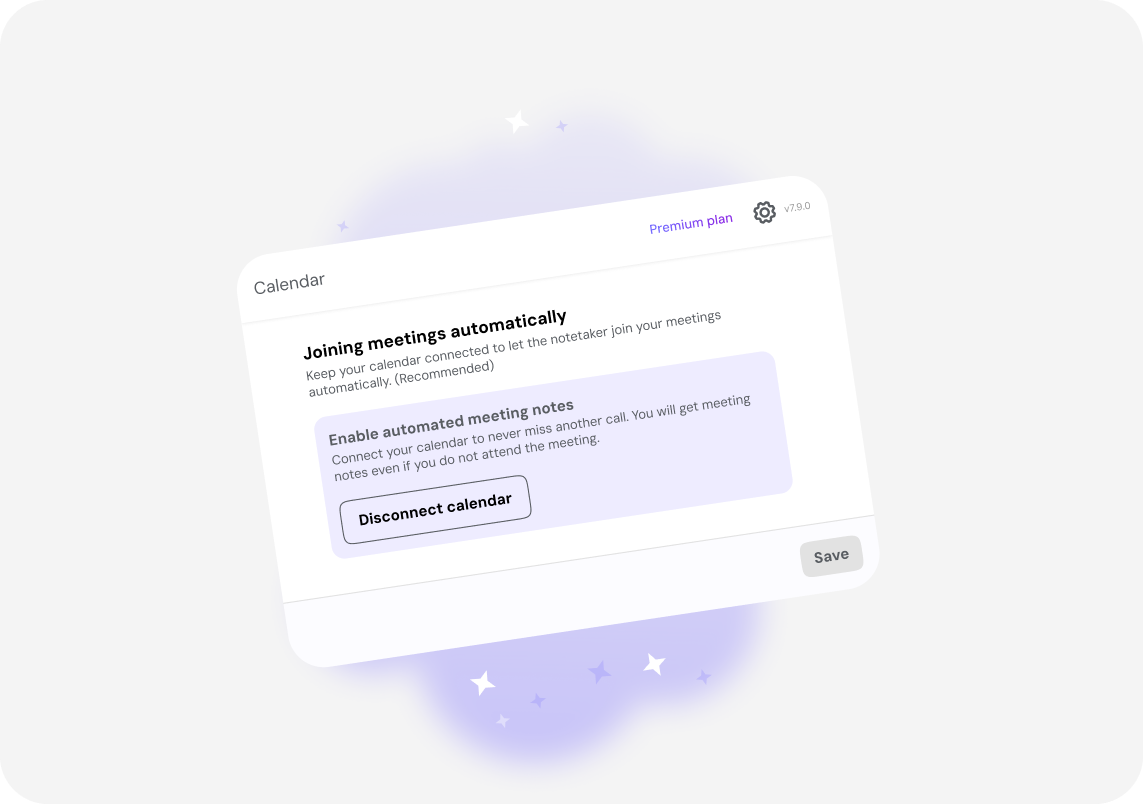How to Use Ask AI in TeamsMaestro
Discover how to activate and use Ask AI in TeamsMaestro for faster collaboration, quick insights, and smarter team interactions.
With nonstop calls and fast-moving projects, it's easy to forget who said what. Even when you have meeting summaries, they don’t always capture the full picture, especially when you're trying to recall a specific detail or decision.
That’s where Ask AI comes in. Built right into TeamsMaestro, Ask AI lets you ask a question about any meeting transcript. In seconds, it gives you a clear answer, the exact quote from the conversation, and the full context behind it.
Ask AI Gives You More Than a Summary
When you use Ask AI, you’re not just getting a paraphrased answer. You’re getting the actual words spoken in the meeting, exactly how they were said. You’ll also see:
- Who said it
- When they said it
- The surrounding transcript so you can see the full context
This is incredibly helpful when confirming commitments, following up on decisions, or creating documentation. You don’t need to rely on memory or secondhand notes. You can go straight to the source.
How to Use Ask AI in Four Simple Steps
Easily search your transcript without needing technical knowledge or training. Here's how:
Step 1: Open the meeting
From your TeamsMaestro dashboard in Microsoft Teams, select the meeting you want to search.
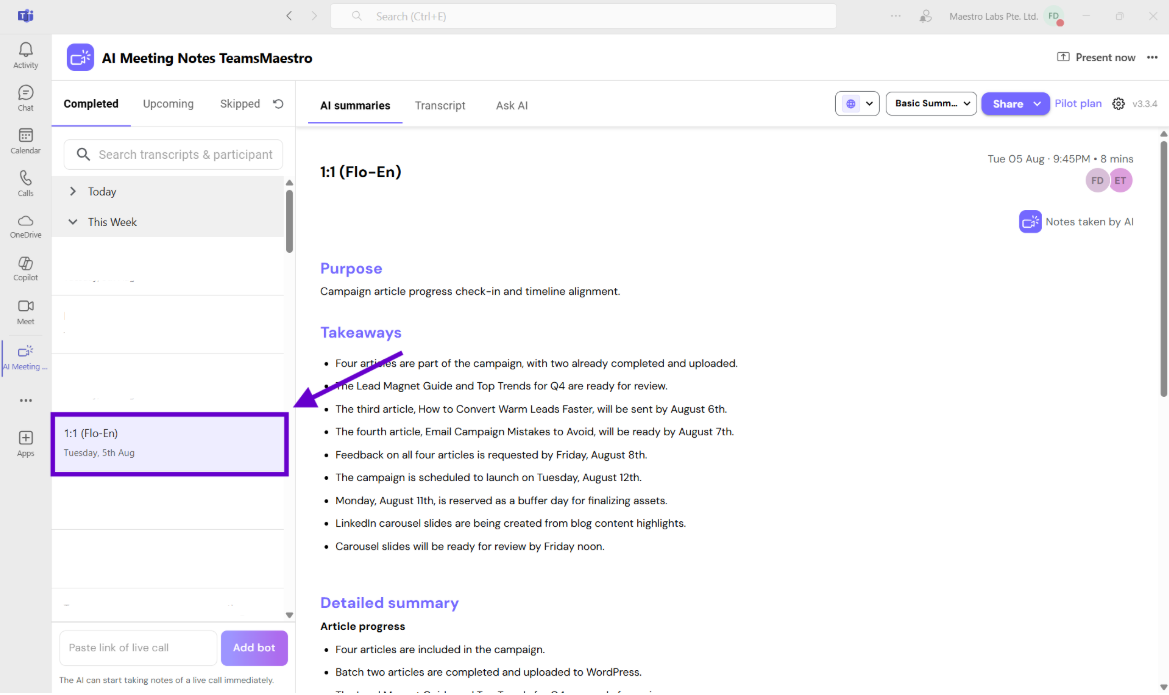
Note: Ask AI only works with meetings that have been captured and transcribed by TeamsMaestro.
Step 2: Find the Ask AI input bar
Click on the Ask AI tab. At the bottom part of the meeting view, you’ll see a prompt that says “Ask a question about this meeting.” This is where you’ll type your question.
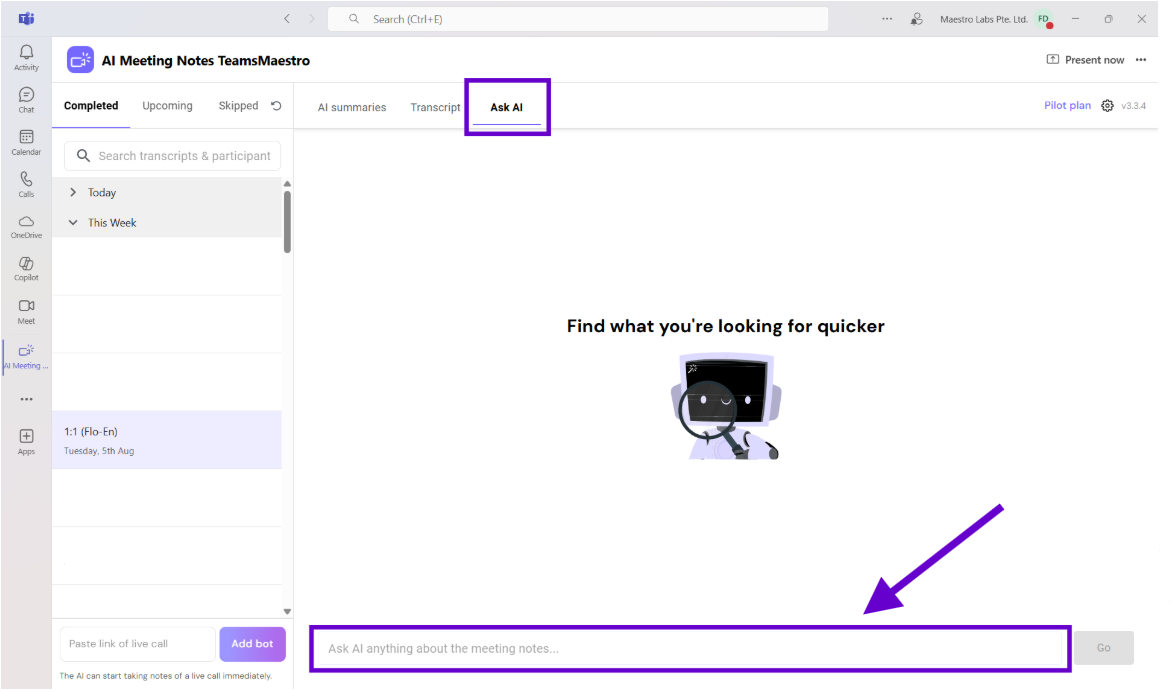
Step 3: Ask your question in plain language
Use clear, specific questions. For example:
- What did Jason say about the Q4 deadline
- Who was assigned the onboarding checklist
- Did anyone confirm the client's call schedule
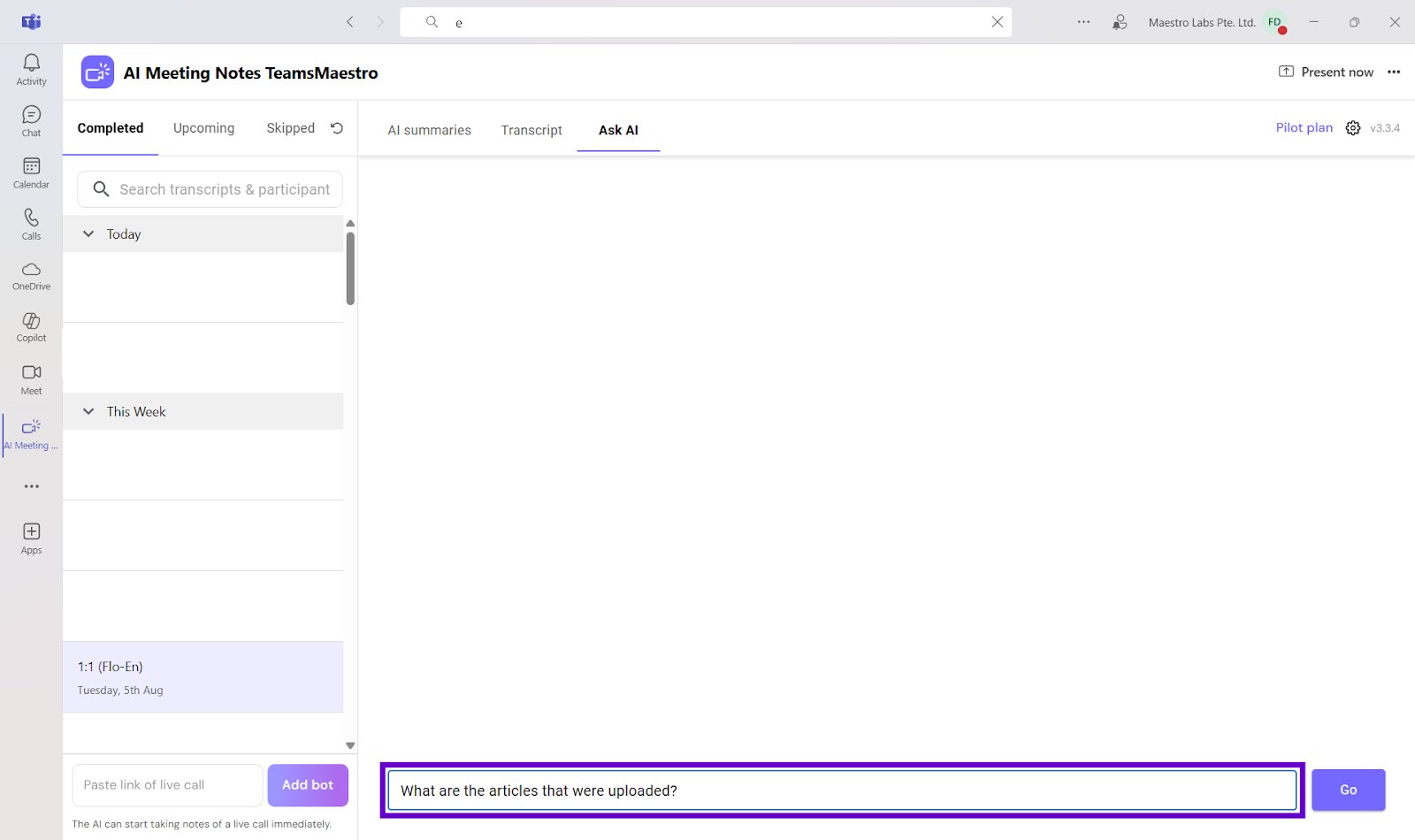
Note: Being direct helps Ask AI find the most relevant answer.
Step 4: View your answer and the original quote
Ask AI will return a short, easy-to-understand answer, plus the exact quote from the transcript. You’ll also see the speaker’s name, timestamp, and surrounding dialogue so you can fully understand the context. You can copy the quote or share it as needed.
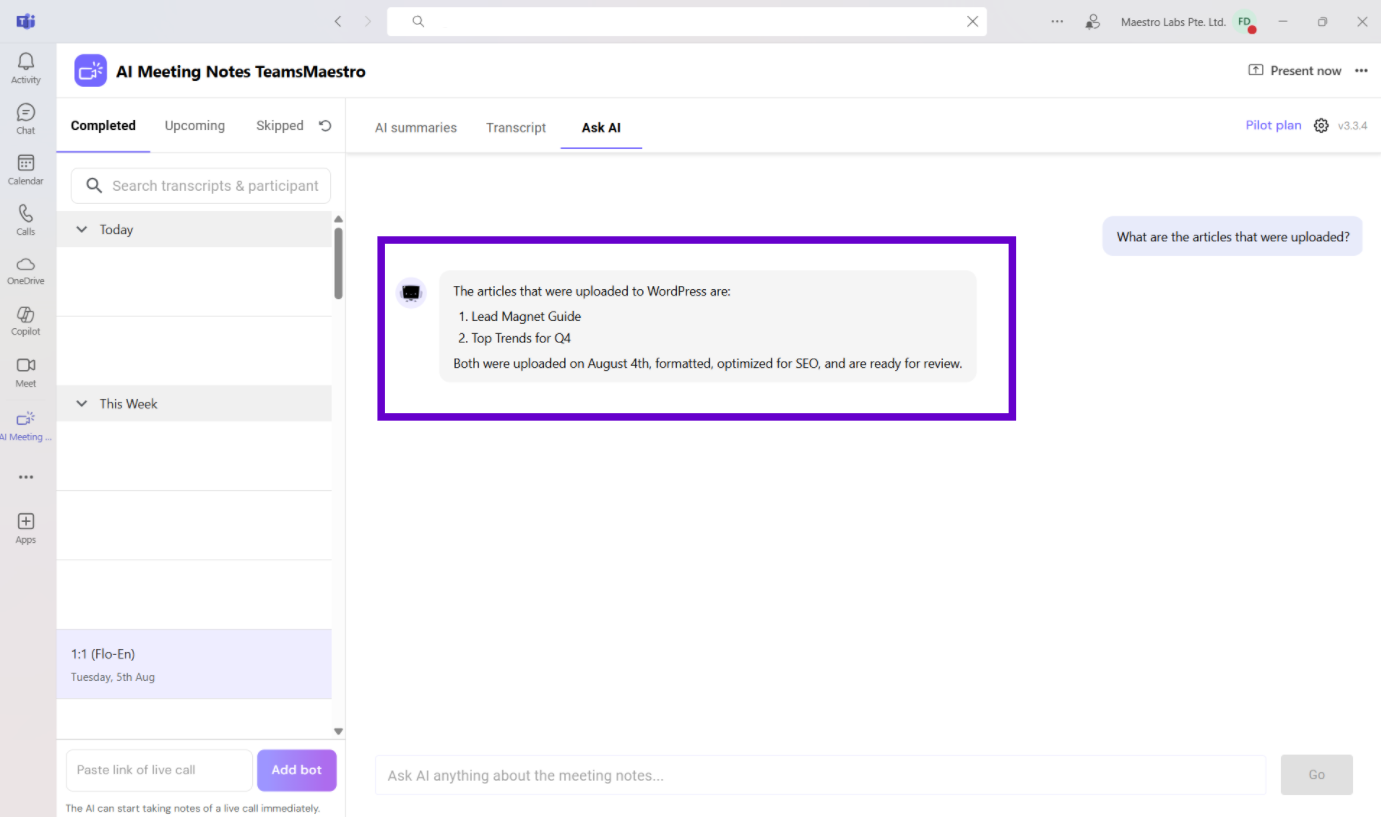
Tip: You can also ask for the exact time and wording from the transcript.
Everyday Scenarios Where Ask AI Helps
Teams rely on clear communication to keep projects moving. Ask AI is especially useful when:
- You want to double-check what was said before taking action
- A teammate missed the meeting and needs a quick recap
- You need to verify the exact phrasing of a commitment
- You’re assigning tasks and want to quote the discussion accurately
It takes just a few seconds to ask and get the confirmation you need.
Final Words
Ask AI was built into TeamsMaestro for those moments when you remember a conversation but can’t recall exactly what was said. Instead of guessing or asking someone to repeat themselves, you can pull up the exact words from the meeting transcript—quickly and confidently.
If you're catching up after time away or managing a full day of meetings, Ask AI helps you find the details you need without the hassle. If you’d like to suggest improvements or new features, we’d love to hear from you. Email us at feedback@maestrolabs.com.
Languages we support
TeamsMaestro currently supports a wide range of languages for meeting summaries, transcripts, and AI responses — from English and Spanish to French, German, and many more. Our goal is to make every team’s communication experience seamless and inclusive, no matter the language.
If your preferred language isn’t supported yet, we’d love your feedback! Email us at feedback@maestrolabs.com to request new languages or share examples of what you’d like to see. Your input helps us shape the next updates of TeamsMaestro.
Final thoughts
Meeting summaries are no longer one-size-fits-all. With the Language and Template buttons in TeamsMaestro, you can create tailored, polished notes in seconds. Use these tools to communicate clearly, reduce follow-up work, and keep everyone aligned, wherever they are and however they work.
Languages we support
MailMaestro currently supports a growing range of languages for composing, summarizing, and improving your emails. From English and Spanish to French, German, and beyond — we’re expanding our capabilities to make AI communication accessible for everyone.
If your preferred language isn’t available yet, we’d love to hear from you! Email us at feedback@maestrolabs.com to request new language support or share specific examples. We’re continuously improving with your input.
Frequently Asked Questions