Preference settings
Have the power to tailor every aspect of your email interactions to your liking. Whether you're looking to save time with text shortcuts, manage your subscriptions with ease, or share your thoughts and suggestions with us, our settings have got you covered.
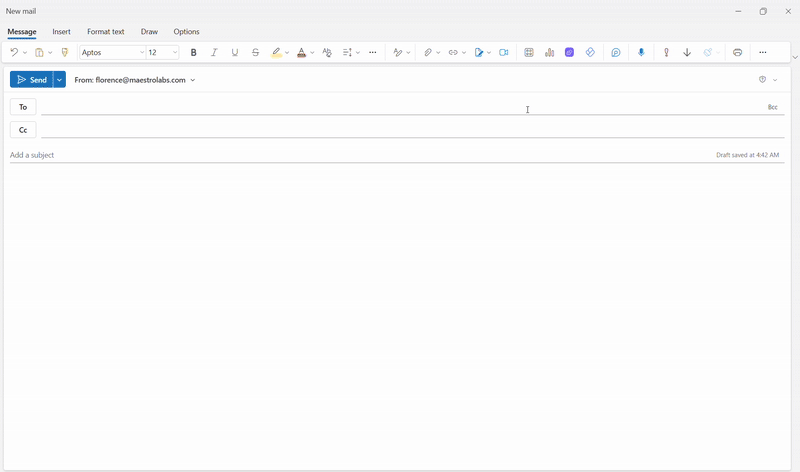
Simply launch MailMaestro, click on the Settings icon ⚙️ in the upper-right corner, allow Outlook to open a new window, and explore the settings to optimize your email management experience:
- General: Set your app and reading languages, update your display name, and sync your timezone through your device settings.
- AI personality: Add instructions that guide how MailMaestro writes. Customize tone, style, and details so responses reflect your preferences.
- Text shortcuts: Save common text as snippets and assign them shortcuts. For example, typing "
!phone"can instantly insert your phone number. - Font preference: Adjust your font, size, and color to personalize the look of your emails.
- Signature: Create and manage your email signature. MailMaestro automatically adds it to your outgoing messages.
- Auto label: Automatically sort your emails into categories like To Respond, Meeting, and FYI for better inbox organization.
- Share to Teams: Share emails directly in Microsoft Teams, with the option to remove MailMaestro branding.
Ready to experience a whole new level of email personalization? Launch MailMaestro now and see the difference!
Should you encounter any questions or require support, please don't hesitate to reach us at feedback@maestrolabs.com.
Languages we support
TeamsMaestro currently supports a wide range of languages for meeting summaries, transcripts, and AI responses — from English and Spanish to French, German, and many more. Our goal is to make every team’s communication experience seamless and inclusive, no matter the language.
If your preferred language isn’t supported yet, we’d love your feedback! Email us at feedback@maestrolabs.com to request new languages or share examples of what you’d like to see. Your input helps us shape the next updates of TeamsMaestro.
Final thoughts
Meeting summaries are no longer one-size-fits-all. With the Language and Template buttons in TeamsMaestro, you can create tailored, polished notes in seconds. Use these tools to communicate clearly, reduce follow-up work, and keep everyone aligned, wherever they are and however they work.
Languages we support
MailMaestro currently supports a growing range of languages for composing, summarizing, and improving your emails. From English and Spanish to French, German, and beyond — we’re expanding our capabilities to make AI communication accessible for everyone.
If your preferred language isn’t available yet, we’d love to hear from you! Email us at feedback@maestrolabs.com to request new language support or share specific examples. We’re continuously improving with your input.
Frequently Asked Questions















