How to Use Auto Label in MailMaestro
Auto Label in MailMaestro helps you organize your inbox by automatically tagging emails based on context. It shows you what needs action so you can respond faster.
If your inbox is packed and it’s not clear where to start, Auto Label makes it easier to manage. It scans each email and assigns a label like “To respond,” “Awaiting reply,” or “Done,” so you can see what needs your attention without opening every message.
This new feature replaces Priority Inbox and gives you more context across all emails, not just the urgent ones. With everything clearly labeled, you can triage faster, stay focused, and keep your inbox moving.
How Auto Label works and what the labels mean
Once you turn it on, Auto Label scans each incoming email and applies a label that tells you what kind of attention it needs. You’ll see these labels in the MailMaestro setting menu in Outlook.
There’s no setup. No rules to manage. Just a smarter way to triage email.
Here’s what each label means:
- To respond – Needs a reply or follow-up
- Awaiting reply – You’ve replied and are waiting for someone else
- FYI – Just informational; no reply needed
- Marketing – Newsletters, promotions, or product updates
- Internal update – Team-wide or company announcements
- Meeting – Scheduling or calendar invites
- Notification – Alerts, updates, or auto-generated emails
- Done – The thread is wrapped up; nothing more to do
Pro tip: Use “To respond” and “Awaiting reply” to keep your action items in one place. It saves you from hunting through threads to figure out what’s next.
How to Enable Auto Label in MailMaestro
You can enable Auto Label in under a minute. Here’s how to do it:
Enabling Auto Label using the MailMaestro sidebar
1. Open the MailMaestro add-in in Outlook to launch the sidebar.

2. At the top-left corner of the sidebar, click the Auto Label icon to access the feature.

3. When prompted, click “Enable Auto Label” to grant permission and activate the feature.

4. Once enabled, a confirmation message will appear letting you know that Auto Label is now active and ready to use. Your inbox should start looking like this:

Note: In the classic Outlook for Windows experience, only the label colors will appear, not the label names. This is due to a Microsoft interface limitation
Enabling Auto Label via settings
- Open Outlook and launch the MailMaestro sidebar. Click on the settings cog, then a pop-up menu will appear.

- Open the “AutoLabel” tab.

- Click to “Activate” to enable the Auto Label feature.
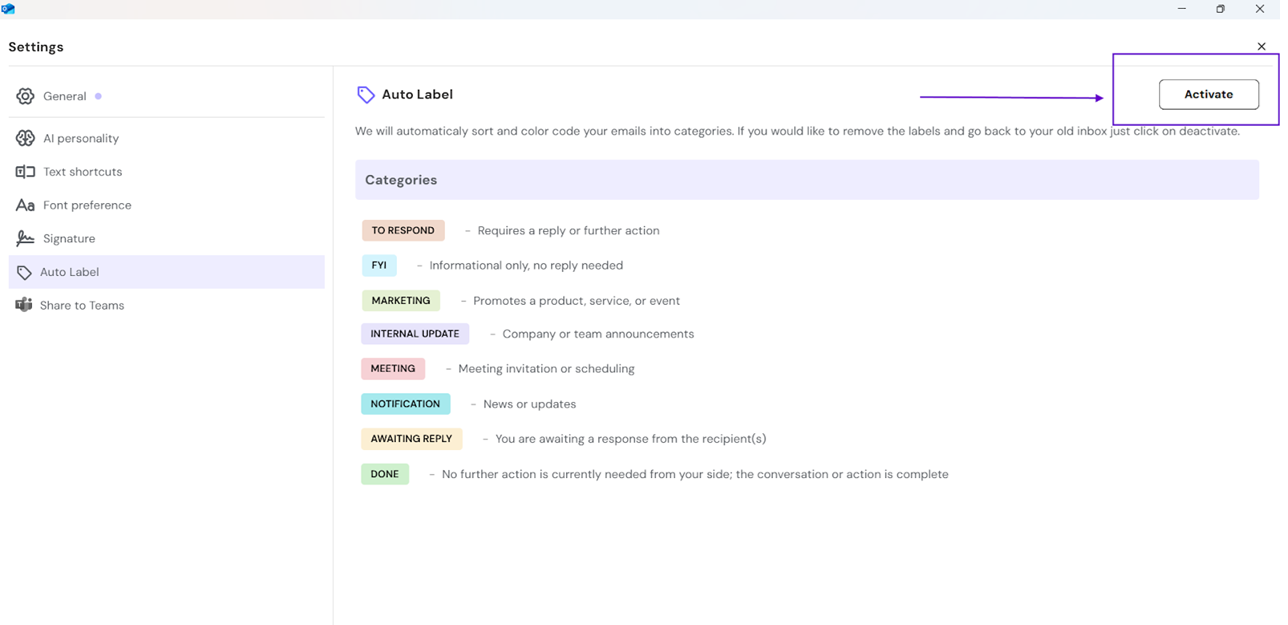
- Labels will begin showing up automatically as you go through your emails.

- To turn it off, just follow step 1-2 and click on "Deactivate".
Smart ways to use Auto Label during a busy day
Auto Label helps you work smarter, not just cleaner. Here’s how to get more out of it:
- Start with what matters. Prioritize “To respond” and “Awaiting reply.”
- Batch-process low-impact emails. Clear “Marketing” and “FYI” at the end of the day.
- Track closure. Use the “Done” label as a checkpoint to know you're caught up.
- Combine with reminders. Set MailMaestro reminders on key emails you can’t handle right away.
Pro tip: Don’t rely on memory. Let Auto Label keep track of what needs action so your brain doesn’t have to.
Conclusion
Auto Label is built for people who deal with a lot of email, not just a few flagged messages. It gives you instant clarity on what each message needs so you can stop scanning and start acting.
Priority Inbox was a start. Auto Label is the upgrade. It fits how professionals really work, with multiple message types, multiple priorities, and no time to waste.
Turn it on today and see how much smoother your inbox can run.
If you have questions or feedback, we’re here to help. Reach out anytime at feedback@maestrolabs.com.
Languages we support
TeamsMaestro currently supports a wide range of languages for meeting summaries, transcripts, and AI responses — from English and Spanish to French, German, and many more. Our goal is to make every team’s communication experience seamless and inclusive, no matter the language.
If your preferred language isn’t supported yet, we’d love your feedback! Email us at feedback@maestrolabs.com to request new languages or share examples of what you’d like to see. Your input helps us shape the next updates of TeamsMaestro.
Final thoughts
Meeting summaries are no longer one-size-fits-all. With the Language and Template buttons in TeamsMaestro, you can create tailored, polished notes in seconds. Use these tools to communicate clearly, reduce follow-up work, and keep everyone aligned, wherever they are and however they work.
Languages we support
MailMaestro currently supports a growing range of languages for composing, summarizing, and improving your emails. From English and Spanish to French, German, and beyond — we’re expanding our capabilities to make AI communication accessible for everyone.
If your preferred language isn’t available yet, we’d love to hear from you! Email us at feedback@maestrolabs.com to request new language support or share specific examples. We’re continuously improving with your input.
Frequently Asked Questions















