
Let’s face it—email can feel like a productivity black hole. Every ding, ping, and unread message distracts you from important tasks, leaving you juggling deadlines while fighting inbox chaos. But it doesn’t have to be this way.
Mastering email efficiency is about taking back control of your inbox and reclaiming your time. In this guide, we’ll show you how to reduce stress, boost productivity, and improve communication. Backed by research, actionable strategies, and the best email productivity tools, this article will transform how you handle email.
Why Email Efficiency Matters
Why should you care about email efficiency? Because the stakes are higher than you think. Bad email habits don’t just waste time—they add stress, slow you down, and create communication bottlenecks. Improving your email management has a ripple effect and frees up time for actual work.

1. Reduce Your Stress
If you’re constantly overwhelmed by your inbox, you’re not alone. The average office worker gets 120 emails daily and 200 unread messages in their inbox. This constant stream of incoming emails can lead to decision fatigue, stress, and wasted time re-reading old messages (which takes 27 minutes on average).
Simplifying your email management will reduce your mental load and allow you to focus on the important stuff.
2. Save Time
Professionals spend 28% of their day reading and responding to messages, which is 2.6 hours daily. By using email productivity tips, you can get that time back and reinvest it in focused work and important tasks.
3. Communicate Better
An efficient email strategy doesn’t just save time—it makes your messages clear and actionable. This reduces the back and forth, strengthens relationships, and increases productivity for you and your team.
12 Proven Email Productivity Tips
Managing emails requires good habits, practical tips, and the right tools. These email productivity tips will help you reduce time spent on emails, clarity, and overall workflow.
1. Schedule Email Time
Constantly checking your inbox interrupts focus and prevents you from getting on with important tasks. Professionals check their inboxes 15 times a day on average, wasting time that could be better spent on actual work. Structuring email time means checking emails doesn’t derail your day.
Actionable Steps:
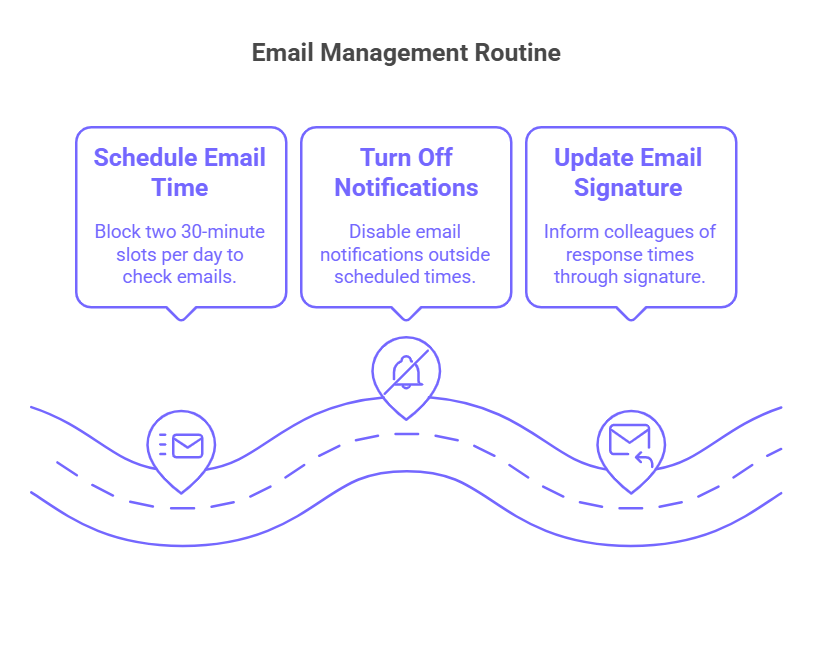
- Block two 30-minute slots per day to check emails, one in the morning and one in the afternoon.
- Turn off email notifications outside of these time slots.
- Update your email signature to inform colleagues when they can expect a response.
2. Notification Schedules or “Do Not Disturb”
Each email notification can break your concentration, and research shows that it takes 23 minutes and 15 seconds to refocus after an interruption. Controlling notifications means uninterrupted time for focused work and still being able to address emails during specific times.
Actionable Steps:
- Turn on Do Not Disturb or Focus Assist to silence notifications during work hours.
- Schedule time blocks to check emails so you’re not constantly interrupted.
- Let your team know your availability so expectations are set.
3. Learn Your Email Client’s Shortcuts
Using shortcuts in your inbox instead of a mouse can save seconds per action, which adds up to hours saved per week. Whether you use Gmail or another email client, learning shortcuts simplifies repetitive tasks like archiving and composing emails.
Actionable Steps:
- Print a shortcut guide for your email client.
- Practice shortcuts for common actions like reply, forward, or delete emails.
- Use tools like TextExpander to create custom text shortcuts for recurring phrases or signatures.
4. Write Short Emails with Clear Subject Lines
Long emails and unclear subject lines increase the chance of confusion or being ignored. Short communication with actionable subject lines means your message is read, understood, and acted upon quickly.
Actionable Steps:
- Keep emails on one screen or less, and use bullet points for clarity.
- Use an actionable subject line like “Request: Project Proposal Approval.”
- End your email with a clear call-to-action like “Reply by EOD.”
5. Use Email Templates
Writing the same emails over and over is a time-consuming process that can be avoided by using email templates. Pre-written templates allow you to respond faster while being professional and consistent.
Actionable Steps:
- Identify recurring emails like meeting invites, follow-ups, or status updates.
- Save these as templates in your email client, or use MailMaestro for advanced customization.
- Customize templates before sending.
6. The Four D’s
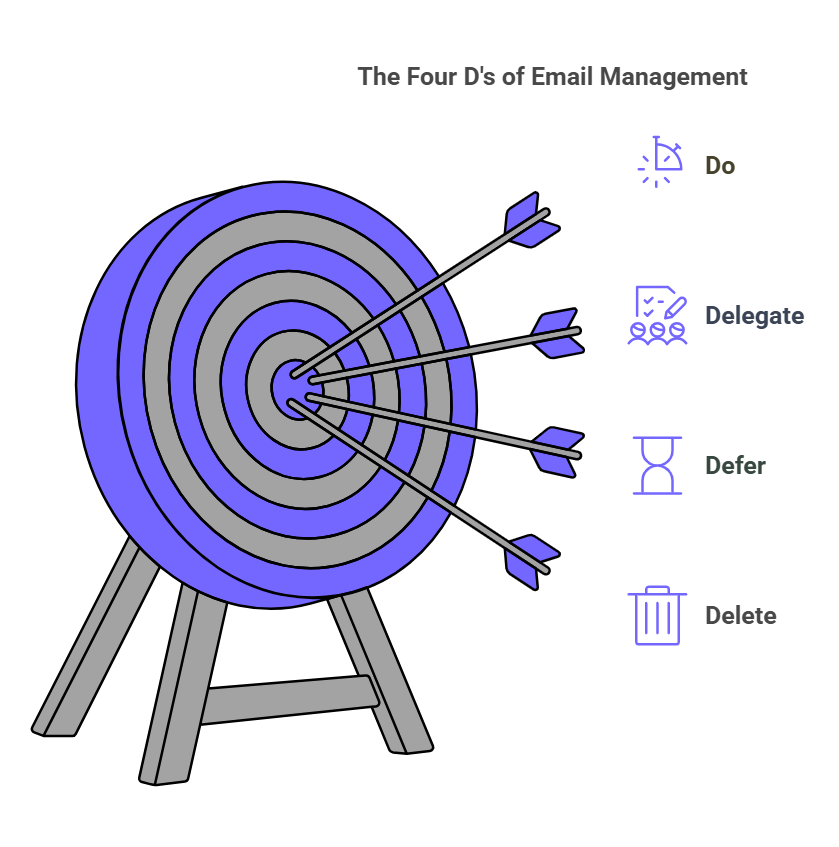
The Four D’s—Do, Delegate, Defer, Delete—provide a framework to manage email volume without getting overwhelmed. By categorizing tasks as they come in, you’ll keep your inbox organized and actionable.
Actionable Steps:
- Handle emails that take less than 2 minutes to action.
- Forward tasks that others can handle quickly.
- Defer non-urgent emails to a folder for later review.
- Delete or archive emails that don’t need action to keep your inbox tidy.
7. Unsubscribe Continuously
Newsletters and spam clog your inbox and distract you from important messages. Unsubscribing from unnecessary email lists means a cleaner and more organized inbox.
Actionable Steps:
- Use Unroll.me to bulk unsubscribe from newsletters you no longer need.
- Set up filters to send promotional emails to a specific folder.
- Review your subscriptions regularly to avoid re-cluttering your inbox.
8. Labels, Filters and Folders
A clean inbox requires a solid system. Labels, filters, and folders help you categorize incoming emails automatically so you can focus on important tasks without the need to sort.
Actionable Steps:
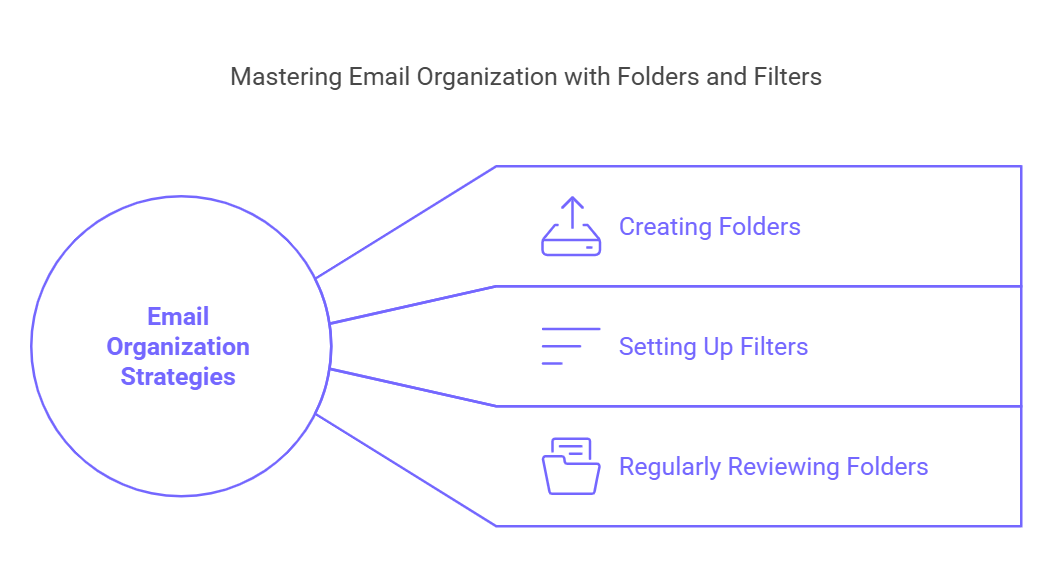
- Create folders like “Urgent,” “Reference,” and “Follow-Up” for better organization.
- Set up filters in Gmail or other email clients to automatically send specific emails to the right folder.
- Review and clear these folders regularly to avoid missed emails.
9. Try the 2-minute rule
Emails that take less than 2 minutes to respond to shouldn’t be in your inbox. The 2-minute rule helps you act on these quickly so your to-do list stays manageable and doesn’t get clogged.
Actionable Steps:
- During email sessions, prioritize short tasks that can be done immediately.
- If an email takes longer, defer it to a separate folder for later review.
- Use a timer to make sure you stay under the 2-minute limit.
10. Call When It’s More Efficient
Some conversations are better suited to a phone call than a long email thread. A quick call will save time and prevent miscommunication when it gets too complicated.
Actionable Steps:
- If an email thread goes over 3-4 replies without resolution, suggest a call instead.
- Use Zoom or Teams for virtual meetings when needed.
- Follow up the call with a quick summary email to document the conversation.
11. Full-Screen Mode
Emailing in full-screen mode eliminates distractions from other tabs and apps, allowing you to focus solely on your inbox. This is especially useful during dedicated email time blocks.
Actionable Steps:
- Turn on full-screen mode on your browser or email client.
- Close other apps or tabs to declutter your screen.
- Add noise-canceling headphones for extra focus.
12. Have a System
A system for email management means you stay organized and avoid decision fatigue. Consistency is key when you go for a structured approach like GTD (Getting Things Done) or create your own workflow.
Actionable Steps:
- Try the Harvard Business Review’s 30-minute email strategy or the Four D’s.
- Use MailMaestro for repetitive tasks and writing emails.
- Review and adjust your system regularly to fit your changing needs.
6 Tools to Boost Email Efficiency
The right email productivity tools can save time, improve communication, and streamline your workflow. Here are 6 must-have tools to help you manage your inbox better:
1. MailMaestro
MailMaestro is an AI-powered tool for automating email writing, saving time, and looking professional. It takes short prompts and turns them into professional emails, perfect for personal and business use. Whether it’s repetitive tasks like follow-ups or detailed client responses, MailMaestro makes it easy and professional.
Features:
- AI email writing that turns short prompts into professional emails.
- Pre-built templates for common email scenarios like meeting invites and follow-ups.
- Tone options are formal, casual, or assertive.
- Integration with Gmail and Outlook.
MailMaestro saves you time composing emails by automating the writing process. Perfect for professionals who need to send clear and concise emails fast. Use it to maintain tone consistency across all your communication so messages are impactful and efficient.
2. Grammarly
Grammarly is a digital writing assistant that ensures your emails are grammatically correct, concise, and tailored to your audience. Beyond basic grammar checks, it suggests a tone to match your communication style and keeps your messages professional.
Features:
- Real-time grammar, spelling, and punctuation corrections.
- Advanced tone detection to ensure the right level of formality.
- Integration with email clients, web browsers, and productivity tools like Microsoft Word.
- Suggestions to improve sentence clarity and reduce redundancy.
By eliminating the need for manual proofreading, Grammarly saves you time and ensures your emails are error-free. Use it to write professional and polished messages, reduce miscommunication, and boost your credibility.
3. Trello or Asana
Trello and Asana are project management tools to help you organize tasks and turn emails into actions. By connecting your inbox to these platforms, you can track responsibilities and deadlines better.
Features:
- Email to task conversion for better organization.
- Visual boards (Trello) or list-based task management (Asana).
- Collaboration tools to assign tasks to team members and set priorities.
- Integration with email clients to link tasks directly from your inbox.
These tools bridge the gap between your inbox and your to-do list. Use them to ensure important emails aren’t lost in your inbox by converting them into tasks. Assign deadlines, set priorities, and track progress to stay on top of your work.
4. Boomerang
Boomerang is an email scheduling tool that helps you manage follow-ups, track responses, and ensure timely communication. It’s perfect for scheduling emails to be sent at the best time for recipient engagement.
Features:
- Email scheduling to ensure delivery at the right time.
- Response tracking to see if your emails have been opened or replied to.
- Inbox pause to stop new messages and reduce distractions temporarily.
- Reminder to follow up on unanswered emails.
Boomerang keeps you organized, and nothing falls through the cracks. Use it to schedule emails for when recipients are most engaged and set follow-up reminders to keep the communication flowing.
5. RescueTime
RescueTime is a time management tool that tracks your time on email and other activities. Tracking your habits helps you identify areas to improve productivity and eliminate distractions.
Features:
- Detailed time analytics on email and other tasks.
- Alerts and goals to limit time on non-essential activities.
- Focus mode to block distractions and have uninterrupted work sessions.
- Weekly reports to track progress and productivity trends.
RescueTime helps you understand and optimize your email habits. Use it to set goals for email time and focus on high-priority tasks, freeing up time for deep work and important projects.
6. Unroll.me
Unroll.me is an inbox decluttering tool that lets you unsubscribe from multiple newsletters and rollup subscriptions into a single daily digest. It makes managing email clutter easy so you can keep your inbox organized.
Features:
- Bulk unsubscribe to remove unwanted newsletters.
- Rollup to group important subscriptions into a single daily email.
- Integration with Gmail and other email services.
- Simple interface to review and manage subscription preferences.
Unroll.me reduces inbox noise so you can focus on important work without distractions. Use it to manage newsletters efficiently so only relevant updates land in your inbox, and the rest are organized into a digest.
Conclusion
These email productivity tips and tools can turn your inbox into a stress-free zone. Adopting good habits, using the right tools, and being consistent will save time, reduce stress, and boost productivity.
Ready to simplify your email workflow and communicate better? MailMaestro can help. With AI writing and customizable templates it saves you time while keeping your messages clear and professional. Try MailMaestro now and start mastering email efficiency.
Email Efficiency FAQs
1. How often should I check my email to stay productive?
It’s best to schedule specific times for email rather than checking it constantly. For example, dedicate two 30-minute slots each day—once in the morning and once in the afternoon—to read and respond. Turning off notifications outside these windows helps you focus on other important tasks without interruption.
2. What’s the quickest way to reduce an overwhelming inbox?
Start by unsubscribing from unnecessary newsletters and spam. Next, use filters and folders (or labels) to automatically sort incoming emails. This cuts through the clutter and lets you tackle important messages first.
3. Can AI really help me write better emails?
Absolutely. AI-powered tools like MailMaestro can draft professional emails from short prompts, saving you time on repetitive tasks. You can customize tone and style—formal, casual, or assertive—to fit each recipient. Many professionals find AI especially helpful for follow-ups, status updates, and detailed responses.



follow-up on our previous call, ask if he’s ready to start cooperation let him know that our discount ends tomorrow ask him if he had time to calculate roi















