Pin your email AI assistant to sidebar
Have you pinned MailMaestro's email AI assistant to your Outlook or Gmail yet?
Keeping the add-in open at all times ensures you never miss out on MailMaestro’s time-saving benefits, whether you're crafting a new message, replying to an inquiry, or merely browsing email summaries through your inbox.
Pinning MailMaestro on Gmail
1. Click on the Extensions icon on your Chrome browser.
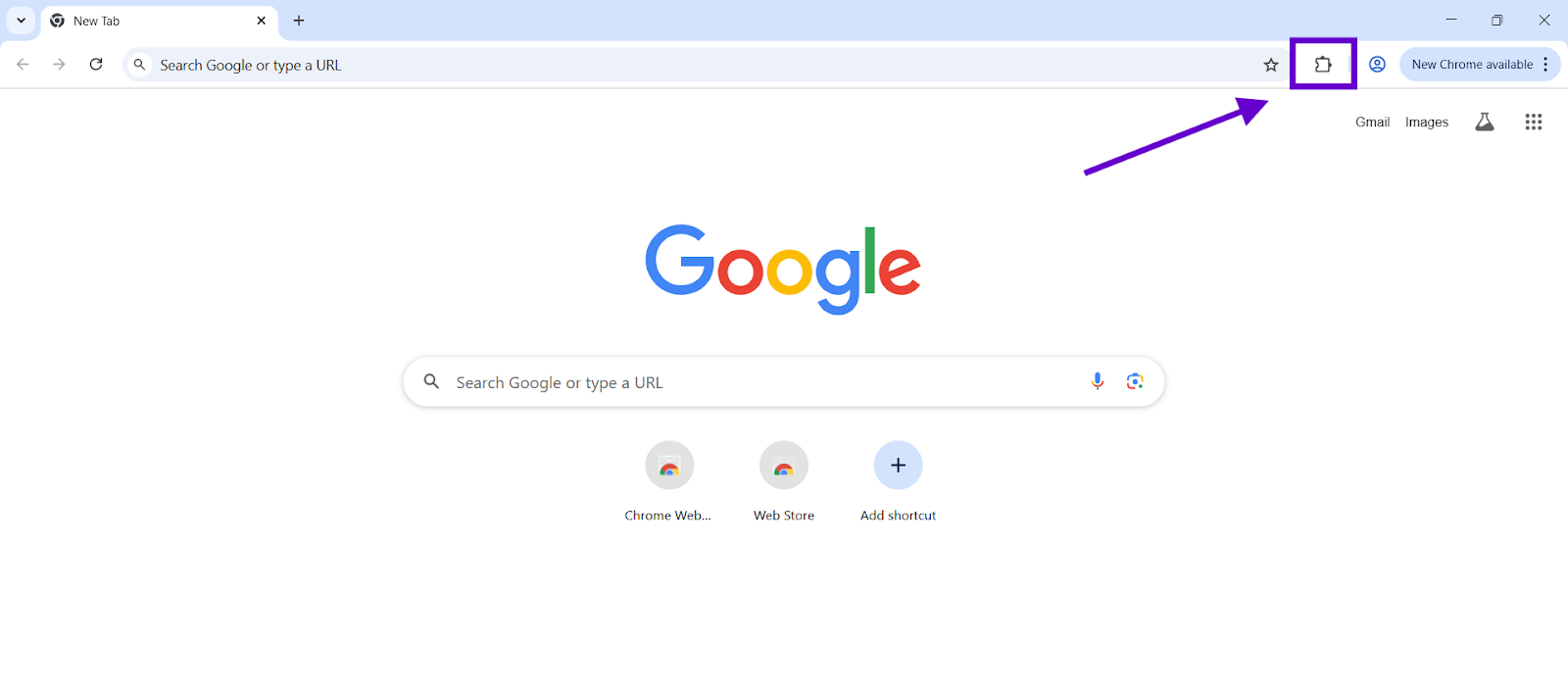
2. Look for MailMaestro.
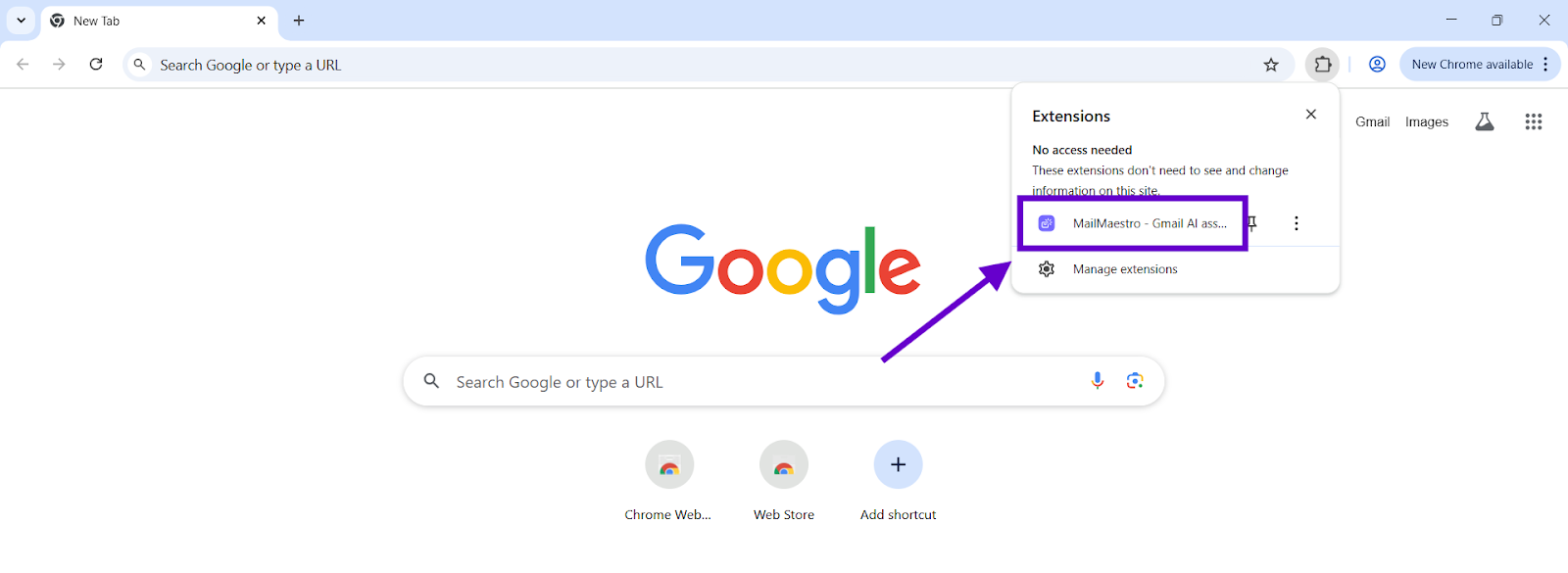
3. Click on the pin icon.
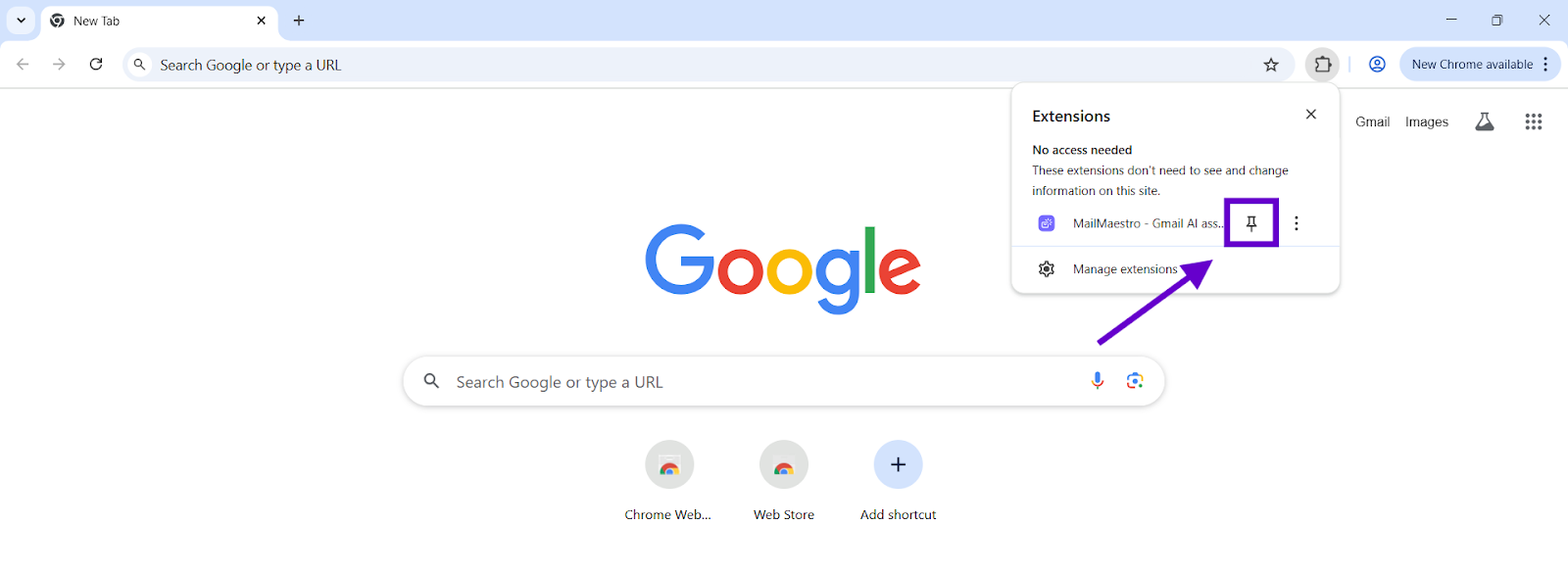
Pinning MailMaestro on Outlook
Compose and Reply view
1. Start composing a new email or select an existing email and hit reply.
2. Find MailMaestro on your ribbon and click on it.
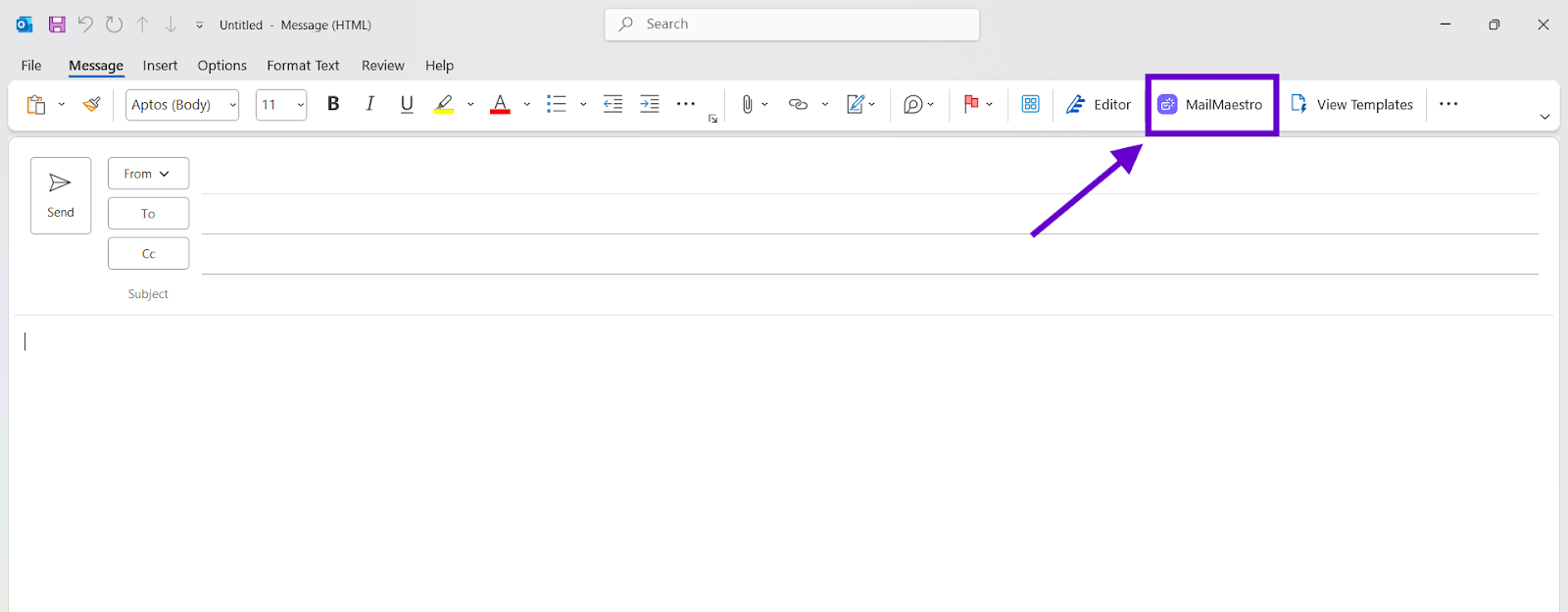
3. Once the add-in opens in the sidebar, click the Pin icon 📌 for instant access.
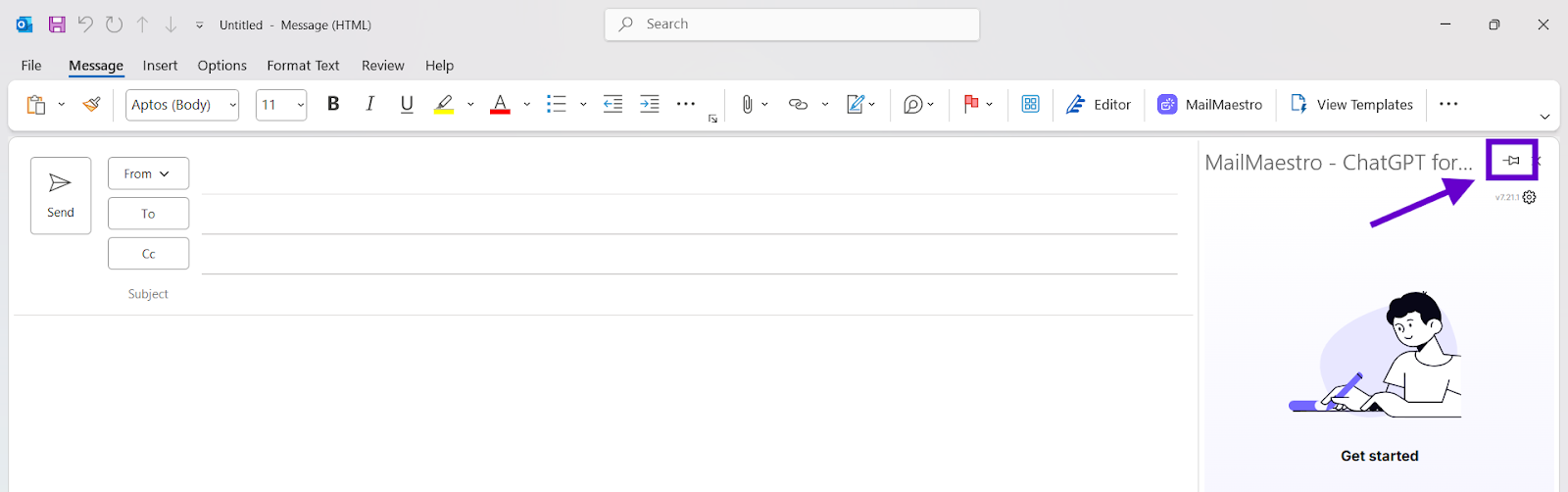
Read view
1. Open Outlook.
2. Look for MailMaestro on the ribbon.
3. Click on the add-in to open it in the sidebar.
4. Click the Pin icon 📌 to keep it readily available, even while browsing through your inbox!
Why pin in both ways?
By pinning MailMaestro in both the Compose, Reply and Read views, you ensure it remains open at all times, effortlessly adapting to whichever email you engage with. With quick access, you can stay on top of your emails and manage your workload with ease.
Should you encounter any questions or require support, please don't hesitate to reach us at feedback@maestrolabs.com.
Languages we support
TeamsMaestro currently supports a wide range of languages for meeting summaries, transcripts, and AI responses — from English and Spanish to French, German, and many more. Our goal is to make every team’s communication experience seamless and inclusive, no matter the language.
If your preferred language isn’t supported yet, we’d love your feedback! Email us at feedback@maestrolabs.com to request new languages or share examples of what you’d like to see. Your input helps us shape the next updates of TeamsMaestro.
Final thoughts
Meeting summaries are no longer one-size-fits-all. With the Language and Template buttons in TeamsMaestro, you can create tailored, polished notes in seconds. Use these tools to communicate clearly, reduce follow-up work, and keep everyone aligned, wherever they are and however they work.
Languages we support
MailMaestro currently supports a growing range of languages for composing, summarizing, and improving your emails. From English and Spanish to French, German, and beyond — we’re expanding our capabilities to make AI communication accessible for everyone.
If your preferred language isn’t available yet, we’d love to hear from you! Email us at feedback@maestrolabs.com to request new language support or share specific examples. We’re continuously improving with your input.
Frequently Asked Questions

















