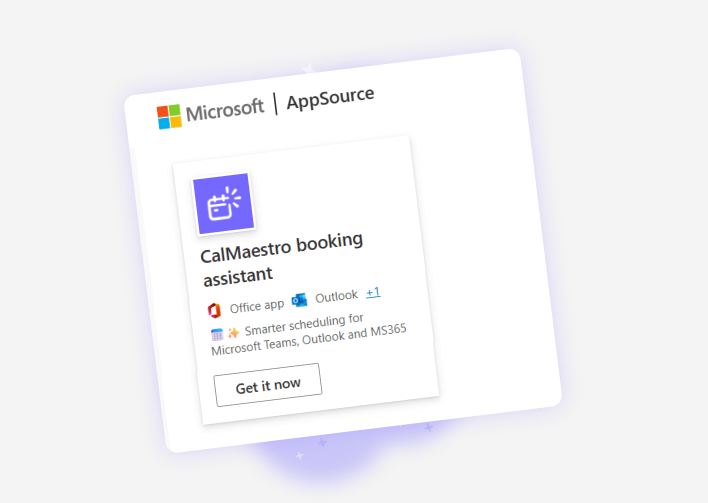How to share your CalMaestro booking page
Your booking page is the simplest way to let people schedule time with you. Instead of sending back-and-forth emails, you can share a single link that shows your active events and availability. With CalMaestro, your booking page updates automatically based on your Microsoft 365 calendar, so anyone with the link always sees your real-time availability. Here’s how to share your page and make the most of it.
Sharing your CalMaestro booking page
Before you share your booking link, you’ll need to know where to find it in your CalMaestro dashboard. The process is straightforward, and once copied, you can share it anywhere you communicate with clients or colleagues.
Step 1: Open your dashboard
Start by navigating to your CalMaestro dashboard. This is the main control panel where all your events and settings are located.
Step 2: Copy your booking page link
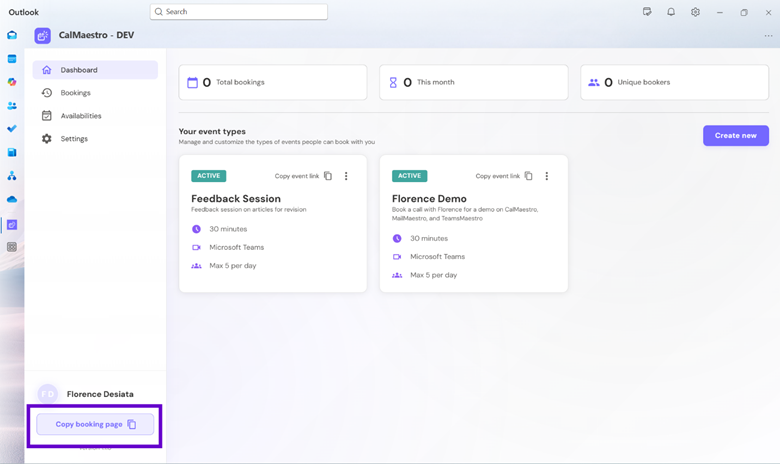
On the lower left side of the screen, you will see an option labeled “Copy Booking Page.” Click this to instantly copy your personal booking page URL.
Step 3: Preview your booking page
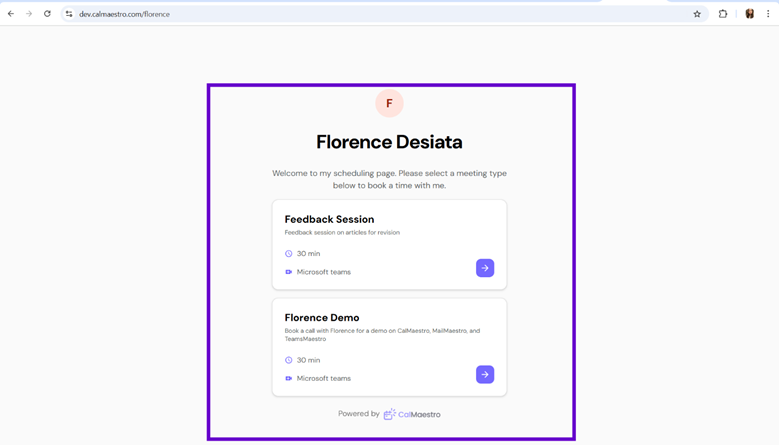
Paste the copied link into your web browser to check how it looks. All of your active events will be displayed, and invitees can click the arrow beside an event to view available time slots.

The individual event booking page looks like this to bookers:

Pro Tip: If you want to share only a specific meeting type, you can copy the event link directly instead of the entire booking page.
Where to share your booking link
Once you have your booking link, the next step is to make sure people can find it. The more visible it is, the easier it becomes for clients, teammates, or prospects to book time with you. Here are some of the best places to feature your link:
In your professional communications
Email is often the first place people look for contact information. By adding your booking link here, you make scheduling frictionless.
- Email signature: Add the link to your default signature so it appears in every message.
- Email introductions: Include the link when introducing yourself to new clients or contacts.
- Newsletters: Share the link in recurring newsletters or company updates to encourage direct bookings.
On your website and digital profiles
Your online presence is a natural place to showcase your booking page. It helps prospects and partners reach you without back-and-forth communication.
- Contact page: Place the link under your contact form for instant scheduling.
- About page or portfolio: Add the link near your bio or services section so visitors can connect right away.
- Social media bios: Include it in your LinkedIn, Twitter, or Instagram bio for quick access.
- Company directory or intranet: If you work in a larger team, include the link in your internal directory for colleagues to schedule meetings.
In collaboration tools
Team collaboration often happens outside of email, so including your link in other channels keeps it accessible.
- Slack or Teams profiles: Add your link to your profile description or status.
- Pinned channels: Pin your link in a shared channel for team or client projects.
- Project management tools: Place the link in tools like Asana, Trello, or Notion where tasks often lead to meetings.
In client and sales workflows
If you’re regularly meeting with clients or prospects, booking links can streamline sales and service interactions.
- Proposals and presentations: Add the link at the end of a pitch or slide deck so prospects can immediately schedule follow-ups.
- Contracts or onboarding materials: Include the link for kickoff calls or check-ins.
- Customer service emails: Give clients a simple way to book time for troubleshooting or consultations.
By placing your booking link across multiple touchpoints, you make it effortless for people to reach you while keeping your schedule fully under control.
Conclusion
Sharing your CalMaestro booking page is one of the fastest ways to simplify scheduling. By copying your booking link or sharing an individual event link, you make your availability clear and accessible. The more visible you keep the link, the easier it becomes for people to book time with you.
If you have questions or feedback, we’re here to help. Reach out anytime at feedback@maestrolabs.com.
Languages we support
TeamsMaestro currently supports a wide range of languages for meeting summaries, transcripts, and AI responses — from English and Spanish to French, German, and many more. Our goal is to make every team’s communication experience seamless and inclusive, no matter the language.
If your preferred language isn’t supported yet, we’d love your feedback! Email us at feedback@maestrolabs.com to request new languages or share examples of what you’d like to see. Your input helps us shape the next updates of TeamsMaestro.
Final thoughts
Meeting summaries are no longer one-size-fits-all. With the Language and Template buttons in TeamsMaestro, you can create tailored, polished notes in seconds. Use these tools to communicate clearly, reduce follow-up work, and keep everyone aligned, wherever they are and however they work.
Languages we support
MailMaestro currently supports a growing range of languages for composing, summarizing, and improving your emails. From English and Spanish to French, German, and beyond — we’re expanding our capabilities to make AI communication accessible for everyone.
If your preferred language isn’t available yet, we’d love to hear from you! Email us at feedback@maestrolabs.com to request new language support or share specific examples. We’re continuously improving with your input.

.png)
.png)