Improve writing vs Write from scratch with AI
Our mission is to provide you the fastest AI email writing experience as possible, without compromising the quality of your drafts.
That's why AI email assistant lets you choose from 2 options, depending on how you want to manage your email creation:
Improve existing email with AI
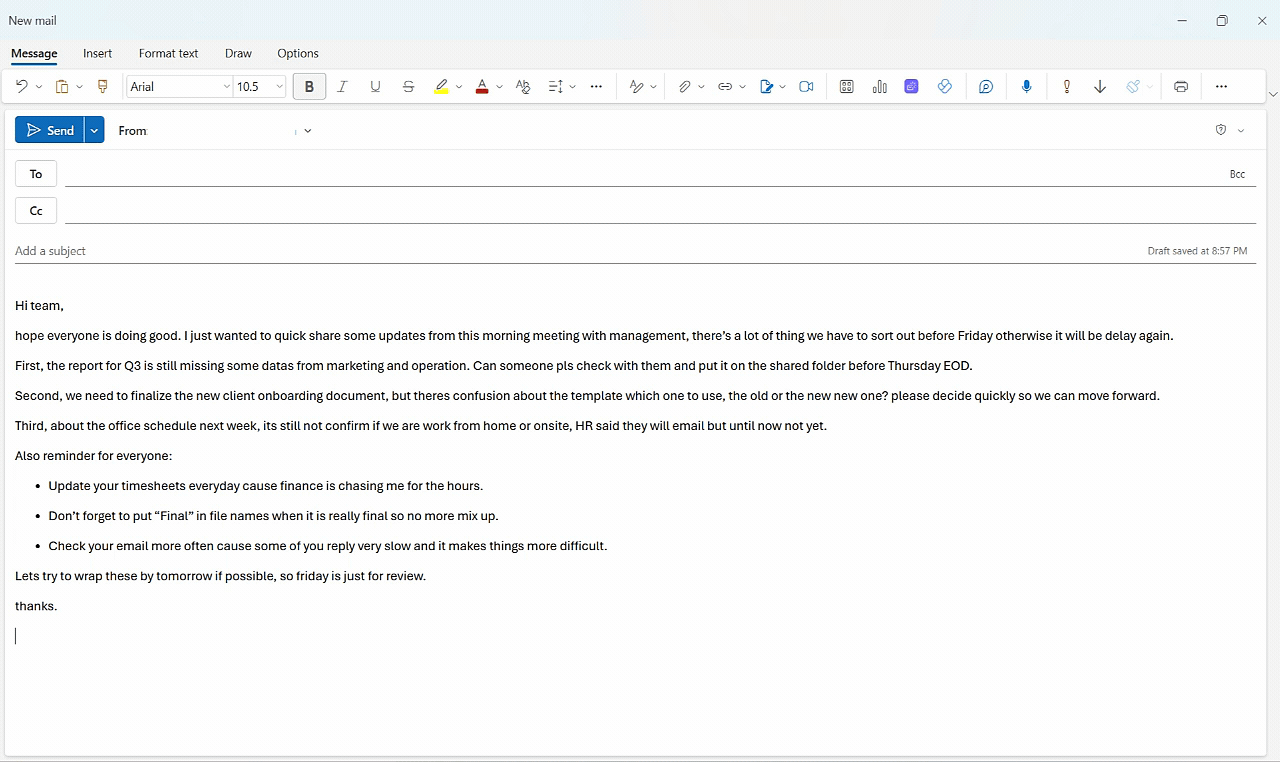
Have you already written your email or know exactly how to write it, but feel it could be better? Just write your email and let AI give it a makeover. It'll fix any typos and make sure your message is clear and to the point. Plus, if you need to translate it, change its tone, or adjust how long it is, just hit the Improve existing email button and MailMaestro will do that for you.
Write from scratch with AI
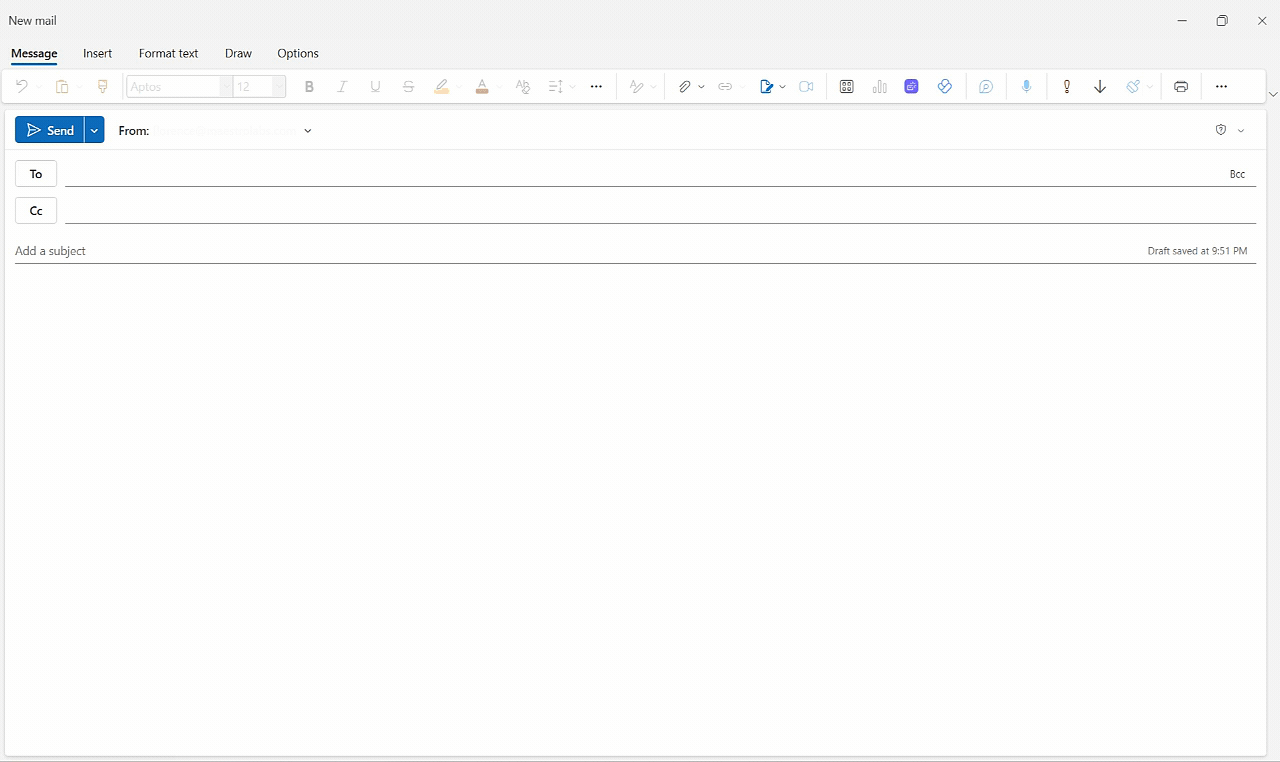
You have a vague idea of what you want to write but need help getting started? Let MailMaestro' AI email writer do the work for you. Provide a few essential points, click on Write from scratch, and our AI will craft a complete email. Consider this: how would you instruct a human assistant to write the email for you?
With the help of these two features, you’re guaranteed to blaze through your inbox in no time without breaking a sweat!
Should you encounter any questions or require support, please don't hesitate to reach us at feedback@maestrolabs.com.
Languages we support
TeamsMaestro currently supports a wide range of languages for meeting summaries, transcripts, and AI responses — from English and Spanish to French, German, and many more. Our goal is to make every team’s communication experience seamless and inclusive, no matter the language.
If your preferred language isn’t supported yet, we’d love your feedback! Email us at feedback@maestrolabs.com to request new languages or share examples of what you’d like to see. Your input helps us shape the next updates of TeamsMaestro.
Final thoughts
Meeting summaries are no longer one-size-fits-all. With the Language and Template buttons in TeamsMaestro, you can create tailored, polished notes in seconds. Use these tools to communicate clearly, reduce follow-up work, and keep everyone aligned, wherever they are and however they work.
Languages we support
MailMaestro currently supports a growing range of languages for composing, summarizing, and improving your emails. From English and Spanish to French, German, and beyond — we’re expanding our capabilities to make AI communication accessible for everyone.
If your preferred language isn’t available yet, we’d love to hear from you! Email us at feedback@maestrolabs.com to request new language support or share specific examples. We’re continuously improving with your input.







