
How-to guide into auto-generated emails
Email automations, automatic emails and other auto-generated messaging get often confused.
Email automation offers an efficient way of creating emails that reach key target audiences at the right time, but without the amount of manual input required in days gone by.
When combined with data analytics, this powerful tool can help you to identify new leads, save you time on your marketing efforts, and target the right people, with the right products, at the right time.
There is, however, a distinction to be made between the type of automation being used. There are three primary kinds of email automation: automatic email responses, email automations, and auto-generated emails. Below, we’ll explore the differences between the three, and we’ll show you how to start saving time and effort in creating your own messages.
What is an auto-generated email?
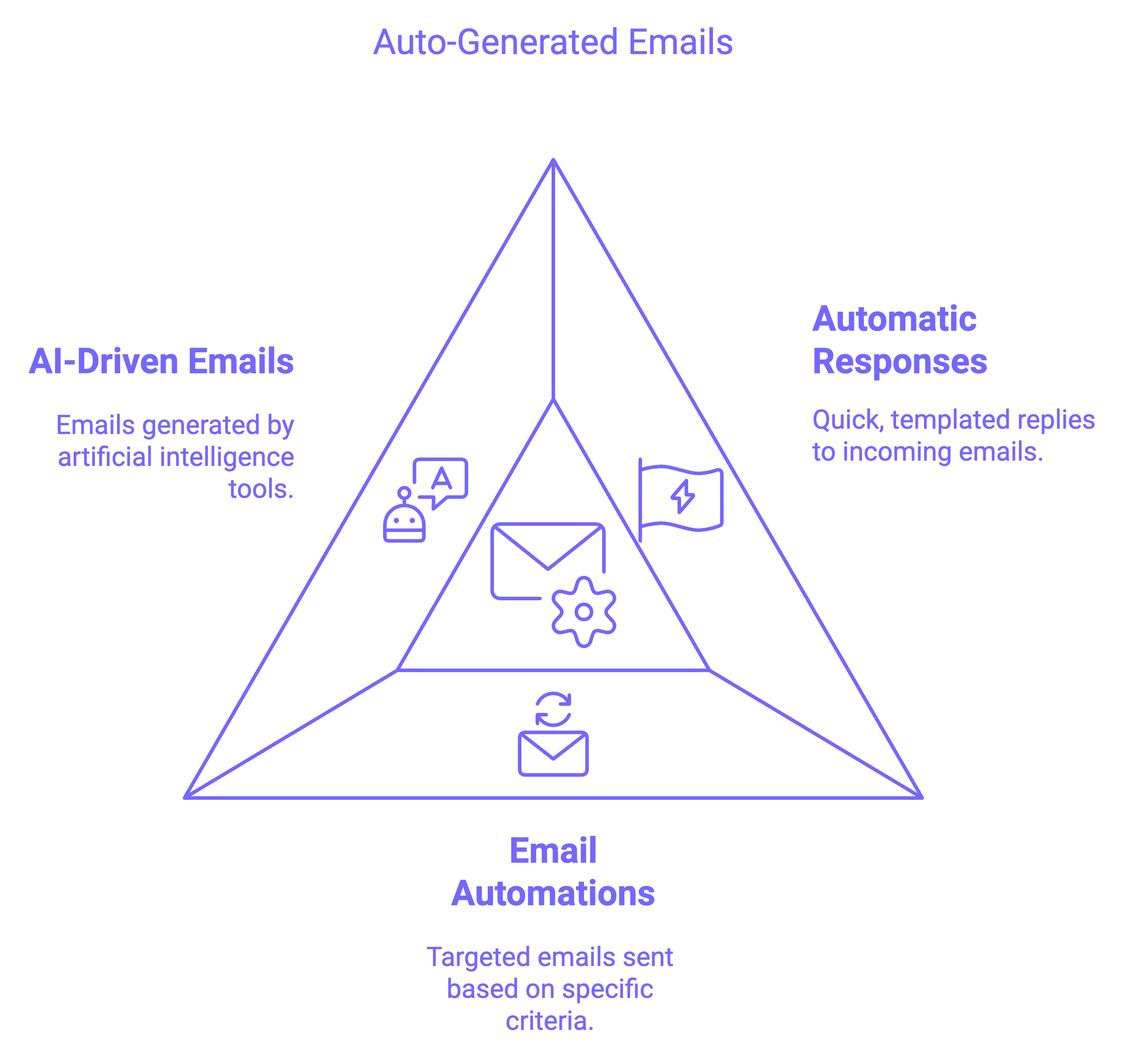
Let’s look at three distinct types of automatic email generations. Here’s a quick summary of each:
- Automatic email responses: Quick, templated email replies that are generated in response to the receipt of a new email.
- Email automations: Targeted emails that are sent to a specific person or set of people when specific criteria are met.
- Auto-generated emails: Emails generated by an artificial intelligence-driven software tool.
Automatic email responses
Automatic email responses trigger an automated message in response to receiving a new email. Typically configured in the user settings of an email program such as Outlook, this process picks up the slack for you if you’re ever away from your computer for an extended period of time.
For example, if you've used an out-of-office email template before, then you've used an automated email response. These messages let your colleagues and clients know when you'll be unavailable to respond, without making it appear as if you've simply forgotten to reply to their message.
How to use automatic email responses in Outlook:
Microsoft Outlook has automatic email responses built in. Here’s how you can enable the feature before departing for your vacation:
- Select “File”, then click on “Automatic Replies”.
- Select “Send automatic replies”.
- Select “Only send during this time range” along with a date, or leave this blank to start sending automatic replies immediately.
- Input your desired message to decide what you’ll send to people who email you while the feature is active.
- Select “OK”.
How to use automatic email responses in Gmail:
Similarly, Gmail allows you to send automatic emails, but you’ll need to set them up as a “canned response” first. This is a template that can be reused over and over again:
- Click on the gear icon, then select “Settings”.
- Select “Advanced” and then “Enable” next to the Canned Responses option.
- Now, compose a new email, then click on the three dots menu.
- Select “Canned responses” and then “New canned response.”
- Give your canned response a name, before hitting “OK”.
Now, return to your main email inbox and follow the below steps:
- Again, click on the gear icon and select “Settings.”
- Select “Filters and Blocked Addresses” and “Create a new filter.”
- Now, you can specify the rules against which you’d like your new canned response to apply. This includes triggering an automatic reply to specific email addresses, email subjects, and keywords.
- When you’re done, select “Create filter.”
Email automations (like receipts, confirmations or welcome emails)
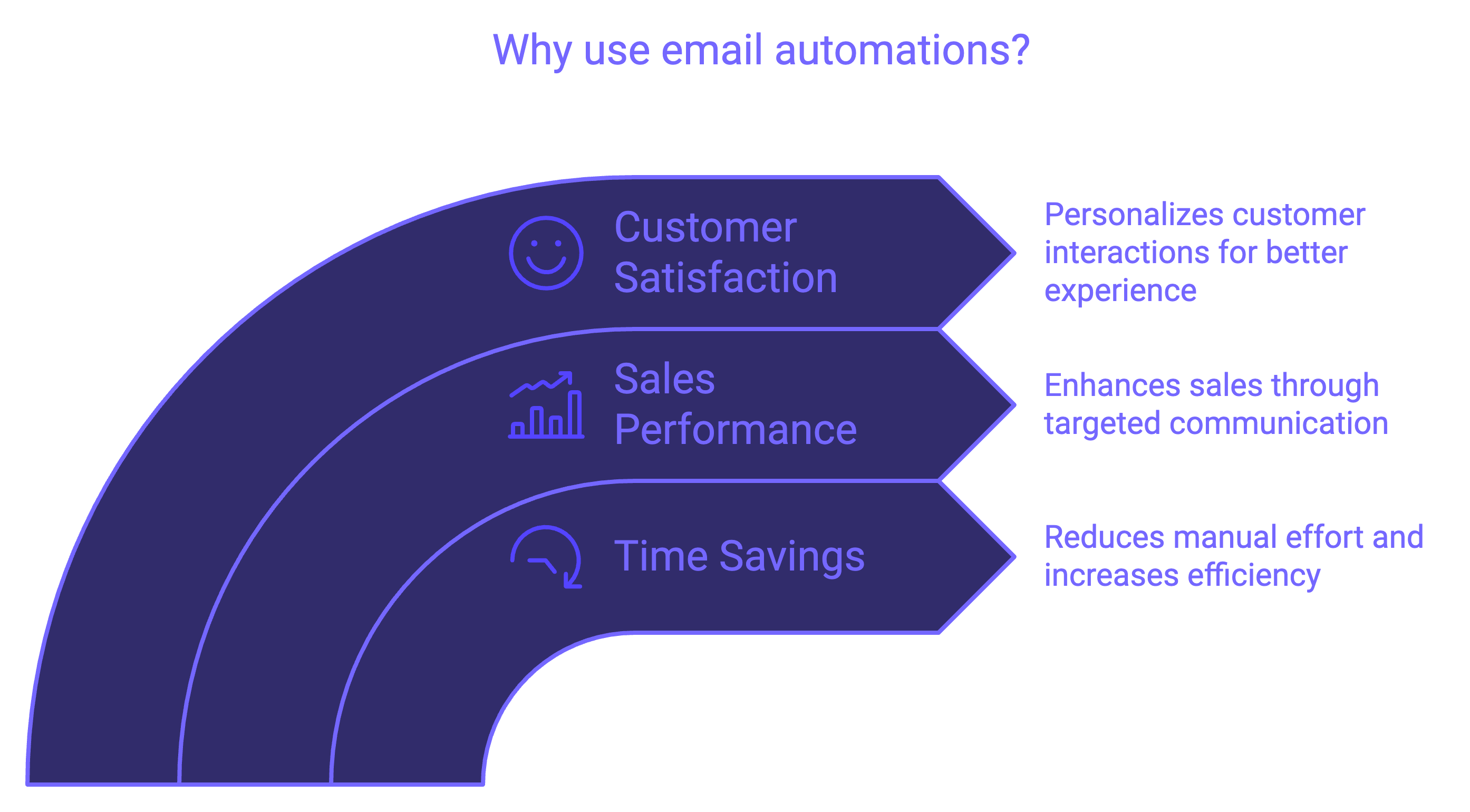
Email automations are similar to out-of-office emails, in that they’re not sent manually. Instead, they’re triggered at specific time intervals, or by more varied events and user inputs. They’re typically part of onboarding, marketing, and commercial user journeys, providing more information to users when they subscribe for a service, order a product, or join a new online community, for example.
Let’s imagine that you’ve just signed into Amazon with a new device, before adding a product you’re interested in, to your basket. You’re distracted and don’t finish your checkout, but you return to it later that evening and place an order for some clothing. In this scenario, you might receive:
- An email advising you that somebody signed into your account from a new device;
- Another email letting you know that you have products in your basket;
- A final message confirming the details of your order and payment method.
These are all examples of email automations that can provide more information, alert you that something may be wrong with your account, and remind you that you were in the middle of an order that might be important.
So, why use email automations? The benefits of using automated communications in your sales funnel – or other B2C communications flows – include:
- More time saved: With an automated system handling your emails and the conditions that trigger them, you don't need to have an employee hitting the "Send" button when an email needs to go out. If you’re handling a large and growing customer base, the capabilities of email automation will also vastly outstrip those of one or more marketing employees.
- Increased sales performance: Automated emails can lead to a boost in sales. When coupled with data analysis, such as the number of leads who opened a specific email, salespeople can determine the products and services that most appeal to a specific target audience. That audience can then be served with targeted emails.
- Improved customer satisfaction: With automated email, it's possible to personalize the journey experienced by each unique user. Order confirmations, abandoned baskets, and other interactions with your sales funnel each provide a unique opportunity to tailor an email to your users’ journey and personal interactions with your brand.
Auto-generated emails (using AI to write emails for you)
This third example of email automation is a more recent innovation that can significantly reduce the time that you invest in communicating with colleagues and customers.
Auto-generated emails, using software such as MailMaestro, are email messages that are crafted for you, using AI (artificial intelligence). Here's how it works:
{{product-component}}
Want to join the 55,000+ companies already using our AI to write better emails, faster? Install our free extension, by clicking the links below:
- Add to Outlook (4.8 rating with 490+ reviews)
- Download Chrome extension for Gmail (5.0 rating with 140+ reviews)
How to write auto-generated emails with MailMaestro
Artificial intelligence is continuously shaping the way we work. First, we had home assistants that could plan our day, schedule timers, and help with a myriad of other tasks.
Now, there are AI writing assistants that can save valuable time usually spent communicating with colleagues or clients. By enlisting the help of an AI email assistant, you can quickly create email templates that will save you time and energy.
MailMaestro is an AI-driven writing tool that can manipulate short, bulleted pieces of text into emails, messages, and other online content. By simply providing the software with a few words to guide the AI, you can watch as your message comes together before your eyes, without any further input required.
Summing Up
Email automation tools have been adopted by marketing teams worldwide and every summer most professionals run into tens or even hundreds of OoO-emails. AI-powered emails are a more recent innovation that early adopters are starting to leverage to supercharge their daily communication.
Whether you’re using scheduled emails to respond to customer interaction on your website or generating your email messages on the fly with AI, auto-generated emails can make your email communications more efficient.
So, if you’re tired of writing and rewriting the same emails to colleagues or customers, then don’t. Instead, turn to a tool like MailMaestro that can take the tediousness out of drafting messages. You’ll save time and energy that can be better spent on tasks that generate new leads and grow your business.



discuss salary expectations express gratitude for the current role and mention that I’d like to discuss potential adjustments based on my contributions and industry standards
follow-up on our previous call, ask if he’s ready to start cooperation let him know that our discount ends tomorrow ask him if he had time to calculate roi
















