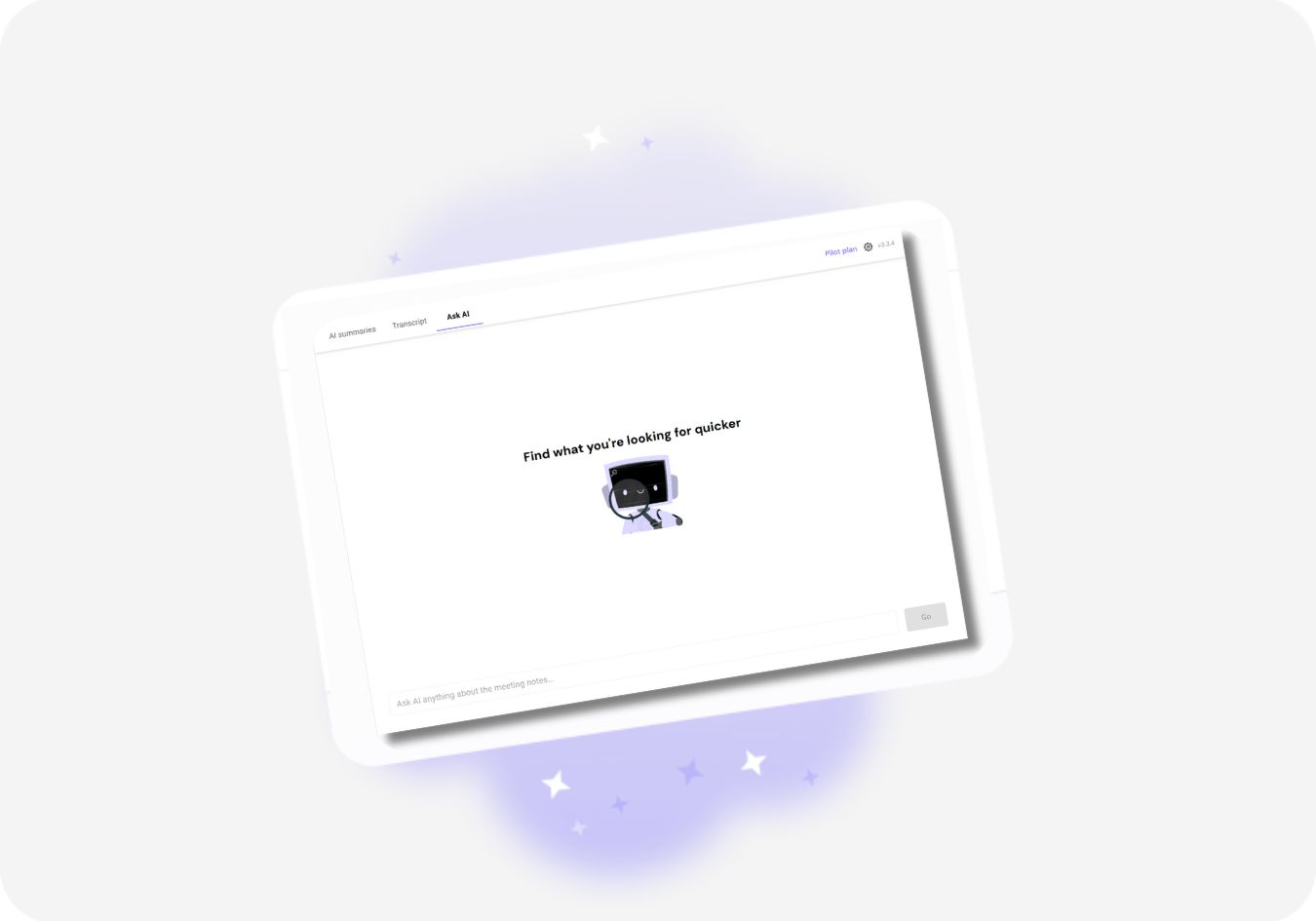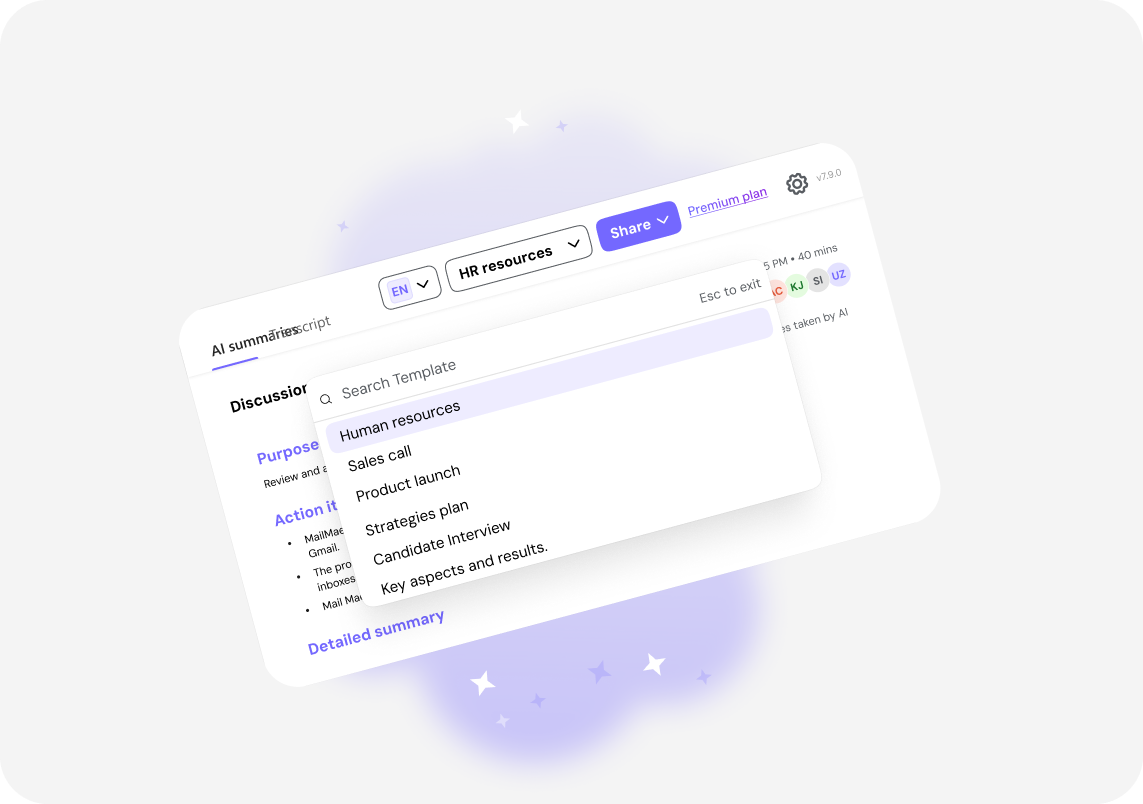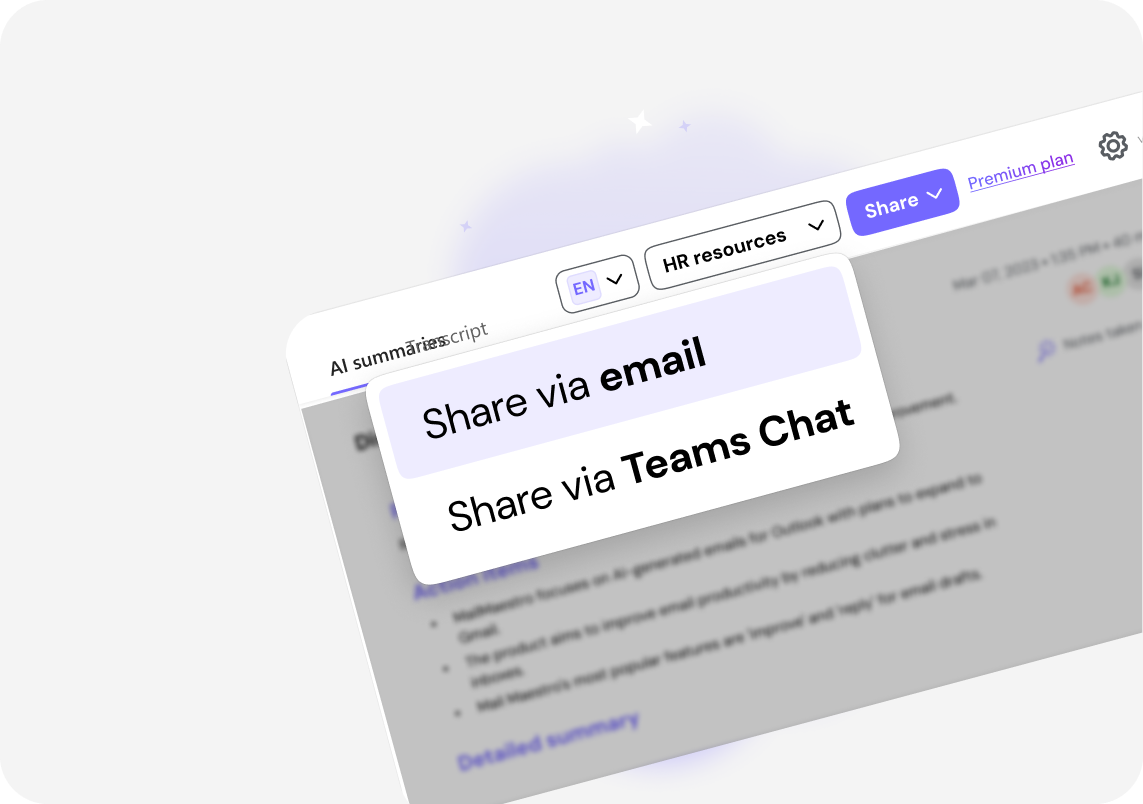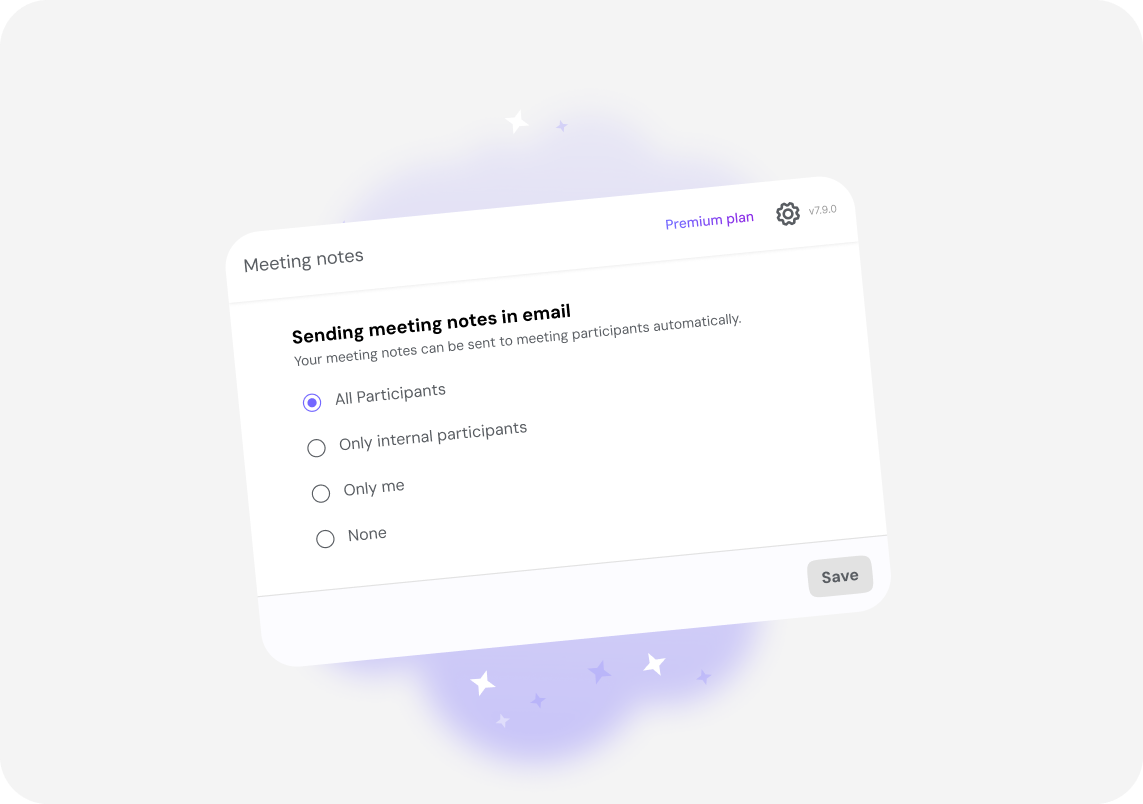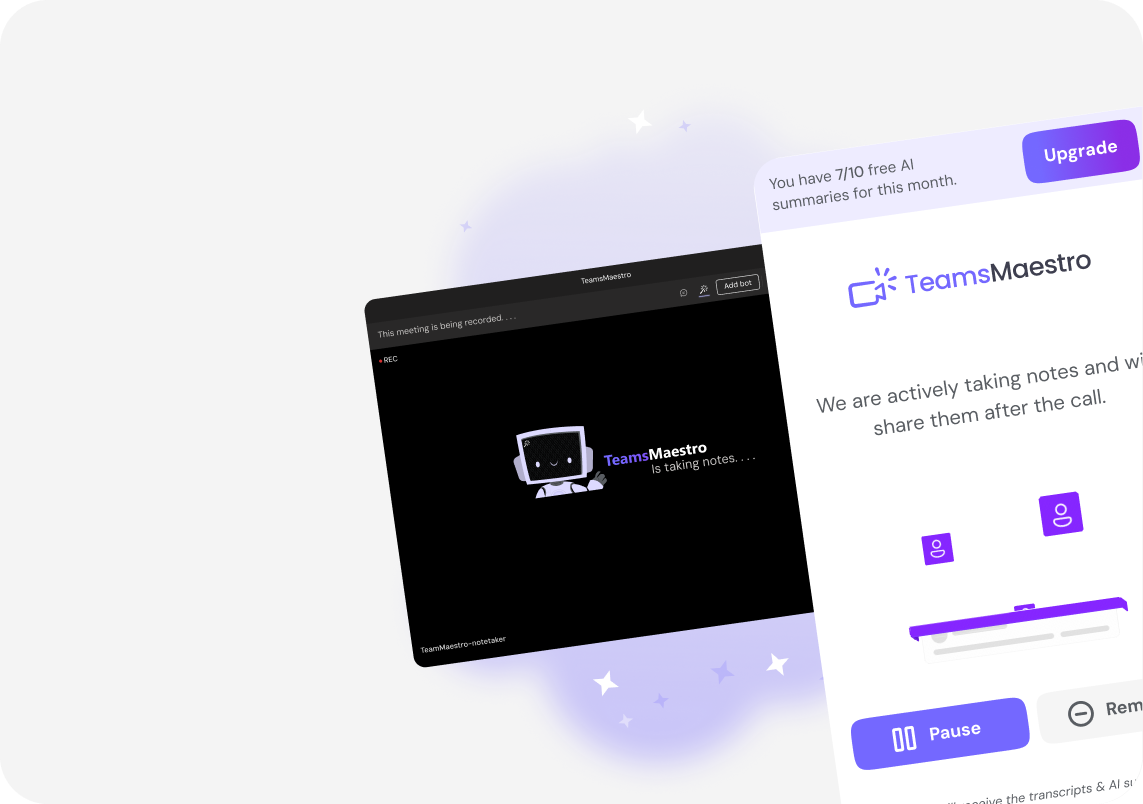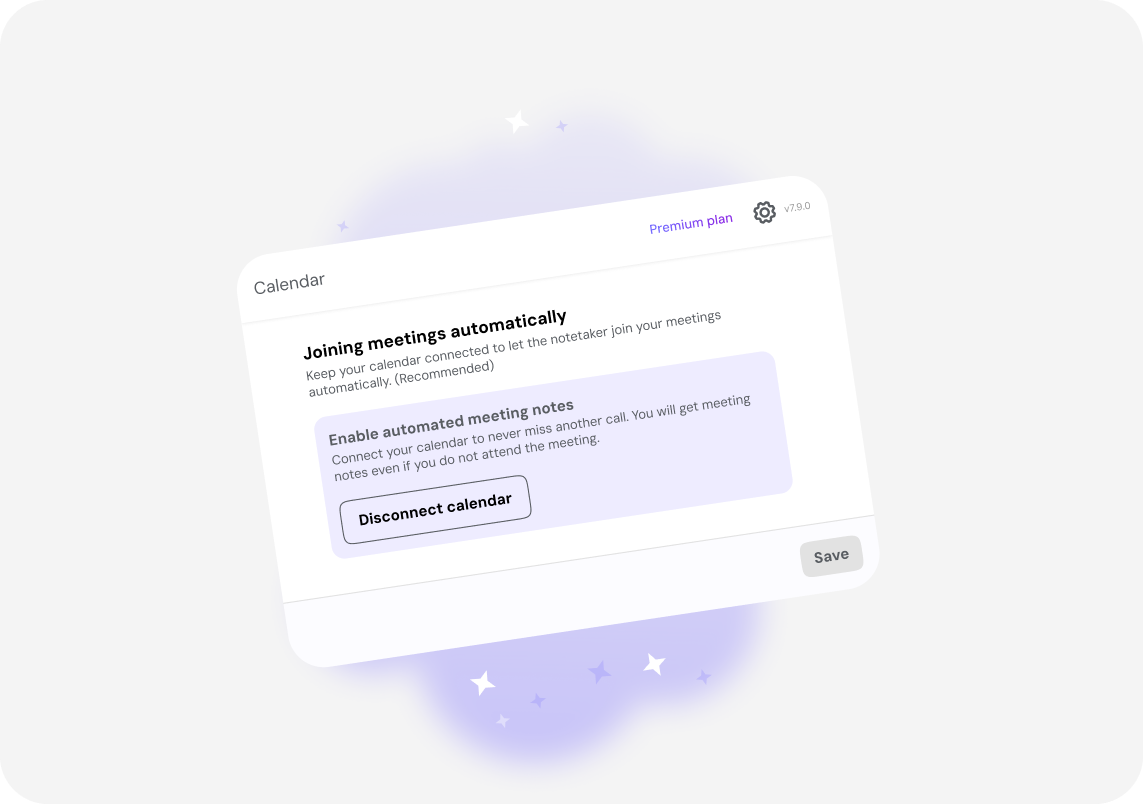How to Delete Your TeamsMaestro Account and Data
Discover the steps to fully delete your TeamsMaestro account and erase all personal data. Ensure your information is completely removed with this guide.
Thinking about deleting your TeamsMaestro account? Whether you're wrapping up a project, switching tools, or simply ready to move on, we make the process simple and transparent.
Just a heads-up: deleting your account will permanently remove all of your TeamsMaestro data. There’s no recovery once the process is complete, so it's worth taking a few moments to review what that means and how to prepare.
How to Delete Your TeamsMaestro Account in 5 Easy Steps
Deleting your account and data only takes a minute. Here’s how:
Step 1: Open TeamsMaestro in Microsoft Teams
Launch Microsoft Teams and go to the TeamsMaestro dashboard.
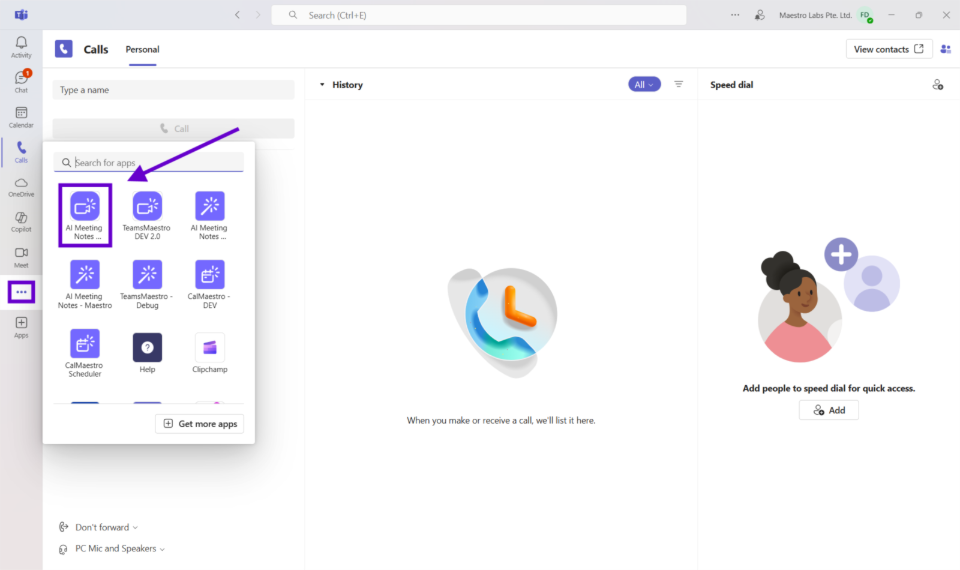
Step 2: Open Settings
Click the Settings icon in the upper right corner of the dashboard.
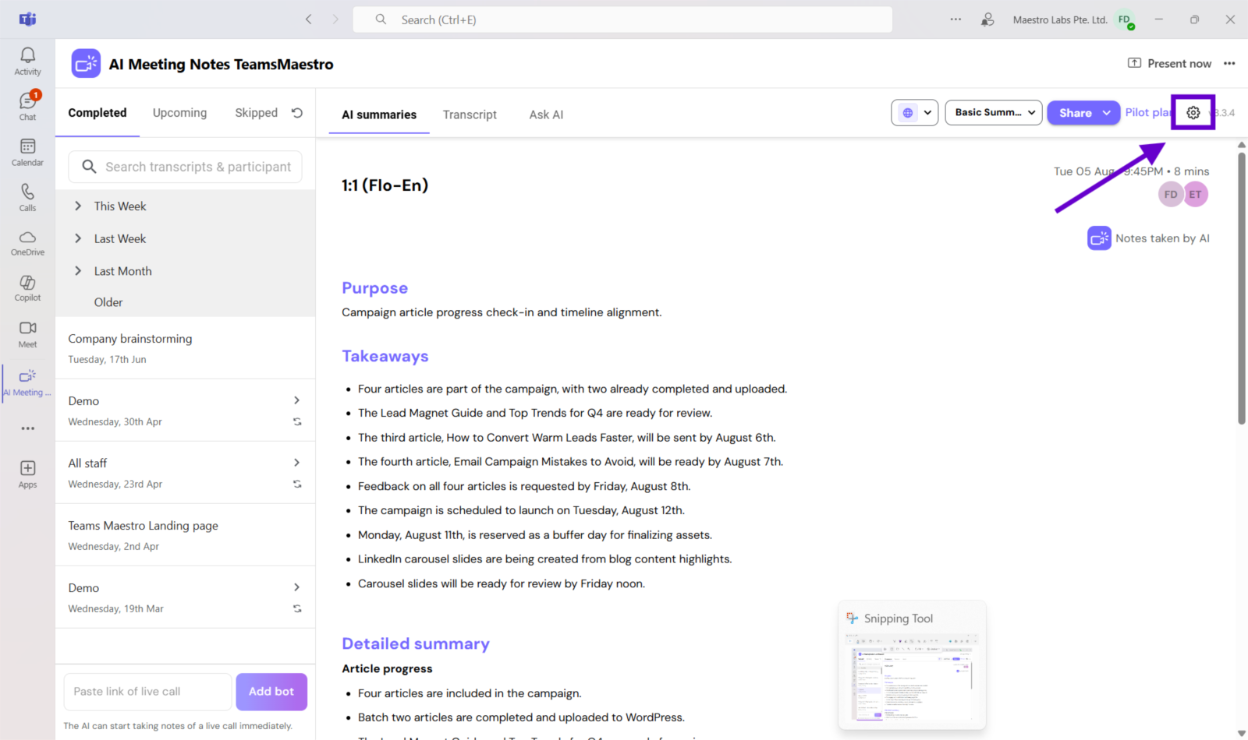
Step 3: (Paid Users Only) Cancel Your Subscription
In the Settings panel, click Manage Subscriptions and cancel your current plan.
Note: Deleting your account without canceling your subscription may result in continued charges. If you're on the free plan, you can skip this step.
Step 4: Scroll to the Account Section
After managing your subscription (if needed), scroll down in the Settings panel to find the Delete button.
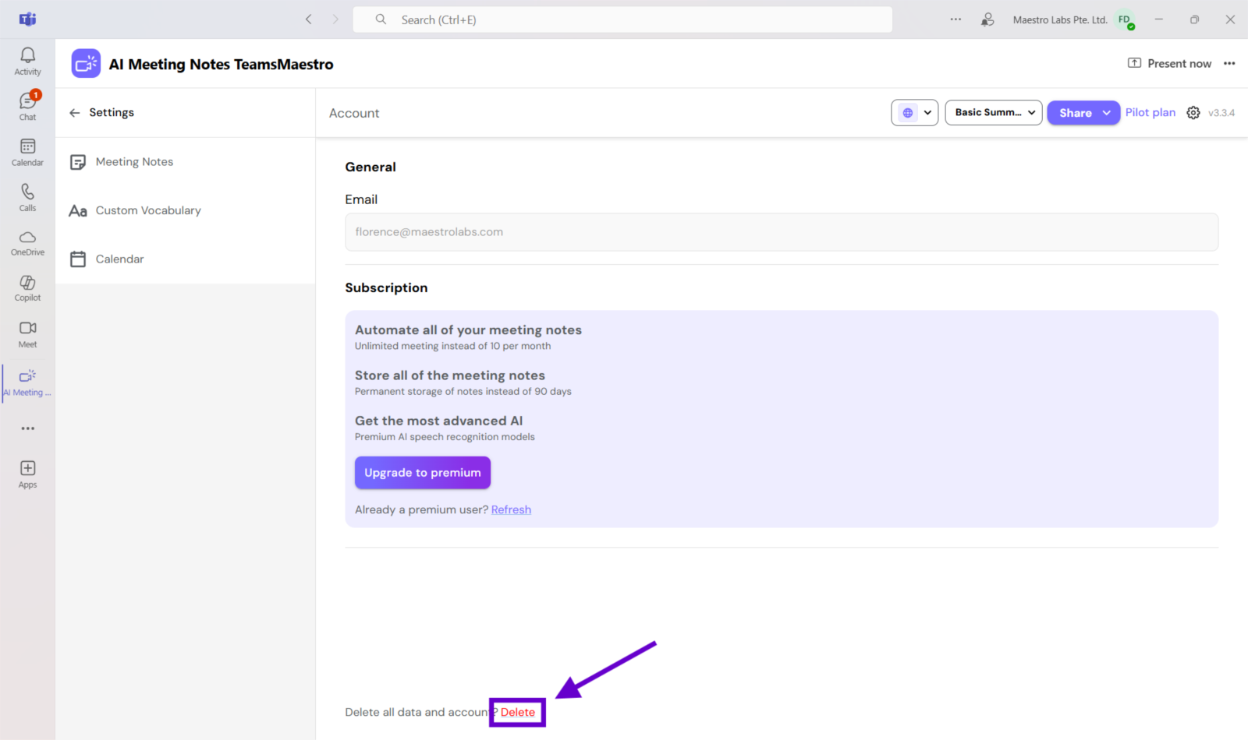
Step 5: Confirm Deletion
Click Delete, then confirm your choice.
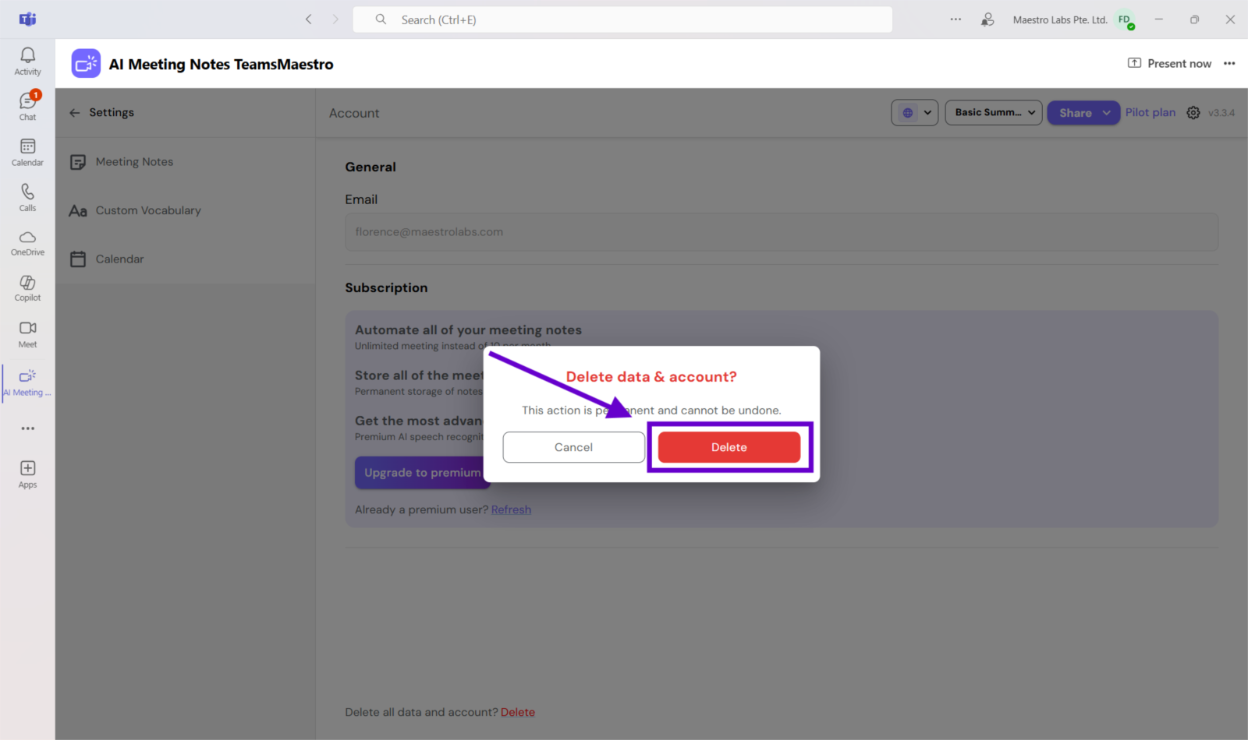
This will remove:
- Your meeting transcripts
- AI-generated summaries and notes
- Account settings and preferences
Note: If other participants in your meetings had TeamsMaestro active, their own copies of transcripts and summaries will remain. Your deletion only affects your personal data.
Before You Delete
To make sure you’re not losing anything important, here are a few simple steps to take before you delete your account:
- Save key content: If there are meeting notes or transcripts you may want later, copy and store them in your own files before deletion.
- Let others know: If teammates have been relying on your notes or summaries, consider giving them a quick heads-up before you remove your account.
- Review recent meetings: Take a moment to check that all critical information has been backed up or shared, especially for ongoing projects.
- Coordinate with others if needed: If you’d like all records from a meeting to be removed, you can reach out to other participants who used TeamsMaestro and ask them to delete their copies too.
Final Thoughts
Deleting your account means moving on from TeamsMaestro, and we appreciate the time you spent using our platform. If your priorities have shifted or you're simply making space, we're grateful to have supported your meetings along the way.
You’re always welcome to come back and create a new account whenever you’re ready. If you have feedback or ideas to help us improve, we’d love to hear from you. Reach out anytime at feedback@maestrolabs.com.
Thanks again for being part of the TeamsMaestro journey.
Languages we support
TeamsMaestro currently supports a wide range of languages for meeting summaries, transcripts, and AI responses — from English and Spanish to French, German, and many more. Our goal is to make every team’s communication experience seamless and inclusive, no matter the language.
If your preferred language isn’t supported yet, we’d love your feedback! Email us at feedback@maestrolabs.com to request new languages or share examples of what you’d like to see. Your input helps us shape the next updates of TeamsMaestro.
Final thoughts
Meeting summaries are no longer one-size-fits-all. With the Language and Template buttons in TeamsMaestro, you can create tailored, polished notes in seconds. Use these tools to communicate clearly, reduce follow-up work, and keep everyone aligned, wherever they are and however they work.
Languages we support
MailMaestro currently supports a growing range of languages for composing, summarizing, and improving your emails. From English and Spanish to French, German, and beyond — we’re expanding our capabilities to make AI communication accessible for everyone.
If your preferred language isn’t available yet, we’d love to hear from you! Email us at feedback@maestrolabs.com to request new language support or share specific examples. We’re continuously improving with your input.
Frequently Asked Questions