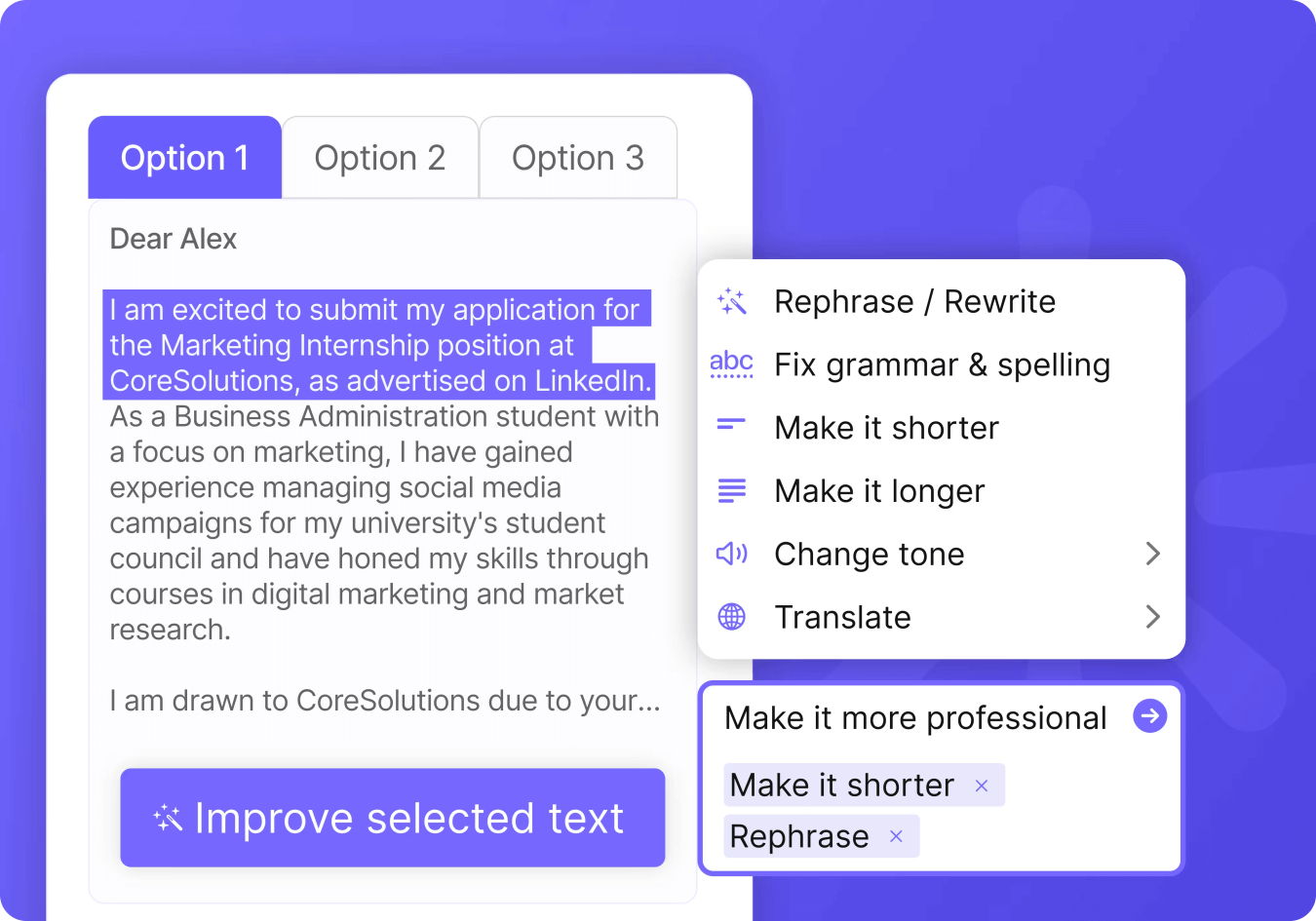
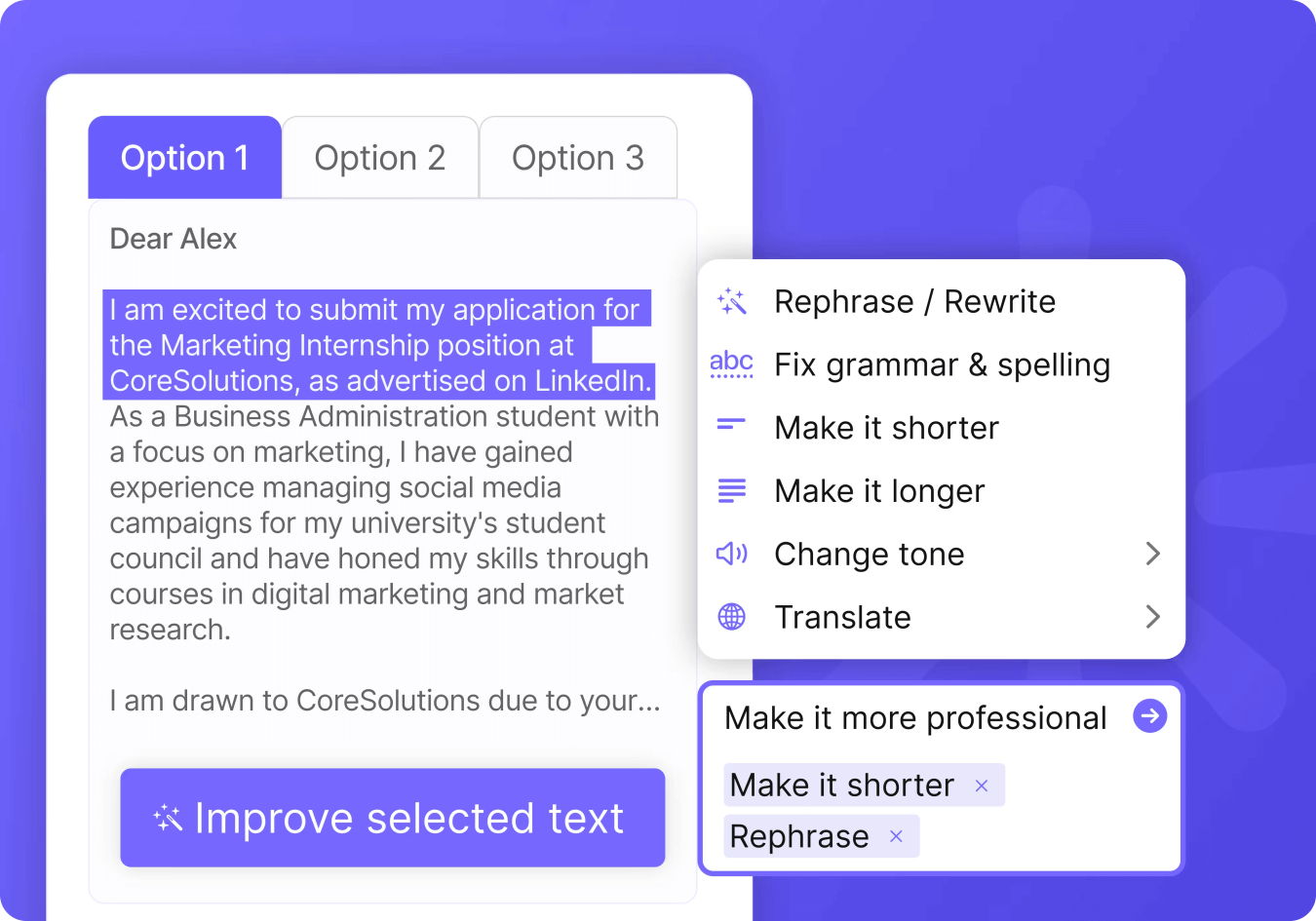
Are you looking to level up your email communication and make a lasting impression? Look no further than MailMaestro's AI latest feature: Improve Writing. Say goodbye to the hassle of rewriting and perfecting your emails. With Improve Writing, crafting professional, persuasive, and error-free emails has never been easier.
Introducing the Improve Writing Feature
Save Time and Effort
Are you tired of spending countless hours rewriting and revising your emails? Do you want a second opinion on your drafts before sending them out? Improve Writing streamlines the writing process. Let the AI-powered algorithms do the work for you and transform your email into a refined and impactful message.
Enhance Your Emails' Impact
Whether you're sending a brief message or a detailed proposal, Improve Writing enhances your email by adding professional email etiquette, such as salutations and polite sign-offs. The AI analyzes your content and optimizes it for clarity, conciseness, and impact. Leave no room for misinterpretation and ensure your message stands out.
Experience a Seamless Writing Journey
Once you click on the feature, a sidebar will pop up displaying your draft. From there, you can easily select the desired Language, Tone, and Length for your email, presenting you a straightforward way to customize and refine your message.
How to Use Improve Writing
{{product-component}}
Step 1: Access MailMaestro
To get started, make sure you have the MailMaestro add-in installed on your Outlook and Gmail account. Open the add-in from your ribbon, and you'll find the Improve Writing feature ready for use.
Step 2: Compose Your Email Draft
Click on the Improve Writing option and a sidebar will seamlessly appear. You have two convenient options for utilizing this feature:
- If you have already drafted an email in your inbox, clicking on the improve button will instantly display your draft in the sidebar's dialogue box. You can continue editing and refining your message right there.
- Alternatively, you can directly compose your email draft within the sidebar itself. It provides a comfortable space where you can draft your email, keeping in mind your intended purpose and audience.
Remember, you have the flexibility to leave your draft in the sidebar for as long as you need, as it remains open and accessible until you're ready to send it.
Step 3: Customize Your Email
Make your selections within the sidebar. Tailor your email to your preferences by choosing your desired language, tone, and length. Once you're satisfied with your choices, click on Improve to enhance your email based on the selected options. This way, your email will align perfectly with your intended communication style.
Step 4: Click Improve and Choose
Click the Improve button and see the power of AI take place. MailMaestro will provide you with three improved versions of your email to choose from, each polished and impactful.
Step 5: Select and Send
After selecting the desired option in MailMaestro, click on Paste to Outlook to incorporate the final draft into your email. You will then be able to review the refined version directly in your email. Feel free to make any additional changes if needed. When you're satisfied with the final draft, you can choose to send it with confidence.
In conclusion, MailMaestro's Improve Writing feature empowers you to create any email tailored to your desired tone and purpose. Say goodbye to time-consuming revisions and hello to impactful communication. Experience the power of AI email assistant in elevating your email writing. Try MailMaestro for free now!
Lorem ipsum dolor sit amet, consectetur adipiscing elit. Suspendisse varius enim in eros elementum tristique. Duis cursus, mi quis viverra ornare, eros dolor interdum nulla, ut commodo diam libero vitae erat. Aenean faucibus nibh et justo cursus id rutrum lorem imperdiet. Nunc ut sem vitae risus tristique posuere.



follow-up on our previous call, ask if he’s ready to start cooperation let him know that our discount ends tomorrow ask him if he had time to calculate roi













