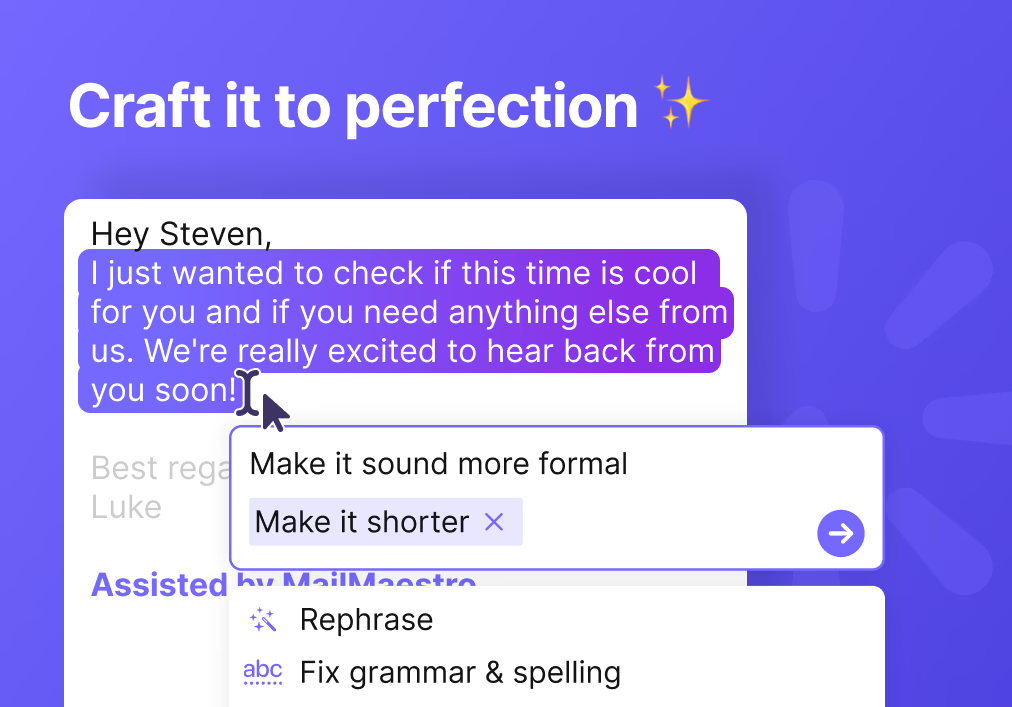
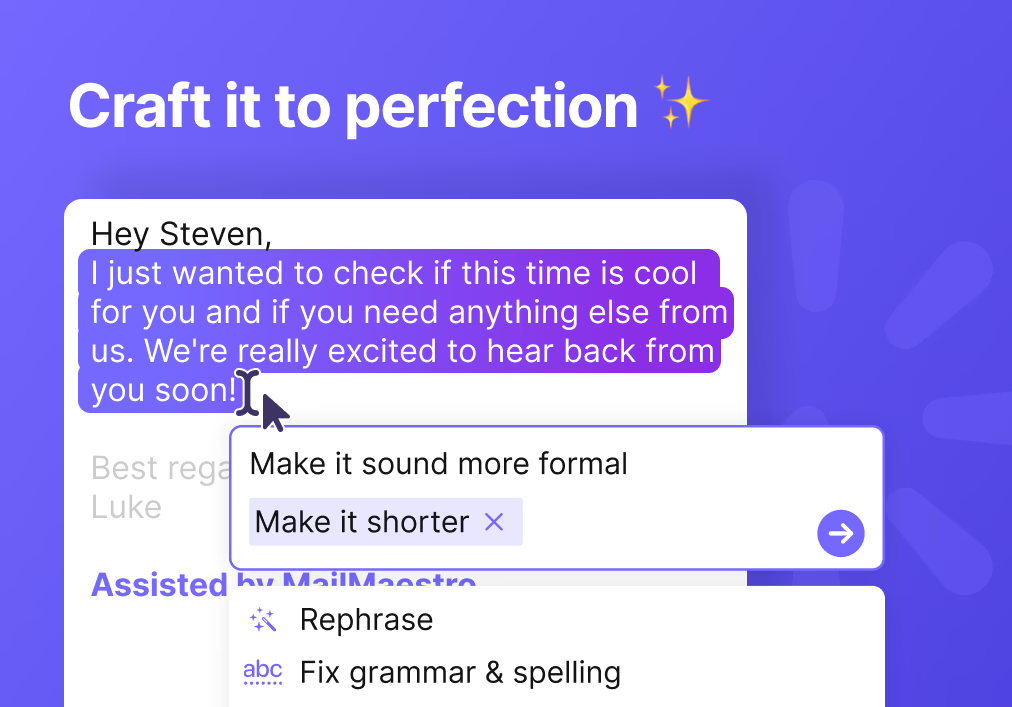
Picture this: You've just composed an AI-generated email draft that's almost perfect. But there's this one crucial paragraph that needs tweaking. You hesitate, fearing that editing might disrupt the entire draft. Enter our game-changing solution – Improve emails with AI. Now, let's dive into how this feature turns email editing woes into seamless perfection.
Precise Refinement
No more all-or-nothing editing. With Improve with AI, you can fine-tune specific sections without affecting the entire content. It's like having a laser-focused editing tool at your fingertips.
Efficient Edits
Your time matters. By pinpointing areas that truly need improvement, you can streamline the editing process and elevate your email quality without any unnecessary hassle.
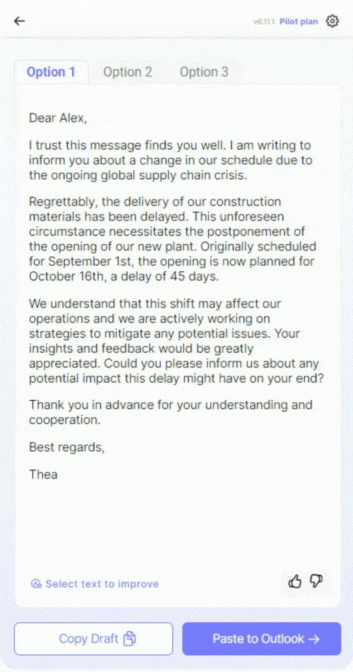
How to Use Improve with AI
1. Compose an email
- Begin by generating an email draft using MailMaestro.
2. Unlock the AI magic
- Click on the 🪄 "Improve with AI" button.
3. Refine specific text
- Highlight a portion of the generated output that you want to edit, or select the entire text for broader changes.
4. Customize Your Edits
- Choose one of the following options or write specific instructions to the AI:
- Rephrase: If the initial phrasing doesn't convey your point effectively, request an alternative version that improves clarity while retaining the original meaning.
- Fix grammar & spelling: Correct any grammar or spelling mistakes, ensuring your content is polished and professional.
- Make it shorter: Condense the content while retaining key points to make it more concise and engaging.
- Make it longer: Expand upon the existing content by providing more details, examples, or insights.
- Change tone: Adjust the tone (e.g., from professional to casual) while preserving the essence of the content.
- Translate: Convert your content into another language for recipients who might not understand your original language, ensuring clear communication.
5. Accept or Redo
- Review the changes. Once you're done editing, either use the new version, discard it, or try again!
Experience the future of email editing. Say goodbye to frustration and hello to flawless emails. Embrace the power of our Partial Text Edit feature and download MailMaestro today!
Lorem ipsum dolor sit amet, consectetur adipiscing elit. Suspendisse varius enim in eros elementum tristique. Duis cursus, mi quis viverra ornare, eros dolor interdum nulla, ut commodo diam libero vitae erat. Aenean faucibus nibh et justo cursus id rutrum lorem imperdiet. Nunc ut sem vitae risus tristique posuere.



follow-up on our previous call, ask if he’s ready to start cooperation let him know that our discount ends tomorrow ask him if he had time to calculate roi













