

Watching important details slip by during meetings because you can't keep up with note-taking? MS Teams transcription automatically converts spoken words into searchable text, so you never miss crucial information again. Here's exactly how to turn on transcription in MS Teams for every meeting scenario.
TL;DR – MS Teams Transcription & Recording Summary
- Live Transcription (saves after meeting): Join Teams meeting → Click three dots → "Start transcription" → Confirm. Appears in real-time sidebar, saved to OneDrive after meeting.
- Live Captions (real-time only, not saved): Join Teams meeting → Click three dots → "Language and speech" → "Turn on live captions". Appears at the bottom of the screen, disappears after a meeting.
- Recording with Transcription: Click three dots → "Start recording". Transcription starts automatically. Both the recording and transcript will be saved to OneDrive.
Understanding MS Teams Transcription vs. Live Captions
Before learning how to turn on transcription in MS Teams, it's crucial to understand that Microsoft offers two distinct text features that serve different purposes in your meeting workflow.
Live Transcription vs. Live Captions vs. Recording Transcription
Many users confuse these three features. Here's the key difference:
Live Transcription:
- Creates a real-time written record of what was said during a meeting or event. Participants can view the transcript after the meeting along with timestamps and speaker attribution
- Teams live transcripts for meetings with recording and/or transcription are stored in the meeting organizer's OneDrive for Business
- Shows in real-time sidebar during meeting
- Permanent file saved for later reference
Live Captions:
- Live captions provide real-time subtitles during the meeting, but Teams doesn't save captions
- Appears at bottom of meeting screen
- Disappears when meeting ends
- Individual setting (each person controls their own)
Recording Transcription:
- When you record a meeting, transcription starts automatically
- Combined with meeting recording
- Stored permanently with video file
How to Turn on Live Transcription in MS Teams (Saved Version)
Live transcription creates a permanent, searchable text file that you can reference weeks or months later. This method provides the most value for meeting documentation.
Step-by-Step: Enable Live Transcription
This process creates a transcript that's saved independently of recording, giving you searchable text even without video.
Steps to start live transcription:
- Join your Teams meeting as usual

- Click the three dots ("More actions") in the meeting toolbar

- Hover to “Record and Transcribe” then select "Start transcription" from the dropdown menu

- Confirm the language everyone is speaking in the meeting

- Click "Confirm" to begin transcription

All participants see a notification that the meeting is being transcribed. Participants can choose to hide their identities in meeting captions and transcripts
Who Can Start Live Transcription
Transcription is both a per-organizer and per-user policy setting. For meetings, webinars, and town halls to include transcripts, the organizer must have this setting turned on. The user who starts the recording or transcript must also have this setting turned on
Permission requirements:
- Meeting organizer must have transcription enabled in their policy
- Person starting transcription must have permission enabled
- Works for scheduled meetings (not always available for "Meet Now")
- Requires Microsoft 365 business account (not available on personal accounts)
Common Issues: Live Transcription Won't Start
When live transcription options don't appear or won't start, several factors might be preventing access to this feature.
"Start transcription" option missing:
- Your organization may have disabled transcription in admin policies
- You might be using a personal Teams account (business account required)
- Meeting organizer may have restricted transcription permissions
Transcription starts then immediately stops:
- Network connectivity issues during startup
- Insufficient permissions midway through meeting
- Language detection problems (Teams may stop if it can't identify speech)
Language not detected properly:
- If people are speaking a different language than the meeting's set spoken language, Teams will detect the language mismatch
- Switch meeting language in transcription settings
- Ensure primary meeting language matches what's being spoken
How to Turn on Live Captions in MS Teams (Real-Time Only)
Live captions provide immediate visual assistance during meetings but don't create permanent records. This feature helps with real-time comprehension without creating files to manage.
Step-by-Step: Enable Live Captions
Live captions work as an individual accessibility feature, helping you follow along during meetings without affecting other participants.
Steps to enable live captions:
- Join your Teams meeting

- Click the three dots ("More actions") in meeting toolbar

- Select "Language and speech"

- Click "Show live captions"
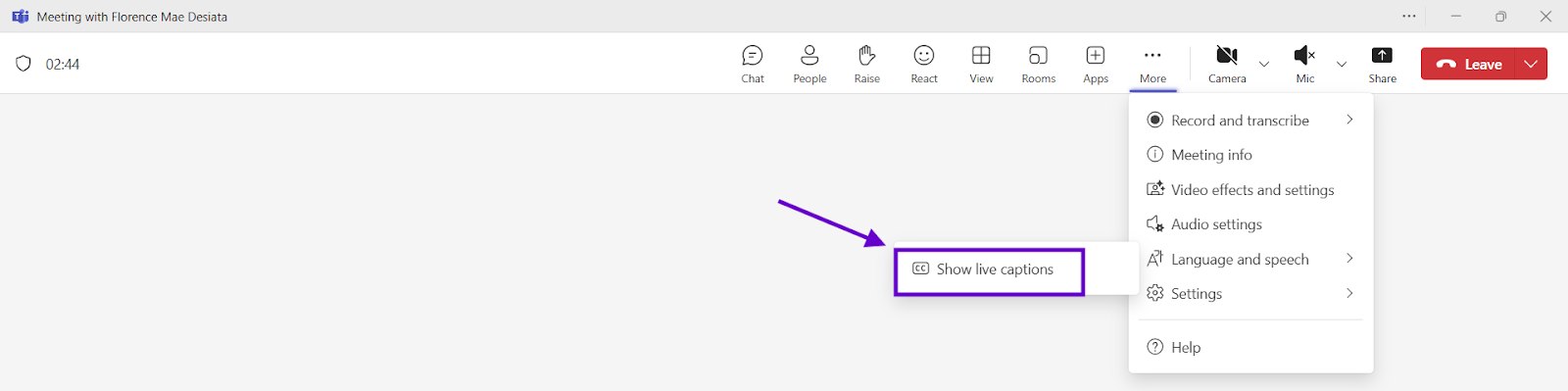
- Captions appear immediately at bottom of screen

- You can change the language by clicking the current language and selecting a new one from the dropdown menu.

Important differences from transcription:
- Teams doesn't save captions
- Only visible on your screen (personal setting)
- Limited to 2-3 lines of text at bottom
- Each participant controls their own caption settings
Live Caption Customization Options
For desktop users, Teams provides customization options to make captions more readable during meetings.
Customization features available:
- Font size adjustment for better visibility
- Color options for contrast preferences
- Position changes within meeting window
- Number of caption lines displayed
To customize live captions:
- Turn on live captions using steps above
- Click the gear icon on captions

- Select ”Caption style”, and a pop-up window will appear next to it.

- Adjust font color, background color, font size, height and position preferences

- Changes apply immediately and save for future meetings
How to Turn on Recording with Automatic Transcription
Recording with transcription provides both video documentation and searchable text, making it the most comprehensive meeting capture method.
Automatic Transcription via Recording
When you record a meeting, transcription starts automatically in most organizations, giving you both video and text without separate steps.
Steps for recording with transcription:
- Click the three dots ("More actions") in meeting toolbar

- Select “Record and transcribe” and then click "Start recording" from menu

- Select language and then click “Confirm”

- Transcription begins automatically with recording

- Both video and transcript save to organizer's OneDrive

What gets saved:
- Video recording of entire meeting
- Automatic transcript with speaker attribution
- Both files stored in meeting organizer's OneDrive
- The transcript can be accessed through the meeting chat and Recap tab in Teams
Controlling Transcription During Recording
Meeting organizers and co-organizers can manage transcription independently from recording during the meeting.
Managing transcription while recording:
- The meeting organizer, co-organizers, and presenters can stop and restart transcription during the meeting
- Stopping transcription doesn't stop recording
- Transcription can be restarted without stopping recording
- Useful for confidential discussions within recorded meetings
Advanced Transcription Features and Settings
Beyond basic transcription, MS Teams offers sophisticated features that enhance the value of your meeting text, making it more accurate and useful for business purposes.
Speaker Identification and Attribution
Modern MS Teams transcription can identify different speakers in your meeting, making it easier to track who said what during important discussions.
How speaker identification works:
- Text appears alongside the meeting video or audio in real time, including the speaker's name and time stamp
- Teams analyzes voice patterns to distinguish participants
- Participants can choose to hide their identities in meeting captions and transcripts
- Attribution improves with regular meeting participants
Limitations of speaker identification:
- Accuracy decreases with background noise
- External dial-in participants often show as generic speakers
- Cross-talk or interruptions can confuse attribution
- New participants may not be identified correctly initially
Language Support and Translation
Teams transcription supports multiple languages and offers translation capabilities for international teams.
Live transcripts with speaker attribution are available in 28 languages in Microsoft Teams
Supported languages include:
- English (multiple variants: US, UK, Canada, Australia)
- Spanish (Spain and Mexico)
- French (France and Canada)
- German, Italian, Portuguese, Dutch
- Asian languages: Chinese (Mandarin/Cantonese), Japanese, Korean, Hindi
- Arabic, Hebrew, and many European languages
Translation features (Teams Premium):
- Live translated transcription is available as part of Teams Premium
- Real-time translation during meetings
- Past translated transcripts aren't stored. Only the original transcript is stored
Streamlining Transcription with Integrated AI Tools
While MS Teams transcription gives you searchable text, many professionals still spend significant time manually reviewing transcripts to extract action items, decisions, and follow-up tasks. This is where integrated AI tools become invaluable for busy teams.
TeamsMaestro works directly within MS Teams to enhance your transcription workflow. It captures meeting transcripts and automatically sends you an email after each call with an AI-generated summary and detailed action points. Since it lives right in Teams, there's no switching between apps or manual setup—you simply get organized meeting intelligence delivered to your inbox without any extra effort.
This approach is particularly valuable for project managers and team leaders who need to quickly distribute action items and track commitments across multiple meetings, without spending hours reviewing raw transcript text.
Troubleshooting MS Teams Transcription Issues
Common transcription problems can prevent you from capturing important meeting content. Understanding these issues helps you resolve problems quickly without missing critical discussions.
Transcription Features Not Available
When you can't find transcription options in Teams meetings, organizational policies or technical limitations are usually the cause.
Admin policy restrictions:
- Microsoft says that the change to the default transcription setting will make it consistent with the recording setting (as of February 2025)
- Many organizations still have transcription disabled by default
- Contact IT administrator to enable transcription in Teams admin center
- Check if your license includes transcription capabilities
Account and meeting type limitations:
- Transcription requires Microsoft 365 business accounts
- Personal Teams accounts have limited transcription access
- Some meeting types (like "Meet Now") may not support transcription
- External participants may not be able to start transcription
Transcription Quality and Accuracy Problems
Poor transcription quality reduces the value of your meeting documentation. Understanding optimization techniques ensures readable, useful text output.
Factors affecting transcription accuracy:
Audio quality issues:
- Background noise significantly reduces accuracy
- Multiple people speaking simultaneously confuses the system
- Poor microphone quality creates unclear audio input
- Distance from microphone affects transcription quality
Speaking patterns:
- Heavy accents or dialects may reduce accuracy
- Speaking too quickly overwhelms transcription processing
- Technical jargon or industry-specific terms often get misinterpreted
- Obscenities are obscured by asterisks
Optimization strategies:
- Use quality headsets instead of computer speakers
- Ask participants to mute when not speaking
- Speak clearly and at moderate pace for important topics
- Repeat important numbers, names, and technical terms for accuracy
Missing or Incomplete Transcription Files
Sometimes transcription appears to work during the meeting, but files don't appear afterward or are incomplete.
File processing and storage issues:
- Large meetings may take 30-60 minutes to process transcription
- Teams live transcripts for meetings with recording and/or transcription are stored in the meeting organizer's OneDrive for Business
- Check meeting organizer's OneDrive if you can't find transcripts
- Verify sufficient storage space in OneDrive
Permission and access problems:
- Only meeting organizer and co-organizers can delete transcripts
- The meeting organizer and co-organizers can delete the transcript
- Check if transcript was accidentally deleted or moved
- Verify you have access permissions to meeting organizer's OneDrive
Best Practices for MS Teams Transcription
Strategic use of transcription maximizes its value while minimizing administrative overhead and ensuring professional meeting documentation.
Optimizing Meeting Behavior for Better Transcription
Small changes in how you conduct meetings can dramatically improve transcription quality and usefulness for future reference.
Speaking techniques for better transcription:
- Speak at moderate pace, especially for important information
- Clearly pronounce names, numbers, and technical terms
- Pause briefly between speakers to avoid overlapping speech
- Use simple, clear language for key decisions and action items
Meeting management for transcription:
- To ensure transcription accuracy, make sure the meeting spoken language reflects the language everyone is speaking
- Start transcription early to capture pre-meeting context
- Announce agenda items clearly for easier transcript navigation
- Summarize decisions and action items verbally before moving on
- Use consistent terminology throughout the meeting
Managing Transcription Files and Storage
As you accumulate transcription files, organization becomes crucial for finding specific information when you need it most.
File organization strategies:
- Create consistent naming conventions for meetings that generate transcripts
- Organize by project, date, or meeting type in dedicated folders
- Use Teams search functionality to find specific transcript content
- Regularly review and archive old transcriptions based on business value
Transcription retention planning:
- Understand your organization's retention policies for meeting transcripts
- If a retention policy is set up for the video file, it will apply to the transcript stored alongside it as well
- Delete unnecessary transcriptions to reduce storage costs
- Preserve important decision transcripts for project documentation
- Consider legal or compliance requirements for transcript retention
Frequently Asked Questions About MS Teams Transcription
Understanding common transcription questions helps you use this feature effectively and avoid typical user confusion.
Transcription Privacy and Security Considerations
MS Teams transcription involves processing spoken words into text files, creating important privacy and security responsibilities for meeting organizers and participants.
Understanding Transcription Data Handling
Microsoft processes your meeting audio to create transcription text, but understanding how this data is handled helps you make informed decisions about when to use transcription.
MS Teams transcription security features:
- The captions and transcript file is stored with the video in OneDrive for Business or SharePoint. This inherits the same permissions and policy as the video file
- Audio processing happens in Microsoft's secure cloud environment
- Text files encrypted in transit and at rest
- Microsoft reserves the right to restrict transcription and translation services, with reasonable notice, in order to limit excessive use and/or fraud, and to maintain service performance
Your transcription security responsibilities:
- Inform participants that transcription will create permanent text records
- Avoid transcribing meetings with highly confidential information
- Review transcription sharing permissions before distributing
- Understand your organization's policies for transcription retention and access
Compliance Considerations for Transcription
Many industries have specific requirements for meeting documentation that affect how you can use MS Teams transcription features.
Regulatory compliance factors:
- Some industries require transcript retention for specific periods
- Legal discovery processes may include transcription text
- If you move the video file to another location, the transcript will be moved with it
- Professional licensing boards may have meeting documentation requirements
Best practices for compliance:
- Work with legal and compliance teams to understand transcription policies
- Document consent for transcription in meeting invitations when required
- Implement consistent retention and deletion procedures
- Train team members on appropriate transcription use for sensitive discussions
Conclusion: Mastering MS Teams Transcription
Learning how to turn on transcription in MS Teams transforms your meeting experience from frantic note-taking to confident participation. With searchable text capturing every detail, you can focus on engaging in discussions rather than documenting them. Choose live transcription for permanent records you can reference later, or live captions for real-time assistance that disappears after meetings.
Want to get more than just a transcription of your meeting? TeamsMaestro captures transcripts and instantly generates detailed AI summaries with key points and action items, something Teams alone doesn’t do. Get real value from every meeting.
Frequently Asked Questions
What's the difference between live transcription and live captions in Teams?
Live transcription creates permanent files saved to OneDrive that you can search later, while live captions show real-time text at the bottom of your screen but disappear when the meeting ends. Think of transcription as documentation, captions as accessibility assistance.
Can I turn on transcription without recording the meeting?
Yes. Click "Start transcription" instead of "Start recording" to get searchable text without video. The transcript saves to the meeting organizer's OneDrive independently of any recording.
Why does my "Start transcription" button appear grayed out?
Your organization likely disabled transcription in admin policies, or you're using a personal Teams account (business account required). Meeting organizers can also restrict who can start transcription in meeting options.
How accurate is Teams transcription for business meetings?
Accuracy ranges from 85-90% in ideal conditions (clear audio, minimal background noise) to 50-70% with poor audio or heavy accents. Use quality headsets and ask participants to mute when not speaking for better results.
Who can see the transcription during and after meetings?
All meeting participants can view live transcription during the meeting. After the meeting, transcripts are stored in the meeting organizer's OneDrive, and access depends on the organizer's sharing permissions and your organization's policies.
Lorem ipsum dolor sit amet, consectetur adipiscing elit. Suspendisse varius enim in eros elementum tristique. Duis cursus, mi quis viverra ornare, eros dolor interdum nulla, ut commodo diam libero vitae erat. Aenean faucibus nibh et justo cursus id rutrum lorem imperdiet. Nunc ut sem vitae risus tristique posuere.



follow-up on our previous call, ask if he’s ready to start cooperation let him know that our discount ends tomorrow ask him if he had time to calculate roi













