Quickstart guide on using MailMaestro's AI email assistant
MailMaestro is here to make your email experience smoother, faster, and more professional—all within Outlook. With a few simple clicks, you can compose, improve, and respond to emails like a pro. Let’s walk through how to use MailMaestro’s AI-powered email assistant and get you up and running in no time.
Step 1: Launch MailMaestro's AI email assistant in Outlook
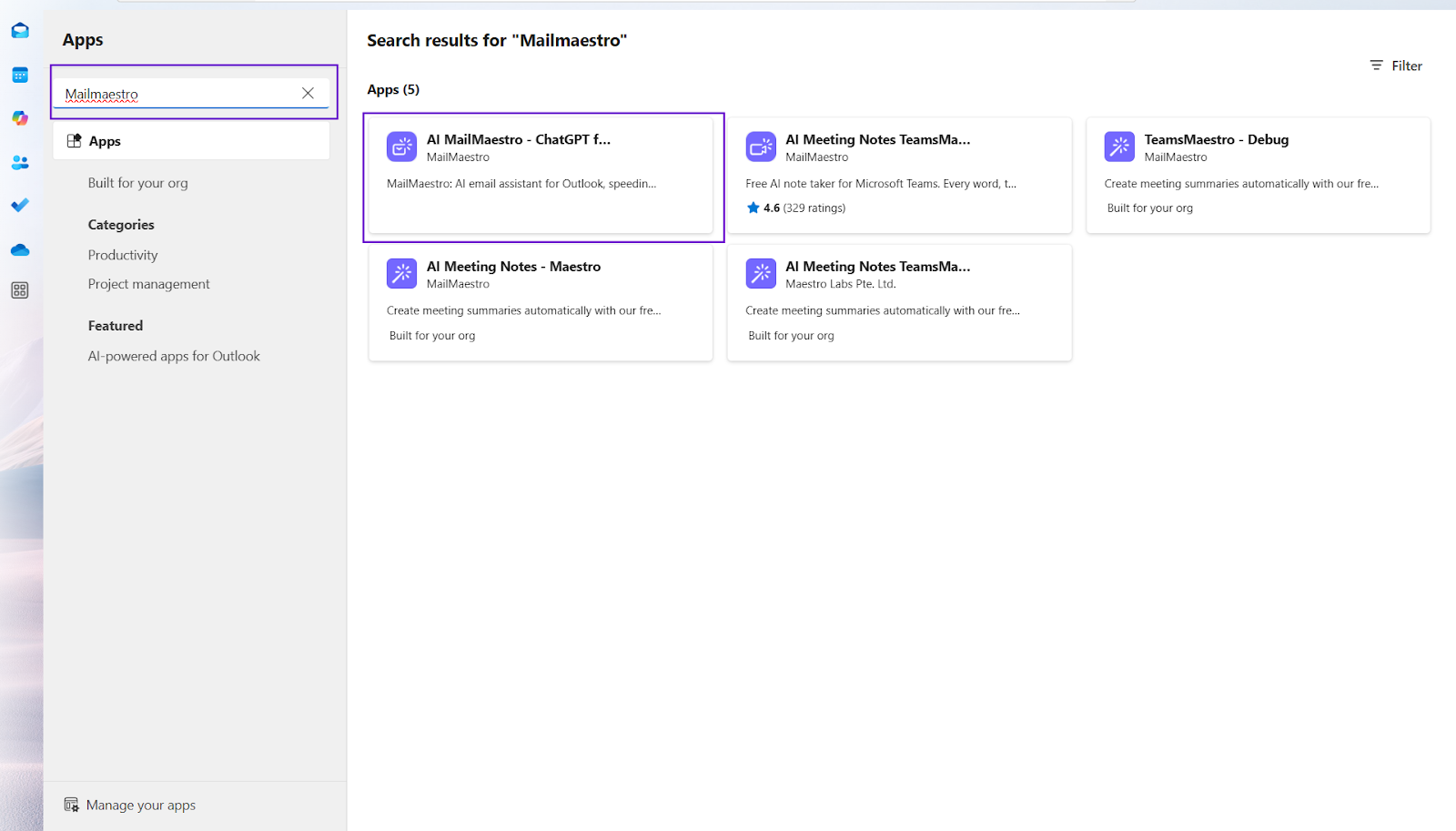
After you've downloaded the MailMaestro add-in, open Microsoft Outlook and click on the MailMaestro icon in the ribbon. A sidebar will pop up, ready to help you with all your email needs.
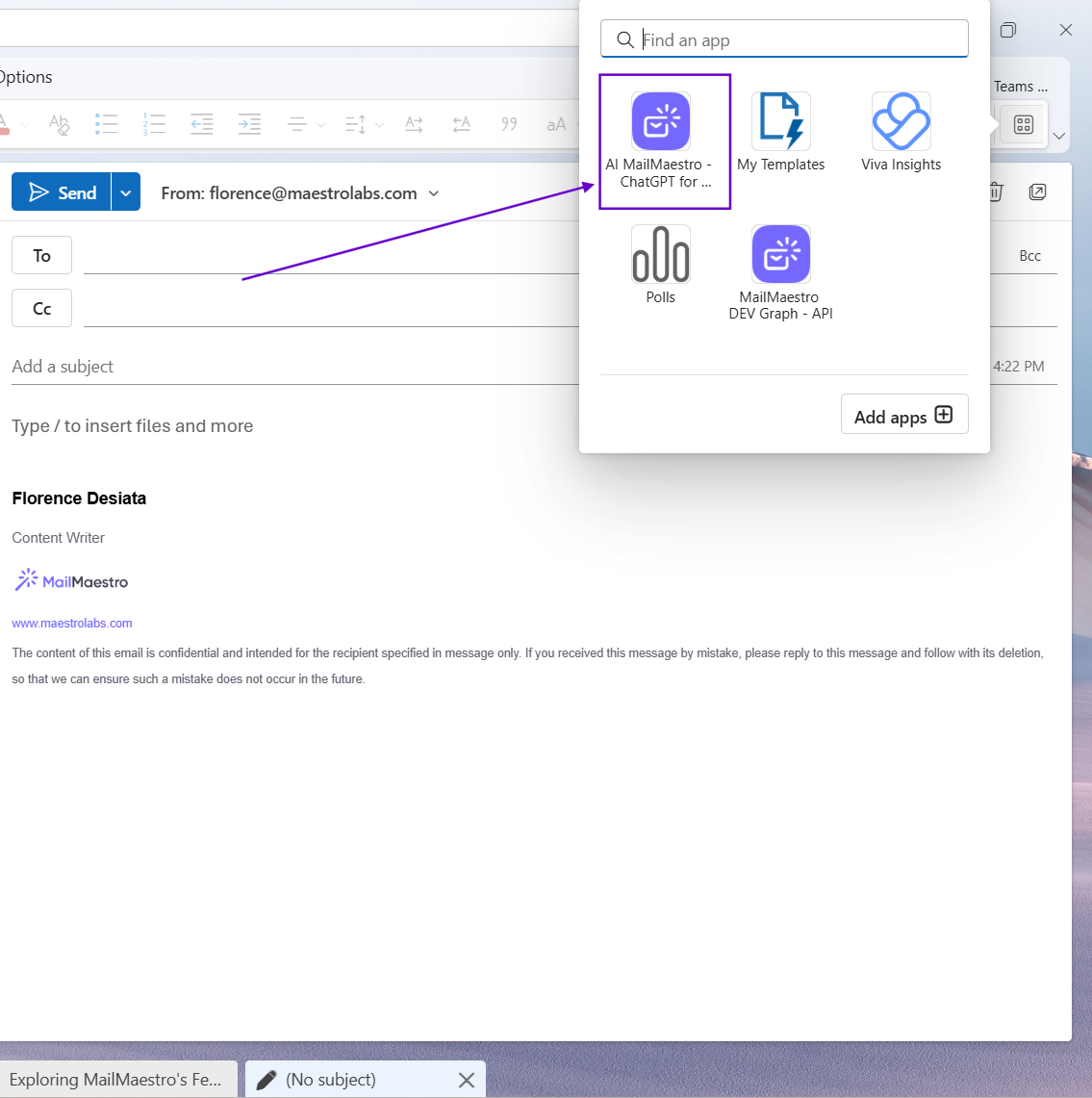
Step 2: Choose what you need; improve, compose, or use a template
Once the sidebar opens, you’ll see several options for writing and enhancing emails:
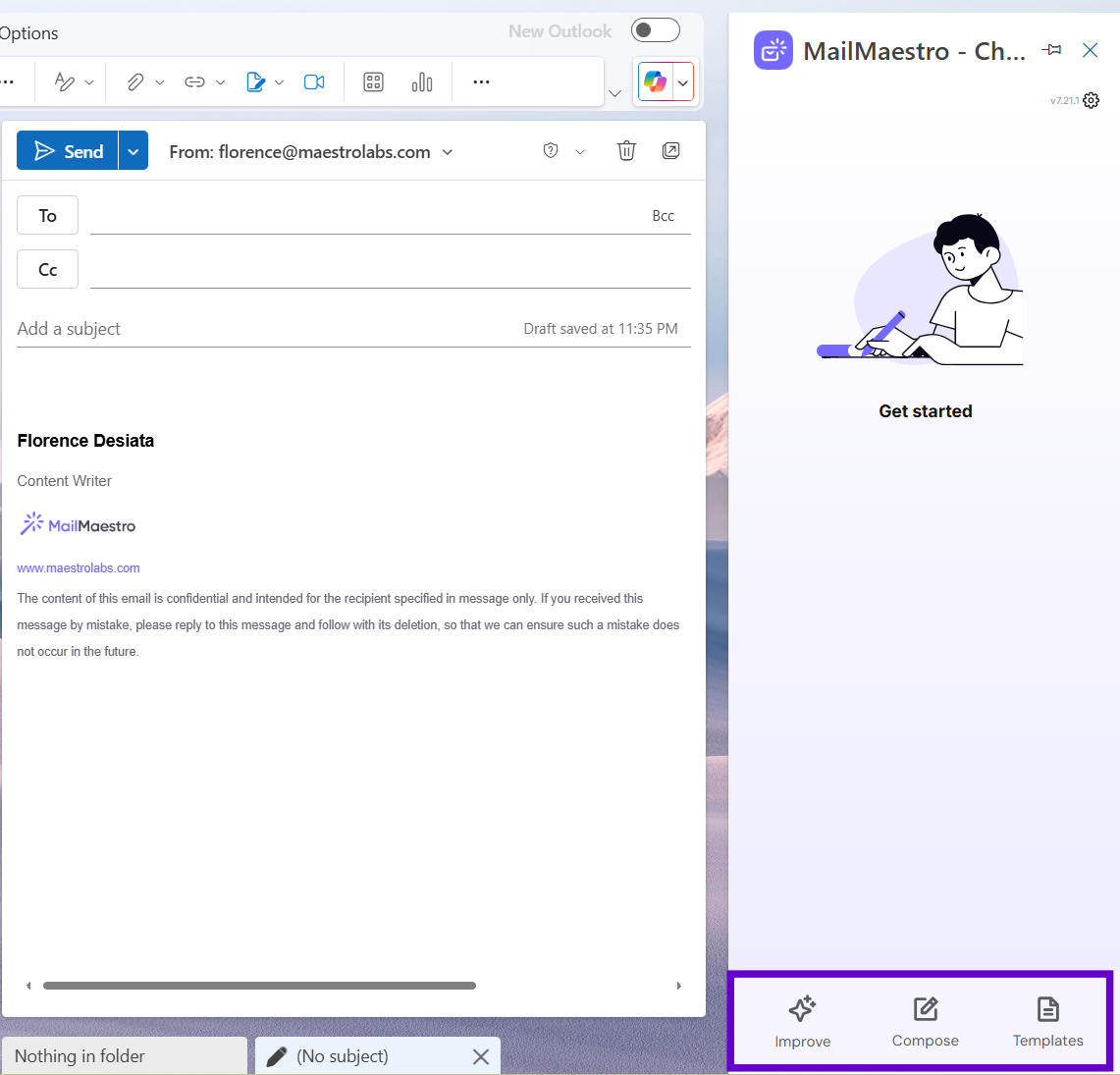
- Improve: If you’ve already drafted an email, but feel it needs a little polish, use Improve. It will fine-tune your message for clarity, tone, and structure.
- Compose: This option allows you to write a brand new email with the help of AI. Simply type your message prompt, and MailMaestro will generate three draft options for you to choose from.
- Template: For those repetitive emails or if you want something quick, use Template to generate a message based on pre-existing or custom templates.
Step 3: Reply to emails with AI assistance
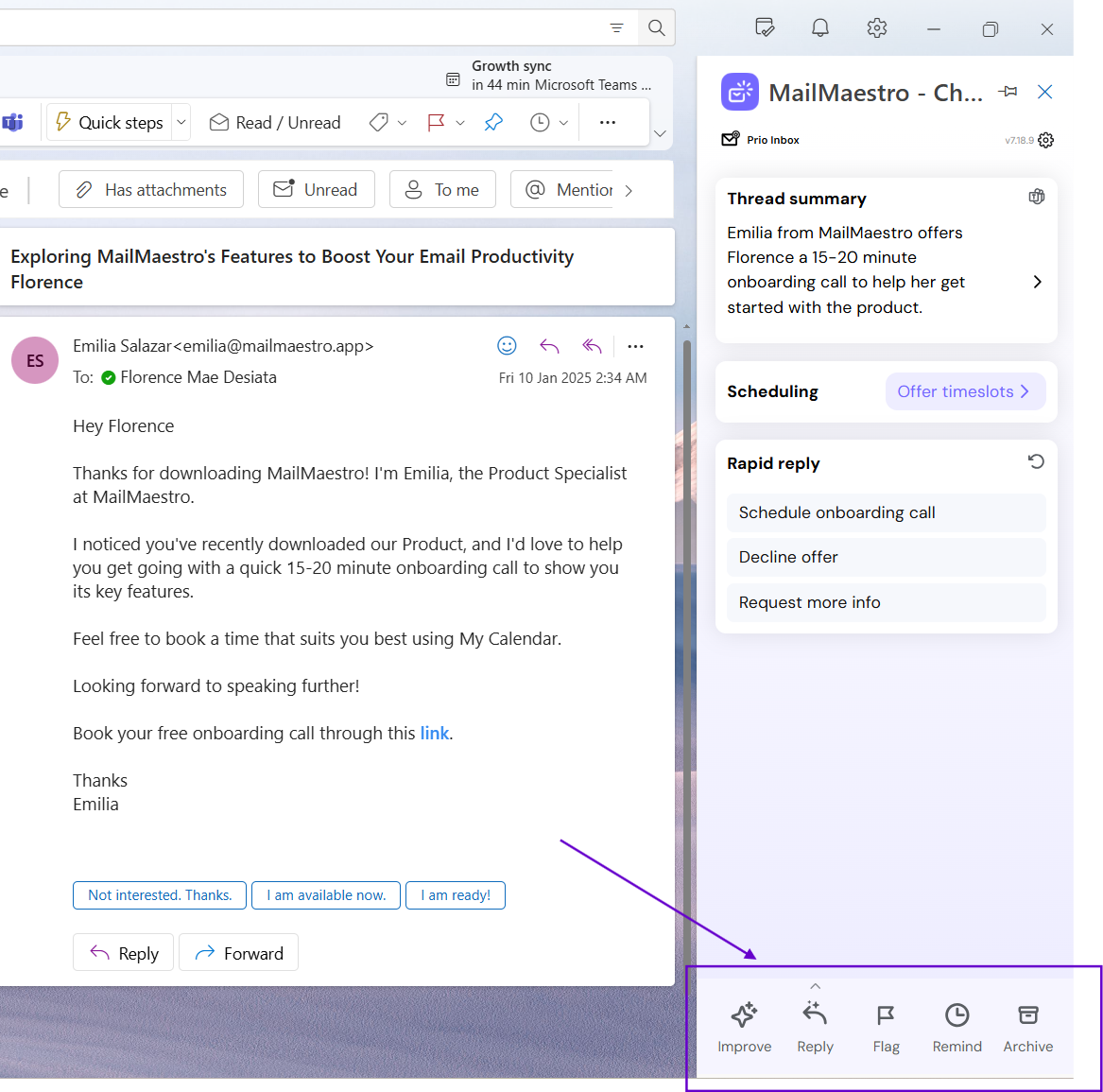
When replying to emails, MailMaestro offers additional tools to make your responses easier:
- Improve: Already have a draft reply? Let MailMaestro help enhance it. It will tweak your tone, correct any errors, and make sure it sounds just right.
- Reply: Don’t feel like typing? No problem! Click on Reply, and MailMaestro will generate a thoughtful response based on your instructions and the context of the received email.
- Flag: Need to follow up on something later? Use Flag to mark the email for a reminder.
- Remind: Set a reminder if you want to handle the email at a later time.
- Archive: If it’s not urgent, you can archive the email for later review.
Step 4: Adjust the tone of your emails
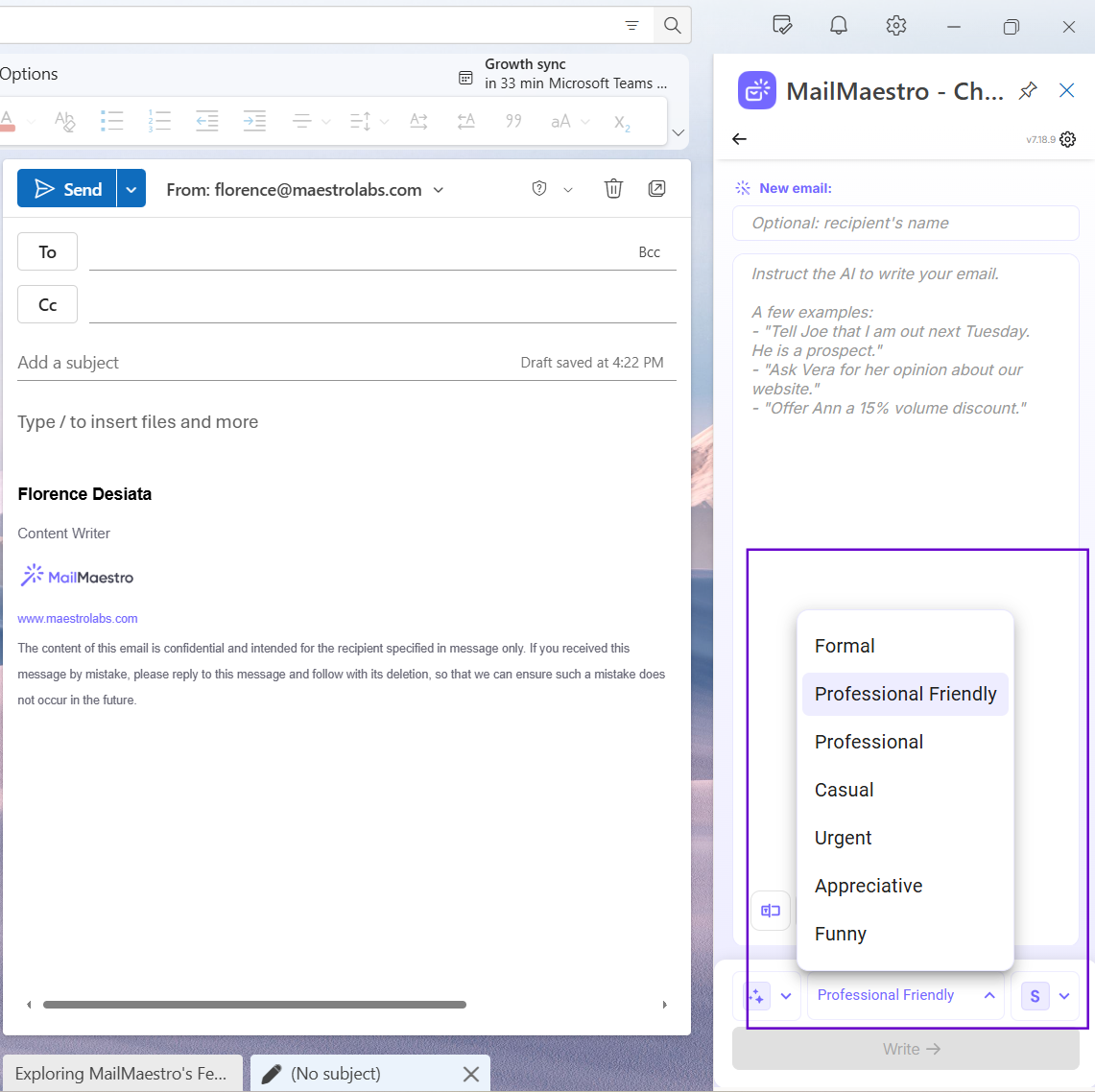
MailMaestro gives you full control over how your emails sound. Select the tone that’s right for your recipient. Whether you need something formal, casual, or friendly, you can pick the perfect tone to match the situation.
Step 5: Select a language (optional)
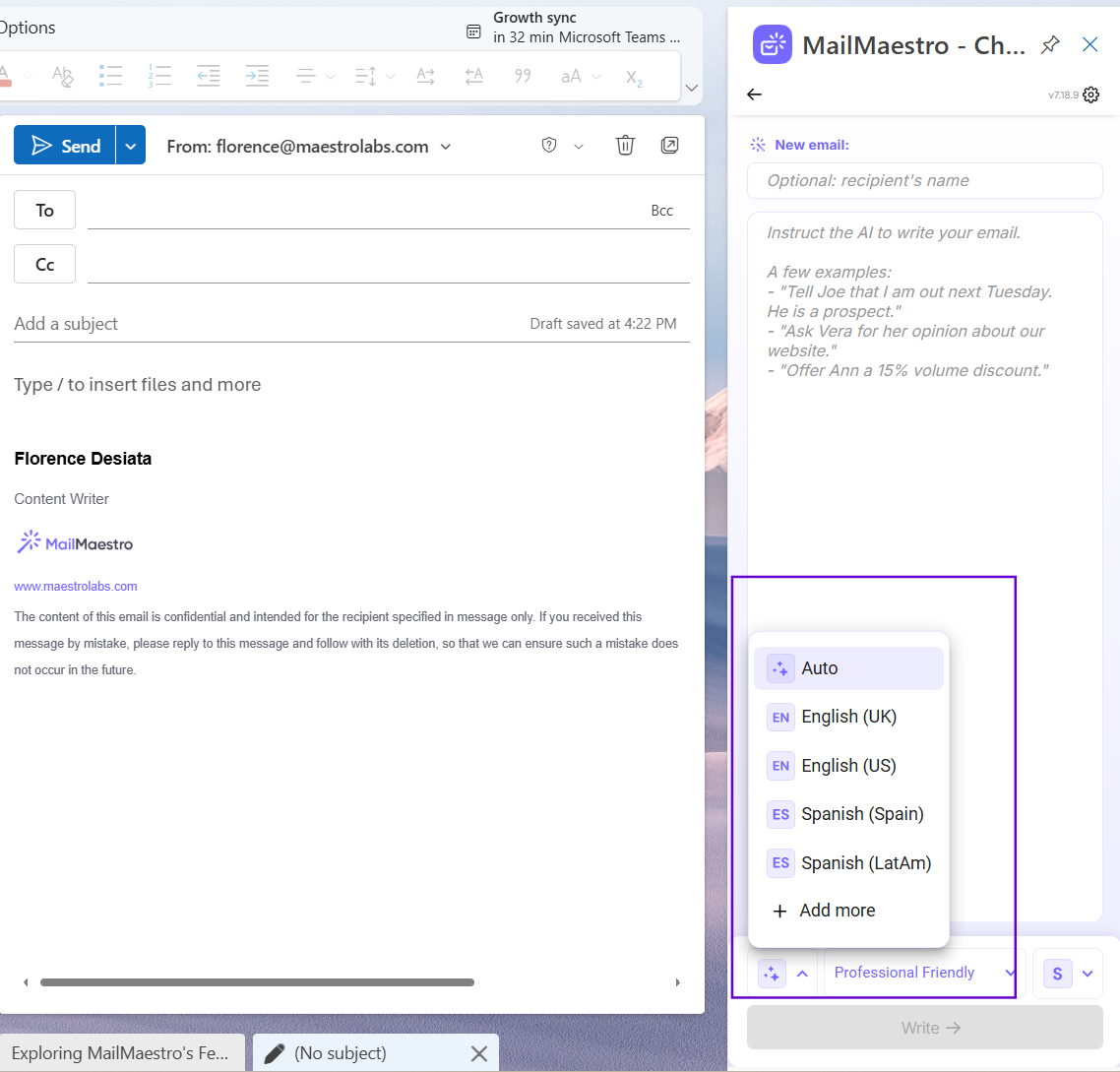
MailMaestro supports 15 different languages. If you wish to write your email in a different language, simply select it from the dropdown menu. If you don’t pick one, the default is English (US). For even more flexibility, you can select Auto, and MailMaestro will match the language of the email you received, ensuring consistency.
Step 6: Generate a draft with AI
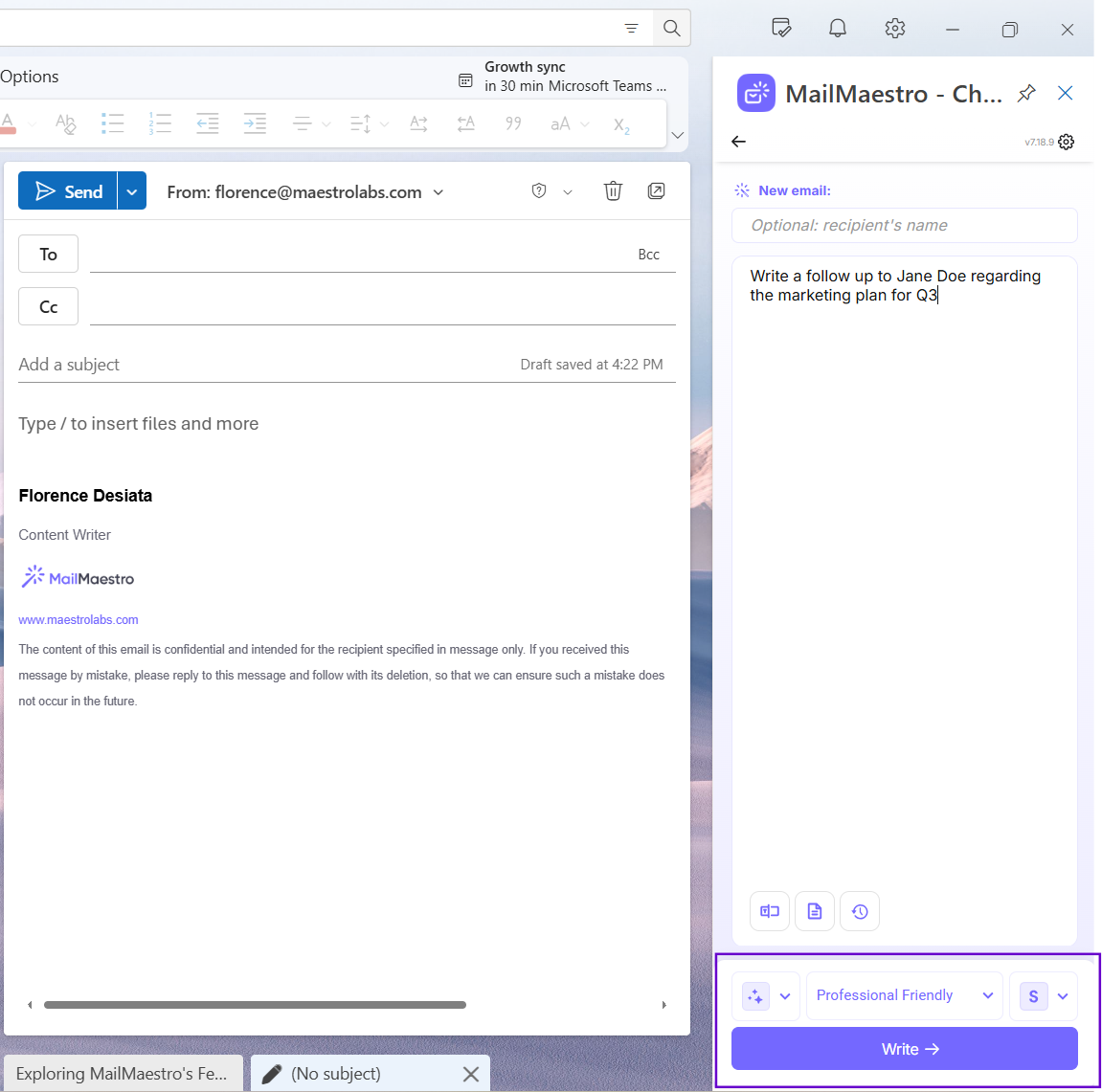
After choosing the email action and settings, click Write for a new email or Improve for an existing one. MailMaestro will generate three high-quality drafts for you to choose from. You can review them, select your favorite, and get back to your day in no time.
Step 7: Review and finalize your email
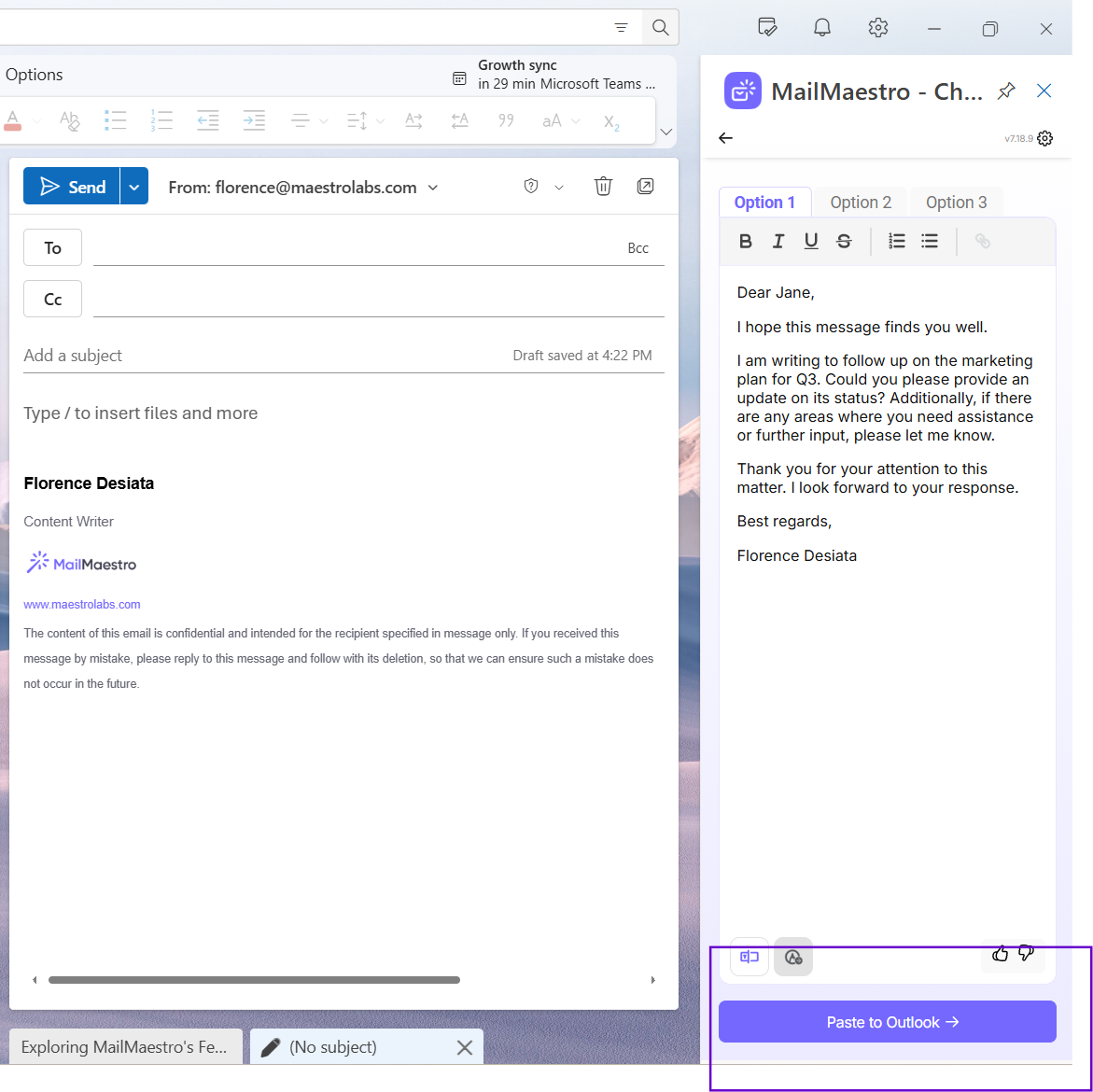
Once you’ve reviewed the draft, take a moment to finalize it:
- If you like the draft, click Paste to Outlook to insert it into your message panel in Outlook.
- If you want to make further adjustments, you can edit the prompt or generate a new draft until you're satisfied with the results.
Additional tip for optimal experience
To enhance your viewing experience when using the older version of Outlook, you can adjust the sidebar’s size. Simply click and drag the edge of the sidebar left or right to change its width to your preferred size. This small tweak will make your experience smoother, letting you navigate MailMaestro’s features with ease.
If you have any questions or need assistance, don’t hesitate to reach out to us at feedback@maestrolabs.com.
Conclusion
MailMaestro’s AI email assistant is a powerful tool that helps you streamline email composition, improve your messages, and stay organized, all within Microsoft Outlook. Whether you’re crafting a new message, responding to an email, or improving your drafts, MailMaestro is designed to make your email experience more efficient, professional, and effortless.
Languages we support
TeamsMaestro currently supports a wide range of languages for meeting summaries, transcripts, and AI responses — from English and Spanish to French, German, and many more. Our goal is to make every team’s communication experience seamless and inclusive, no matter the language.
If your preferred language isn’t supported yet, we’d love your feedback! Email us at feedback@maestrolabs.com to request new languages or share examples of what you’d like to see. Your input helps us shape the next updates of TeamsMaestro.
Final thoughts
Meeting summaries are no longer one-size-fits-all. With the Language and Template buttons in TeamsMaestro, you can create tailored, polished notes in seconds. Use these tools to communicate clearly, reduce follow-up work, and keep everyone aligned, wherever they are and however they work.
Languages we support
MailMaestro currently supports a growing range of languages for composing, summarizing, and improving your emails. From English and Spanish to French, German, and beyond — we’re expanding our capabilities to make AI communication accessible for everyone.
If your preferred language isn’t available yet, we’d love to hear from you! Email us at feedback@maestrolabs.com to request new language support or share specific examples. We’re continuously improving with your input.
Frequently Asked Questions

















