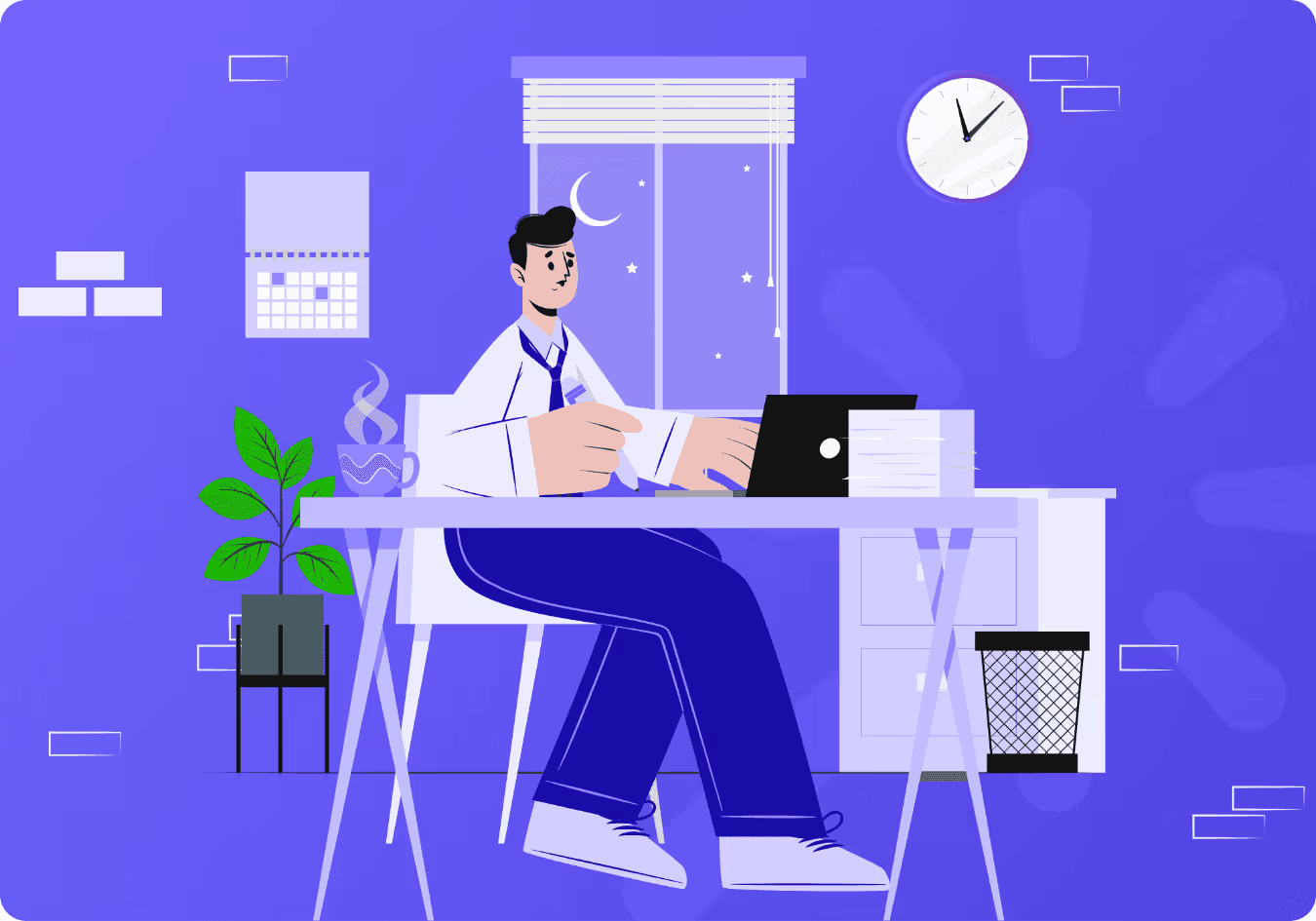
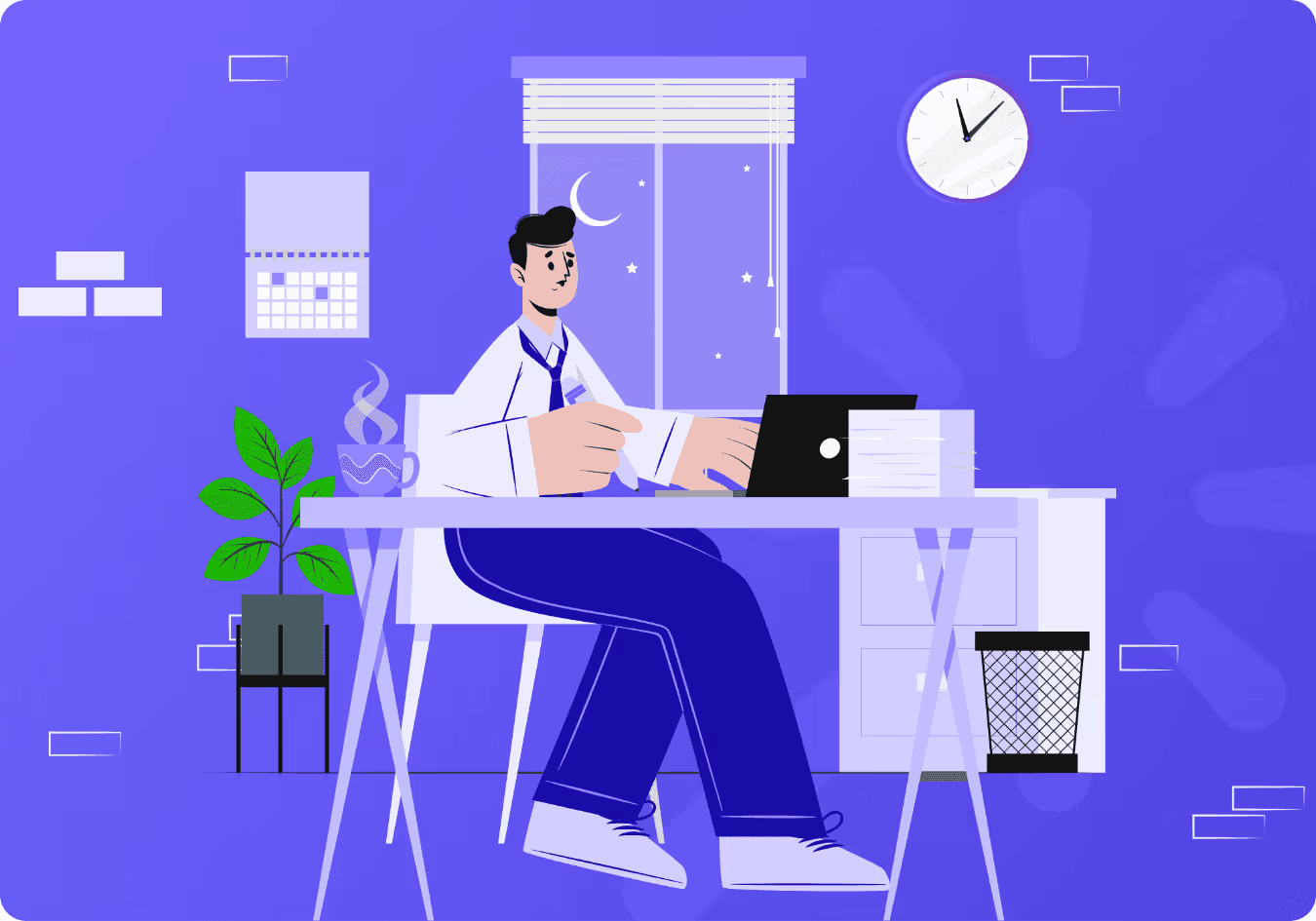
Outlook is one of the most popular email clients in the world, with millions of users relying on it daily to manage their email messages. As a powerful tool for communication and organization, Microsoft Outlook offers a range of features and capabilities that can help streamline your workflow and boost productivity.
However, even with its many benefits, some users may find themselves struggling to make the most of the platform, even resulting in Email Overload.
What is email overload?
Email overload is the feeling of stress and anxiety caused by an inbox of unanswered emails.
The phenomenon of email overload isn't new. In fact, already in 2011, researchers warned about the dangers of excessive email. Academics found that much communication that clutters up our inboxes wasn't "business-critical". To put it in simpler terms, it was junk.
Struggling with your inbox can create intense negative feelings, researchers have found. In one study, email overload was found to generate "higher levels of burnout and low work engagement". Workers found that email overload affected them outside of work, creating pressure even when we were not being paid.
As emails stack up in our inboxes, it can be impossible to identify those that you must answer immediately and those that can wait. We lose perspective on what's essential and what can be ignored.
The situation is getting worse with the increase in home and hybrid working, says researcher Amy Zadow writing in The Conversation. In her research into academic communication, 55% of academics sent correspondence over a weekend. More concerning, 30% sent emails over the weekend and expected a response the same day.
She warns that this culture of 24/7 communication – caused in many cases by email overload – is damaging to our physical and mental health.
To help you get the most out of Outlook, we're providing you with five valuable tips and tricks that can help you maximize its potential.
- Rules to automate your email workflow
Outlook's rules feature can save you time by automatically moving, deleting, or flagging emails based on certain criteria. For example, you can create a rule that automatically moves emails from your boss to a specific folder.
But rules can do much more than that! You can also create rules that send automatic replies, mark emails as read or unread, and even play a specific sound when a new email message arrives in your Outlook inbox. To create a new rule, simply go to the Home tab, click Rules, and then click Create Rule.
- Add-Ins to boost your productivity
With Outlook add-ins, you can boost your productivity even further. Add-ins can help you schedule emails, track email opens and clicks, or create custom signatures. And if you're looking to draft high-quality emails, check out MailMaestro.
MailMaestro is an AI email assistant that aims to help you draft professional and persuasive emails. With MailMaestro, you can choose your preferred writing tone and language for the email draft. Plus, it integrates seamlessly with Outlook, so you can use it to send messages directly from your email window.
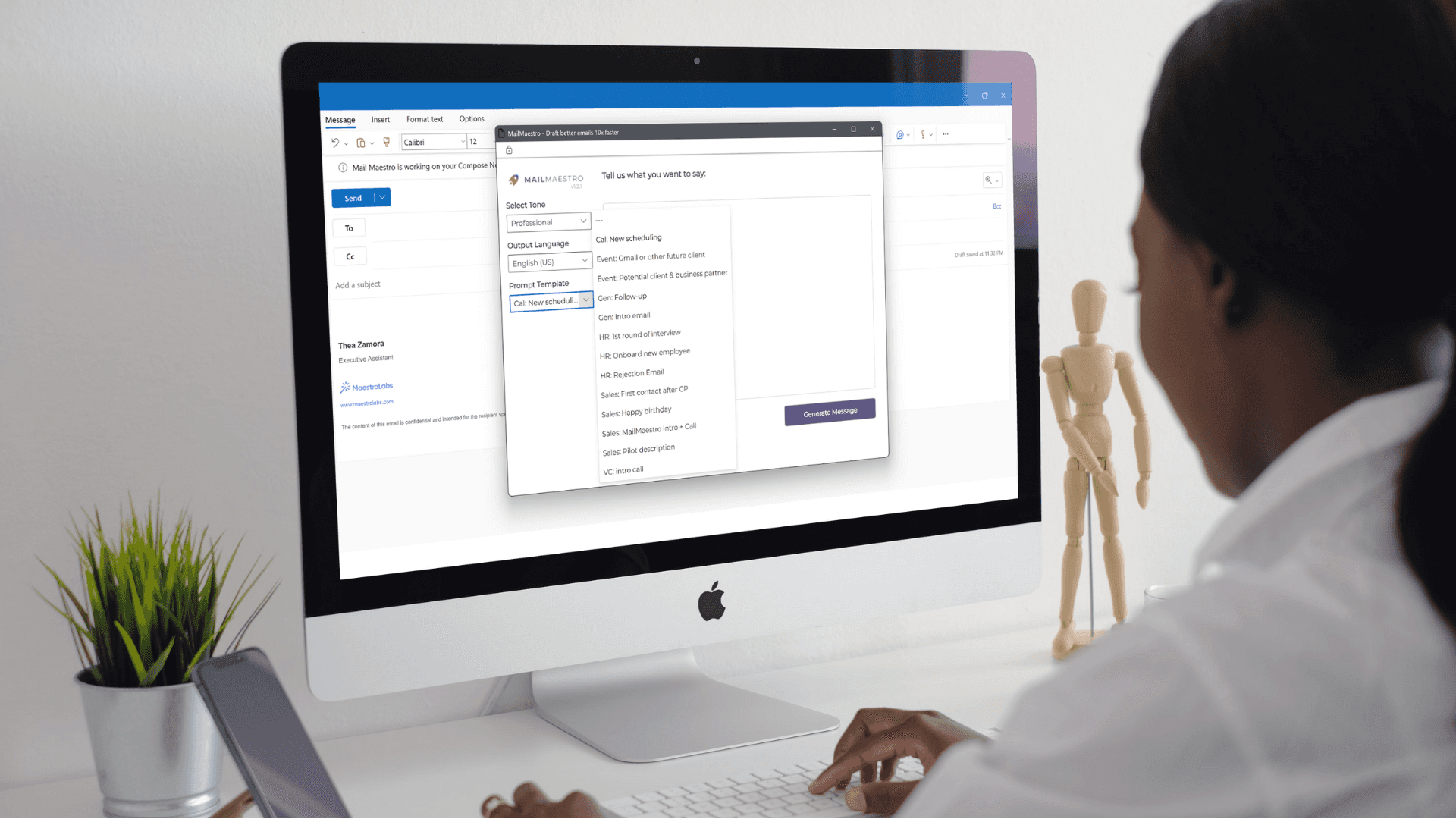
- Use the Focused Inbox Feature
If you receive a high volume of incoming mail, use the Focused Inbox feature in Outlook. This feature separates your inbox into two tabs: Focused and Other. The Focused tab displays emails that are deemed important based on your email usage patterns, while the Other tab displays the remaining emails.
This allows you to prioritize and address the most important messages first, ensuring that you don't miss anything vital.
- Templates to reuse for common emails
If you find yourself repeatedly drafting similar emails, you can save time by creating a template. Outlook allows you to create and save email templates for future use.
Simply compose an email template, with the content you want to reuse, then click File > Save As, and choose Outlook Template from the Save as type drop-down menu. Now, whenever you need to send a similar email, just open the email template, and customize it as needed.
Alternatively, you can do that with MailMaestro's Magic Templates. These templates are designed to provide users with a prompt to generate an email, eliminating the need to come up with one themselves. After generating an email draft, you can copy the email and save it as a template which will save you time and ensure that your messages are consistent and professional.
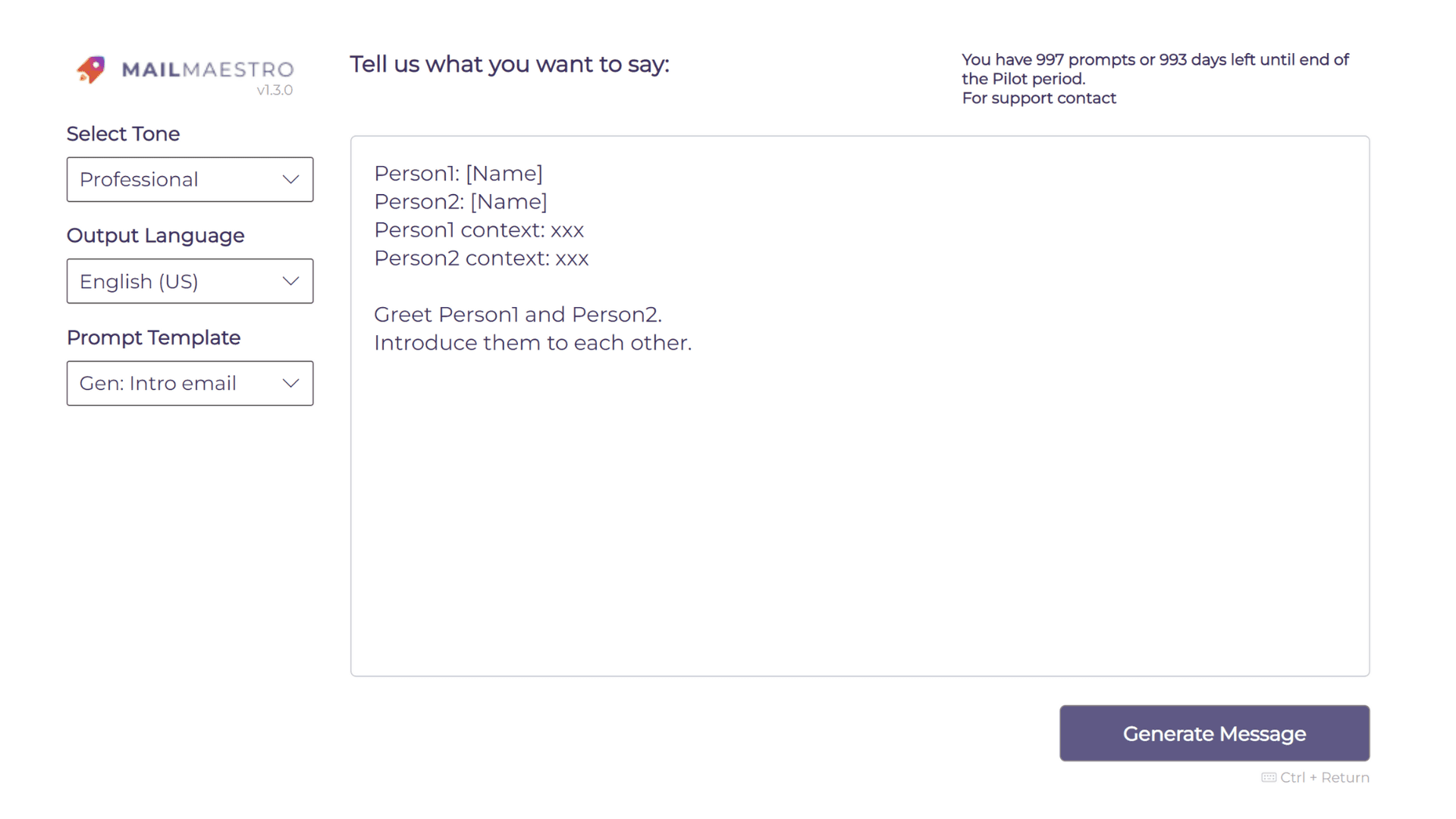
- Search to find emails quickly
Outlook's search feature is powerful by letting users search by keyword, sender, recipient, date, and more. This can save you time and help you find important emails quickly. But did you know that you can refine your search even further?
Outlook's Advanced Find feature allows you to search for email messages with specific words in the subject line or body, attachments, categories, and more.
You can even save your search criteria as a Search Folder for easy access later. To save you time and help you find important emails quickly, use search operators, such as "from:sender" or "subject:keyword," to refine your search even further.
If you want to keep your inbox organized and free of redundant messages, you can also use the Clean Up feature to delete these redundant or duplicate emails.
- Folders to organize your inbox
We know how overwhelming it can be to see a cluttered inbox with a mix of important and redundant messages. That's why we suggest using folders and subfolders to categorize your emails. This makes it easier for you to find specific emails and declutter your inbox.
To make email management even easier, use Outlook's Quick Steps feature to perform multiple actions on an email message with just one click. For example, you can create a Quick Step that moves an email to a folder, flags it for follow-up, and sends a reply all in one go.
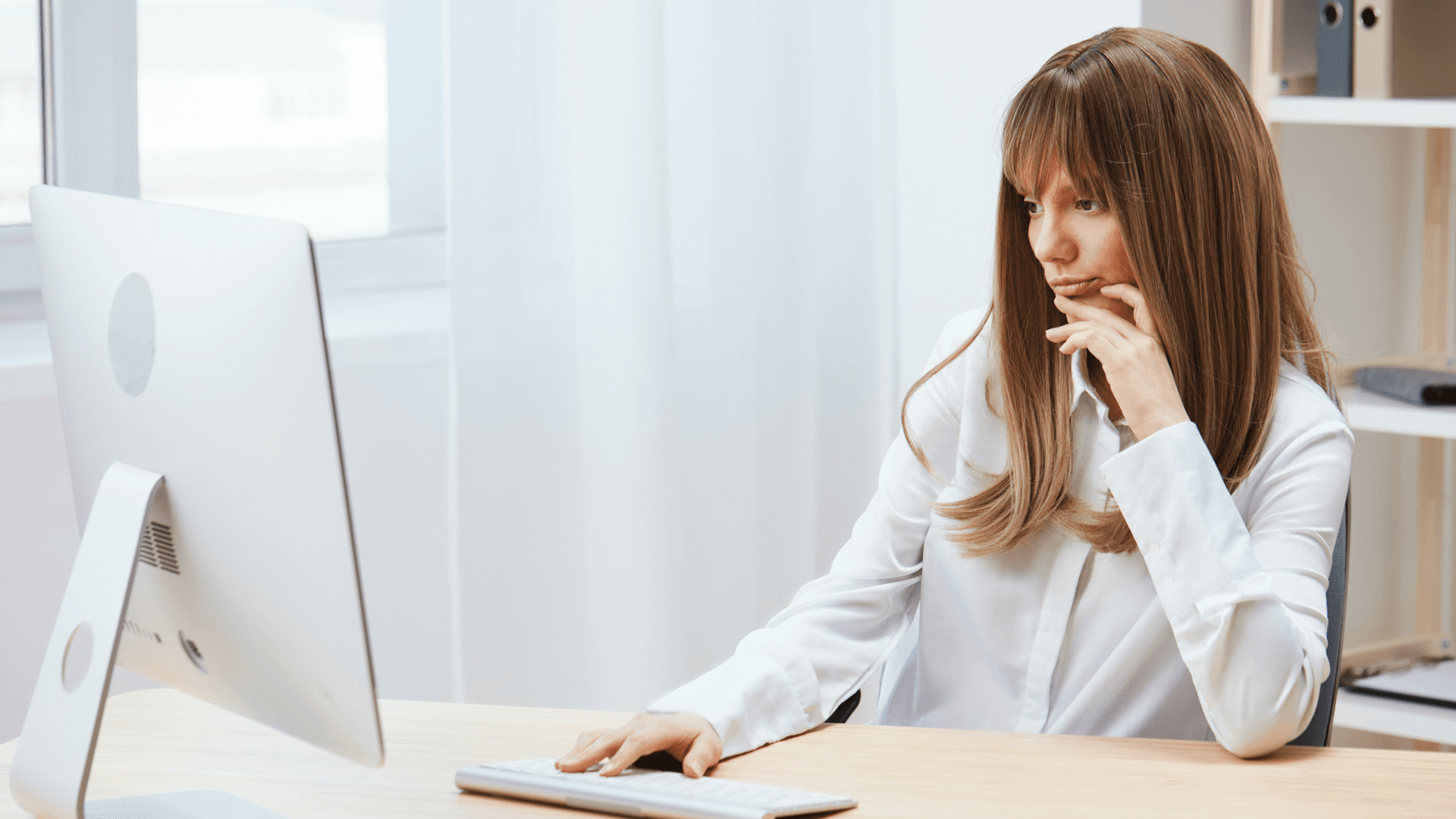
- Calendar to manage your schedule
Outlook's calendar feature can help you keep track of your schedule and set reminders. You can even invite others to events and sync your Outlook calendar with other calendars, including Microsoft Teams. To get the most out of your calendar, make sure to set up your work hours and customize your work week.
This will help Outlook automatically schedule events during your work hours and prevent scheduling conflicts. You can also use the Scheduling Assistant to check attendees' availability and find a suitable time for everyone.
- Triage email
Email overload is a symptom of failing to file and prioritize your emails effectively. Triaging your email is a strategy you can use to cope with mountains of correspondence. While you may receive hundreds (or even thousands) of emails a day, Amy Gallow in the Harvard Business Review recommends there are just three ways to deal with each email:
- Delete: You can quickly see those emails you don't need to read or respond to. This could include invites, junk mail, and adverts. Delete them as soon as you can to save space and reduce stress.
- Respond: Urgent emails will jump out, and you should respond immediately. This includes business-critical correspondence, such as messages from your boss.
- File: If you can't respond immediately, file away messages safely where they can be dealt with when time allows (during your protected time, for example).
- Popular email packages such as Outlook and Gmail enable you to quickly identify important emails (red-flagging or starring, for example). This can provide an easy way to identify urgent and important emails.
- We recommend taking a little time to understand how your email program works and see if there are ways you could use it more effectively.
- Delete, block, unsubscribe
Junk mail, unsolicited mail, spam. Whatever you want to call it, we all receive mountains of emails that we don't want or need. Every day, an incredible (or frightening) 320 billion spam emails are sent. That's over 80% of all emails sent every day.
If you've got an email account, you'll have received at least one unsolicited message. But you could receive up to thousands each month, particularly if your email address is publicly available on the internet.
The first stage of reclaiming your inbox is to go through and discard and delete any junk email systematically. But, you must also unsubscribe to avoid receiving future emails.
At the bottom of every email, you should find a link that enables you to unsubscribe from a mailing list. It's a legal requirement in the US and Europe, although some unscrupulous emailers can find ways to hide it. If the mail continues to come, then block the sender.
In the future, never sign-up for something you don't want or need. For example, if you receive unsolicited emails from a mailing list, always click unsubscribe immediately.
- 10. Take a break
It may seem counterproductive, but taking a break from email (an email vacation) can decrease stress and increase concentration, researchers have found.
In tests, scientists found that those who read email immediately were in a steady "high alert" state, with more constant heart rates. In contrast, workers removed from answering emails for five days "experienced more natural, variable heart rates".
Now, it's not practical to turn off emails during the working week. But restricting answering emails to the working day and switching off during evening and weekends can reduce stress and the feelings of email overload.
Think this will affect your prospects at work? Setting boundaries is a critical skill for leaders, says Jenn Lofgren in Forbes. Establishing clearly what is and isn't OK – including answering emails over the weekend – sends a strong message.
By following these outlook tips and tricks, you can maximize your use of Outlook and become more productive and efficient in your work. But don't stop here! Outlook is a powerful tool with many features and capabilities.
Take some time to explore the different menus and options and see how you can customize Outlook to your specific needs. And, if you want to take your productivity to the next level, try MailMaestro today for free!
Lorem ipsum dolor sit amet, consectetur adipiscing elit. Suspendisse varius enim in eros elementum tristique. Duis cursus, mi quis viverra ornare, eros dolor interdum nulla, ut commodo diam libero vitae erat. Aenean faucibus nibh et justo cursus id rutrum lorem imperdiet. Nunc ut sem vitae risus tristique posuere.



follow-up on our previous call, ask if he’s ready to start cooperation let him know that our discount ends tomorrow ask him if he had time to calculate roi










